Free MVI Converter: How to Convert MVI to MP4
MVI stands for Musical Video Interactive, a DVD-based means of packing audio, video and interactive visual content (for example lyrics) onto one disk. MVI files were very rare and there was no new MVI files released since 2012, so if you have MVI files and want to open it on your computer, you will need a MVI video converter. And Any Video Converter is the free MVI video converter right for you.
Any Video Converter can fast convert MVI to any other video formats like MP4, MOV, AVI, WMV, MKV, MPEG, 3GP, FLV, and etc. It can also edit the MVI videos and burn the MVI videos to DVD.
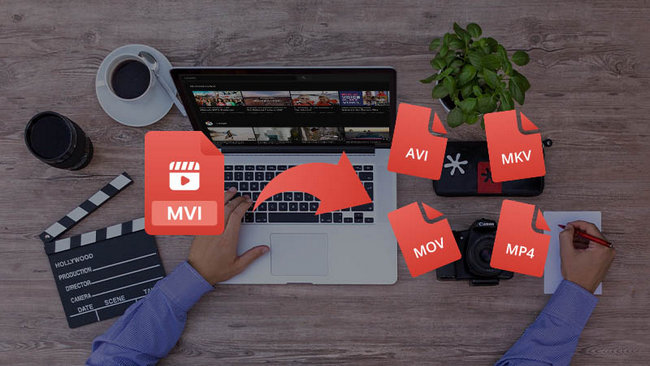
 What can you do with the Free MVI Converter?
What can you do with the Free MVI Converter?
- Convert MVI to MP4, MOV, AVI, WMV to import MVI to iMovie or other video editors for easy editing or to play MVI in QuickTime, iTunes, and other more devices.
- Convert MVI to audio formats, including MP3, OGG, AAC, AC3, AIFF, M4A, APE, FLAC, WAV, WMA and etc.
- Create personalized MVI videos easily with video clip, video crop, special effects, and more.
- Customize output parameters including quality, codec, bitrate, frame rate completely as you like.
 How to convert MVI videos to MP4, AVI, and more?
How to convert MVI videos to MP4, AVI, and more?
Here’s a step by step guide on how to convert MVI videos to MP4 by using Any Video Converter.
Download and install Free MVI Video Converter
Free download the powerful free MVI Converter - Any Video Converter.
Add MVI video to Any Video Converter
Simply click the "Add Video(s)" button to import the MIV video files from your hard drive.
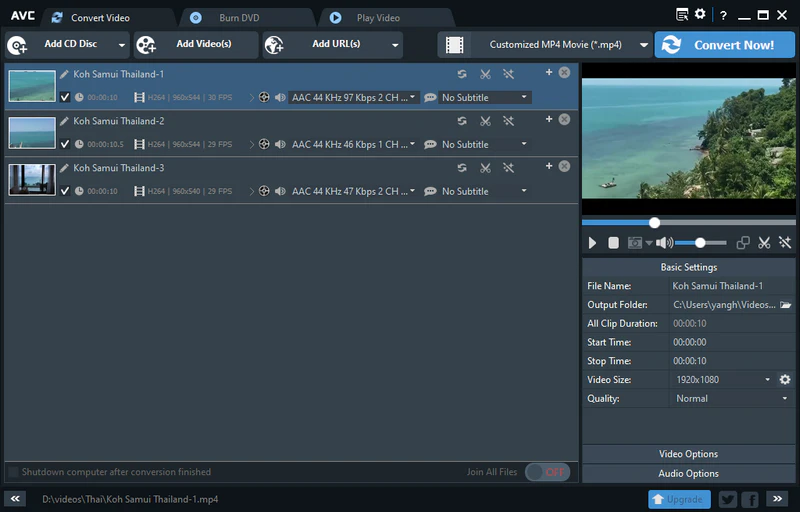
Choose output video format
If you want to convert MVI to other video or audio formats, click the Output Profile drop-down menu and select proper output profile. If you want to convert MVI video for enjoying it on your protable device, you can simply choose the device you need from the profile.
Start MVI to MP4 conversion
Click the "Convert Now!" button to to start converting MVI to other format and it will be finished with fast conversion speed and great output video and audio quality. Once the conversion is finished, you can right-click the video and select "Open Destination File Location" to get the output files.
 Edit MVI videos easily
Edit MVI videos easily
Merge multiple MVI files into one
Despite the formats of the videos, you can join multiple video files into a singe long video.
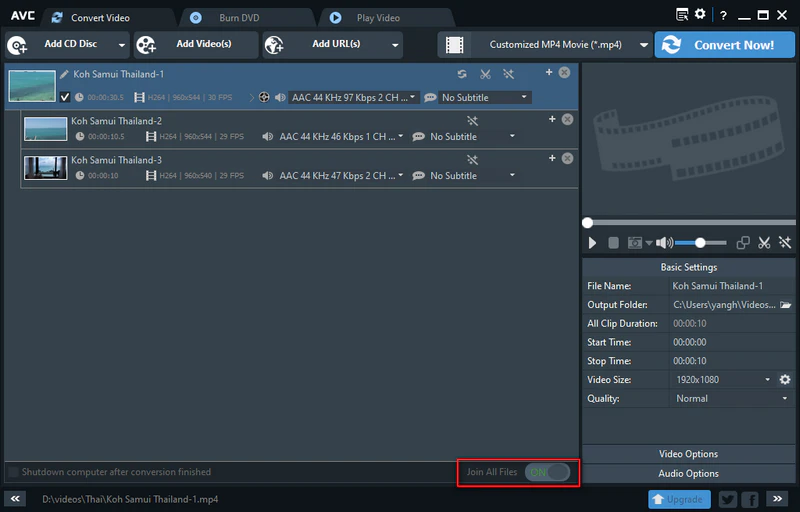
Help you cut multiple segments in a video by setting start point and end point as you like. Or trim a section of the video by setting start time and end time.
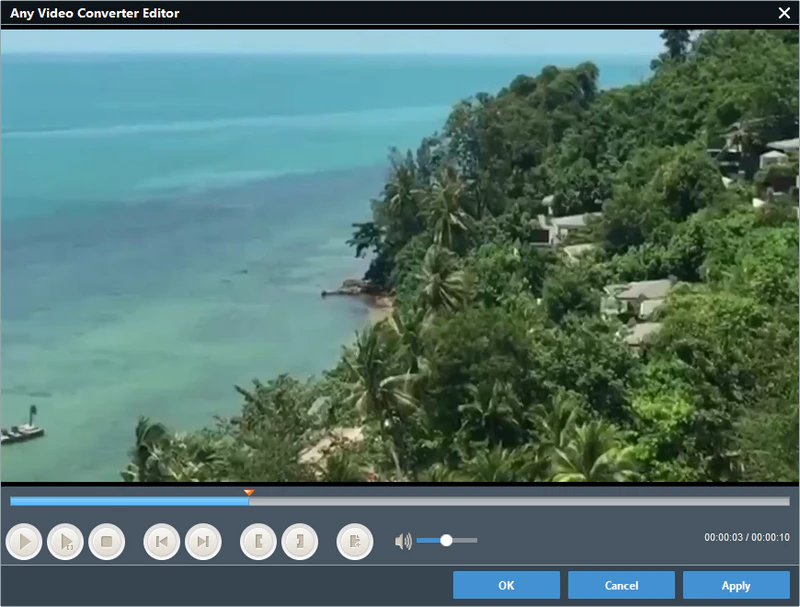
Crop frame size to remove black bars and retain what you want only. You can either use intuitive drag-and-drop cropping window or set crop area size, left margin and top margin to achieve the goal.
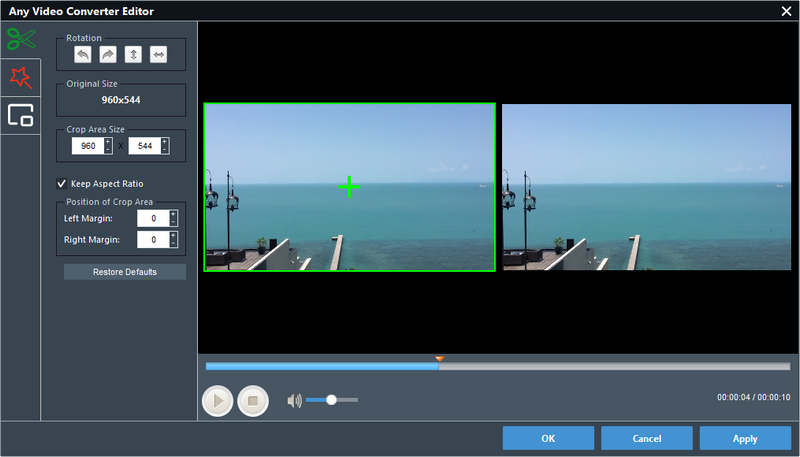
Adjust the brightness, contrast, saturation, rotate or flip your video, add artistic effects like noise or sharpen to make your video different and special.
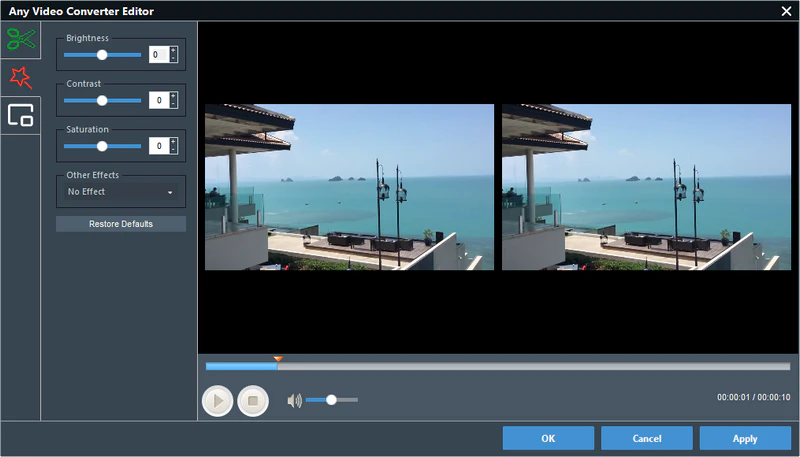
Not only the text watermark, but also the image watermark you can choose to add on the video to make it unique.
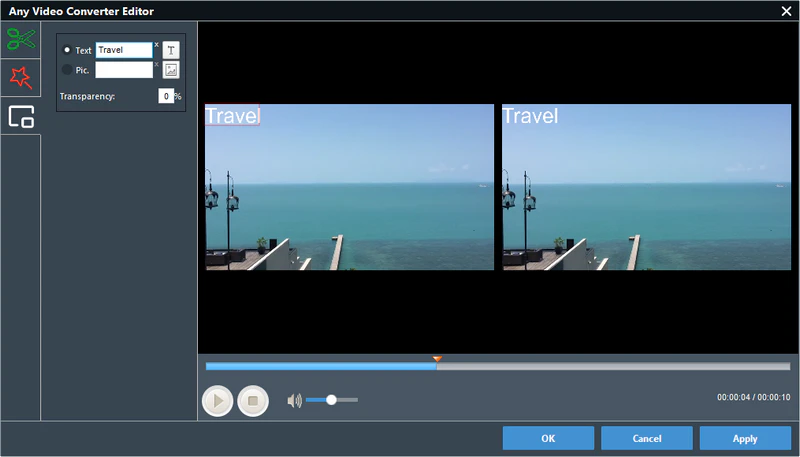
Prepare a .srt subtitle with your own dialogue and embed it into output video, set encoding, position, size and font for your own subtitle.
 Highly Recommended
Highly Recommended
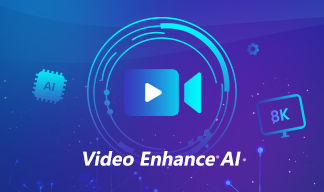
AVCLabs Video Enhancer AI
AVCLabs Video Enhancer AI is an AI-based video enhancement software to upscale video from 480p to 1080p, 1080p to 4K, and up to 8K. With AVCLabs Video Enhancer AI, you can upscale low-res videos to high resolution and bring your old videos a stunningly new look.
Learn More
Related Articles & Tips
- • 10 Best Free Sites to Discover and Download MP3 Music Safely
- • Top 5 Online Video Trimmers: How to Trim Video Online for Free
- • How to Add Subtitle to a Video: 8 Best Ways (For PC, Web, Android or iOS)
- • Extract Subtitles from MKV: 4 Best Methods
- • Top 8 FREE Video Editing Software with NO Watermark
- • Best Free Video Compressor: How to Reduce the Video Size for Free without Watermark
 Video Converter
Video Converter
- MP4 Converters
- MKV to MP4 Converters
- AVI To MP4 Converters
- MOV to MP4 Converter
- Best Free AV1 Converters
- HEVC/H.265 Converter
- H.264 Video Converter
- Android Video Converter
- Samsung Video Converter
- Sony PS4 Video Converter
- Nokia Video Converter
- MPEG Video Converter
- Convert 4K to 1080P
- Convert MP4 to MP3
- Convert M2TS to MP4
- Convert MVI to MP4
- Convert WebM to MP4
- Convert Videos to MP3
- Convert MP4 to 3GP
- Convert M4V to MP4
 DVD Converter
DVD Converter
 Video Editor
Video Editor
- Best AI Video Editors
- Free AI Video Generators
- Best AI Slideshow Makers
- Replace Face in Video
- AI Cartoon Video Generators
- Text-to-Video AI Generators
- Best Free Voice Changers
- Text-to-Video AI Generators
- Sites to Download Subtitles
- Add Subtitles to Video
- Free Online Video Compressor
- Convert Your Videos to GIFs
- Blur Video Backgrounds
- Video Editing Apps for YouTube
 Video Enhancer
Video Enhancer
- Best 10 Video Enhancer
- Improve Video Quality
- Fix Blurry Videos
- Remove Noise from Footage
- Upscale Video from HD to 4K
- Upscale Video from 480P to 1080P
- Best AI Video Upscaling Tools
- Make a Blurry Video Clear
- Best Old Video Restorer
- How to Sharpen Video
- Fix Bad Quality Videos
- Increase Video Resolution
- Convert Videos to 4K
- Upscale Anime Videos to 4K
 Photo Enhancer
Photo Enhancer
- Fix Blurry Pictures Online
- Make Blurrys Picture Clear
- Increase Image Resolution Online
- Remove Blur from Images
- AI Image Sharpener Online
- Topaz Gigapixel AI Alternatives
- Fix Low-resolution Photos
- Colorize Historical Photos
- Remove Noise from Photos
- AI Image Sharpener
- AI Face Retoucher
- AI Image Enlargers
 Mobile & PC
Mobile & PC







