How to Convert VOB Files to MP4 Losslessly
The VOB file is one of the core files found on DVD-Video discs and contains multiplexed Dolby Digital audio and MPEG-2 video. VOB files on a DVD are numbered as follows: vts_XX_y.vob where XX represents the title and Y the part of the title. There can be 99 titles and 10 parts, although vts_XX_0.vob does not contain any video, usually just menu or navigational information. You can find them on a DVD video disc in a subdirectory labeled VIDEO_TS.

 How to Simply Convert VOB Files to MP4?
How to Simply Convert VOB Files to MP4?
In order to make your VOB files compatible with multiple mobile devices or video players, maybe you are looking for some recommendations for VOB to MP4 Converter. Now you do not need to bother, Because Any Video Converter Ultimate is the right one you are looking for, with which you can convert multiple DVD files including VOB, ISO, VCD, CDA, CSS, DV, DTS files to popular plain video formats including MP4, AVI, MKV, MPEG, or the video formats specifically for your devices like mobile phone, TV console, game console.
VOB to MP4 Converter
- Convert DVDs & CDs & videos to 200+ formats.
- Record video screen with high output quality.
- Download videos and music from 100+ sites.
- Burn any video to blank DVD disc to create DVDs.
- Edit video clips with cut, crop, and special effects.
- Support NVIDIA NVENC hardware acceleration.
Now let’s look at the simple steps to convert VOB files to MP4 with Any Video Converter Ultimate.
Launch Any Video Converter Ultimate
Download and install Any Video Converter Ultimate on desktop, then launch this VOB to MP4 Converter.
Add VOB Files
Firstly, simply click the ![]() button and select "Add DVD Folder...".
button and select "Add DVD Folder...".
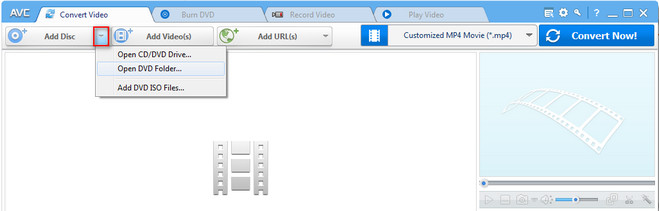
Then a window will pop up to let you choose the DVD file folder from the local drive. Please note that you can not drag & drop the VOB files to Any Video Converter Ultimate, otherwise the program will not analyze and convert the VOB files completely.
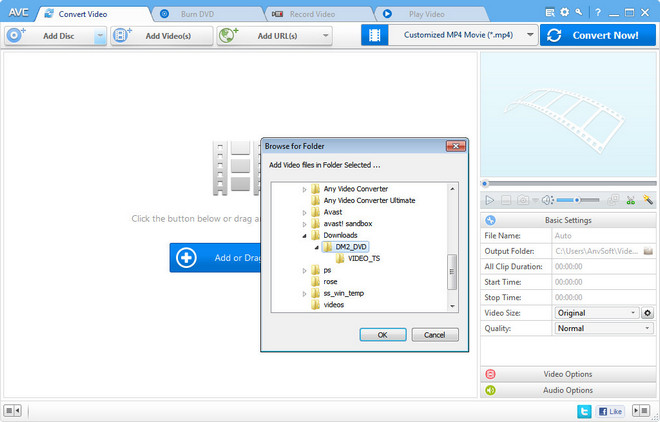
Customize the Output Settings
Then you can choose Customized MP4 as the output format or other MP4 formats for devices. If you want to customize the output parameters, you can go to the right panel to choose the parameters including Video Size, Video Quality, Video Codec, Bitrate, Frame Rate, etc.
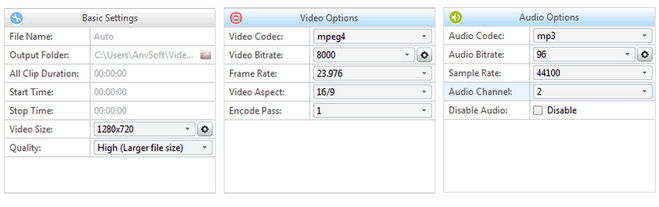
Start Conversion
After all the setting done, you can click the Convert Now! button to start converting the VOB files to MP4. After the conversion completed, you can right click the panel and select "Open Destionation File Location" to find the converted VOB files.
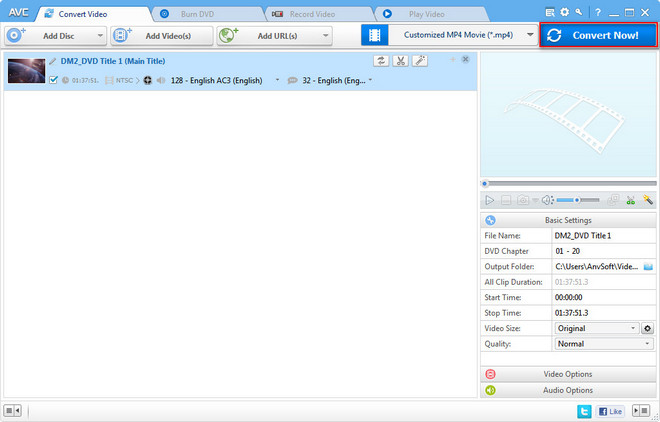
Now, your VOB files are successfully converted to MP4, you can feel free to watch the video on your laptop and transfer it to your portable devices.
 Highly Recommended
Highly Recommended
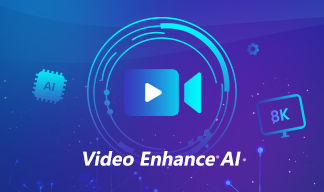
AVCLabs Video Enhancer AI
AVCLabs Video Enhancer AI is an AI-based video enhancement software to upscale video from 480p to 1080p, 1080p to 4K, and up to 8K. With AVCLabs Video Enhancer AI, you can upscale low-res videos to high resolution and bring your old videos a stunningly new look.
Learn More
 Video Converter
Video Converter
- MP4 Converters
- MKV to MP4 Converters
- AVI To MP4 Converters
- MOV to MP4 Converter
- Best Free AV1 Converters
- HEVC/H.265 Converter
- H.264 Video Converter
- Android Video Converter
- Samsung Video Converter
- Sony PS4 Video Converter
- Nokia Video Converter
- MPEG Video Converter
- Convert 4K to 1080P
- Convert MP4 to MP3
- Convert M2TS to MP4
- Convert MVI to MP4
- Convert WebM to MP4
- Convert Videos to MP3
- Convert MP4 to 3GP
- Convert M4V to MP4
 DVD Converter
DVD Converter
 Video Editor
Video Editor
- Best AI Video Editors
- Free AI Video Generators
- Best AI Slideshow Makers
- Replace Face in Video
- AI Cartoon Video Generators
- Text-to-Video AI Generators
- Best Free Voice Changers
- Text-to-Video AI Generators
- Sites to Download Subtitles
- Add Subtitles to Video
- Free Online Video Compressor
- Convert Your Videos to GIFs
- Blur Video Backgrounds
- Video Editing Apps for YouTube
 Video Enhancer
Video Enhancer
- Best 10 Video Enhancer
- Improve Video Quality
- Fix Blurry Videos
- Remove Noise from Footage
- Upscale Video from HD to 4K
- Upscale Video from 480P to 1080P
- Best AI Video Upscaling Tools
- Make a Blurry Video Clear
- Best Old Video Restorer
- How to Sharpen Video
- Fix Bad Quality Videos
- Increase Video Resolution
- Convert Videos to 4K
- Upscale Anime Videos to 4K
 Photo Enhancer
Photo Enhancer
- Fix Blurry Pictures Online
- Make Blurrys Picture Clear
- Increase Image Resolution Online
- Remove Blur from Images
- AI Image Sharpener Online
- Topaz Gigapixel AI Alternatives
- Fix Low-resolution Photos
- Colorize Historical Photos
- Remove Noise from Photos
- AI Image Sharpener
- AI Face Retoucher
- AI Image Enlargers
 Mobile & PC
Mobile & PC








