How to Convert ISO to Lossless MP4
Nowadays, YouTube provides more and more videos in HD quality: 720p, 1080p and 4K resolution. As an video fan, you really benefit a lot.
ISO file, also called ISO image which contains the entire contents of CD, DVD, or Blu-ray Disc and the entire contents of a disc can be precisely duplicated in a single ISO file. If you want to convert ISO image to MP4 for playback on video player, portable devices like Xbox One, PS4, TV, mobile phones, Any Video Converter Ultimate will do you a favor to convert ISO to MP4 with the high visual quality, but at a smaller file size.
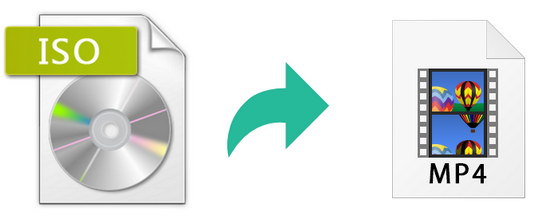
As a powerful HD YouTube Video Downloader, Any Video Converter Ultimate enables you to download HD YouTube videos more smoothly and faster, which can support downloading online videos from 100+ sites including YouTube, Facebook, Dailymotion, Vimeo, etc, and you are also allowed to convert videos downloaded from YouTube to other video format.
ISO to MP4 Converter
- Convert DVDs & CDs & videos to 200+ formats
- Download videos from YouTube and 100+ sites
- Record & capture video screen at high quality
- Enjoy High Efficiency Video Coding/H.265 Video
- Burn any video to blank DVD disc to create DVD
- Edit video clips with cut, crop, and special effects
- Support NVIDIA NVENC Transcoding Acceleration
How to Download HD YouTube Video ?
Let’s see the brief guide on how to convert ISO to lossless MP4.
Add ISO image file to Any Video Converter Ultimate
Click "Add CD Disc" drop-down list button, then click "Add DVD ISO Files". A window will pop up to let you choose the ISO files from computer. You can press Ctrl or Shift to select more than one image file at one time in file folder. Or you can drag or drop the ISO files from local file folder to Any Video Converter Ultimate.
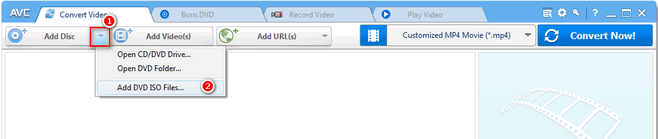
After you successfully add ISO image files, all of them will be displayed on the middle panel with their detailed information, including duration, format and size, etc.
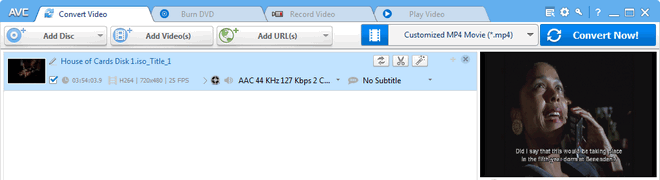
Choose MP4 as the output format
Please unfold Output Profile, choose Customized MP4 or MP4 for other specific devices like Xbox One, PS4, iPhone, Samsung etc as the output format.
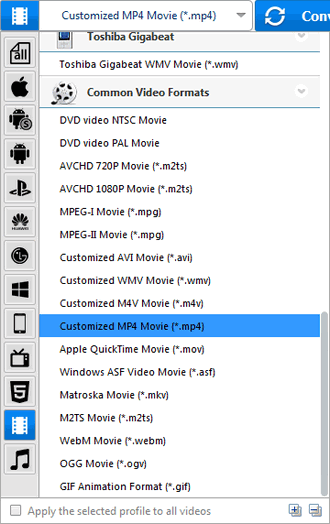
Customize the Output Parameters
You can change the basic, video and audio setting including video size, video aspect, video bitrate, frame rate, etc on Any Video Converter right panel.
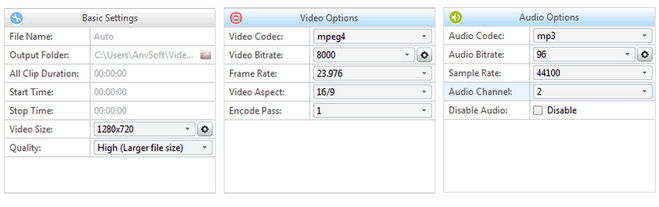
Click Convert button to start encoding videos
Once everything is ready, you can click on Convert to start the converting ISO to MP4.
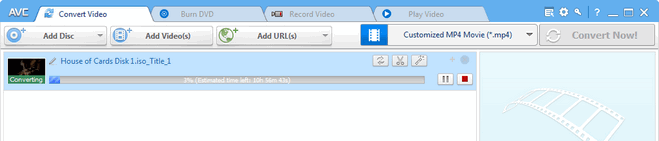
Just free download this ISO to MP4 Converter and try it right now!
Related Articles & Tips
 Video Converter
Video Converter
- MP4 Converters
- MKV to MP4 Converters
- AVI To MP4 Converters
- MOV to MP4 Converter
- Best Free AV1 Converters
- HEVC/H.265 Converter
- H.264 Video Converter
- Android Video Converter
- Samsung Video Converter
- Sony PS4 Video Converter
- Nokia Video Converter
- MPEG Video Converter
- Convert 4K to 1080P
- Convert MP4 to MP3
- Convert M2TS to MP4
- Convert MVI to MP4
- Convert WebM to MP4
- Convert Videos to MP3
- Convert MP4 to 3GP
- Convert M4V to MP4
 DVD Converter
DVD Converter
 Video Editor
Video Editor
- Best AI Video Editors
- Free AI Video Generators
- Best AI Slideshow Makers
- Replace Face in Video
- AI Cartoon Video Generators
- Text-to-Video AI Generators
- Best Free Voice Changers
- Text-to-Video AI Generators
- Sites to Download Subtitles
- Add Subtitles to Video
- Free Online Video Compressor
- Convert Your Videos to GIFs
- Blur Video Backgrounds
- Video Editing Apps for YouTube
 Video Enhancer
Video Enhancer
- Best 10 Video Enhancer
- Improve Video Quality
- Fix Blurry Videos
- Remove Noise from Footage
- Upscale Video from HD to 4K
- Upscale Video from 480P to 1080P
- Best AI Video Upscaling Tools
- Make a Blurry Video Clear
- Best Old Video Restorer
- How to Sharpen Video
- Fix Bad Quality Videos
- Increase Video Resolution
- Convert Videos to 4K
- Upscale Anime Videos to 4K
 Photo Enhancer
Photo Enhancer
- Fix Blurry Pictures Online
- Make Blurrys Picture Clear
- Increase Image Resolution Online
- Remove Blur from Images
- AI Image Sharpener Online
- Topaz Gigapixel AI Alternatives
- Fix Low-resolution Photos
- Colorize Historical Photos
- Remove Noise from Photos
- AI Image Sharpener
- AI Face Retoucher
- AI Image Enlargers
 Mobile & PC
Mobile & PC









