2025 Top 5 Photo Enhancers to Increase Image Resolution Online for Free
"How can I increase image resolution online without quality loss? How do I convert low-resolution photos to high resolution? Any online solutions are suggested?" - Steven Carmichael
When you want to increase image resolution, the essential thing is to preserve the original image quality. But is it possible to increase an image's resolution online for free without quality loss? The answer is absolutely yes. Thanks to AI technology, there are various AI image enhancers on the market to help you to increase image resolution for printing, social media, marketing campaigns, presentations, and more.
Here we would like to introduce the 2025 top 5 photo enhancers to increase image resolution online for free,as well as an easy guide on how to use AI technologies to increase photo resolution without ruining the image quality. Read on and explore the possibilities!

- • Part 1: Difference between Image Resolution and Image Size You Should Know
- • Part 2: 2025 Top 5 Photo Enhancer to Increase Image Resolution Online Free
- 1. AVC.AI
- 2. IMGUpscaler
- 3. Pixelcut
- 4. Img.Upscaler
- 5. LetsEnhance
- • Part 3: Extra Tips: How to Crop and Batch Increase Image Resolution
- • Part 4: Performance of AI Increasing Resolution of Low-quality Images Online
- • Part 5: FAQ About How to Increase Image Resolution Online
Part 1: Difference Between Image Resolution and Image Size
Image resolution and image size are two different things. Managing the image resolution is related to file quality. When there is more pixel information, it will create a high-resolution image with excellent quality. The higher the resolution, the better the quality. You'd be surprised that an image with a significantly smaller size can be of the best quality. Moreover, the image resolution is measured in megapixels, and the image size is calculated using megabytes.
Different from image resizing, increasing photo resolution does not only change the size of the image but also increases the count of pixels.
| Image Resolution | Image Resolution | |
| Unit | Pixels (width x height). 1080P: 1920x1080 px |
Bytes, KB, MB, GB. JPEG:5MB |
| Factor | Determined by the total number of pixels (width × height). | Depends on resolution, compression format, color depth, encoding method, etc. |
| Relationship with quality | Higher resolutions generally provide sharper images (but are affected by screen/print size). |
File/image size does not necessarily determine image quality. |
| Common Uses | To describe a display device, print size, or the level of detail in a digital image. |
A measure of the amount of data being stored or transferred. |
Part 2: 2025 Top 5 Photo Enhancers to Increase Image Resolution Online
We've carefully selected the 2025 top 5 online photo enhancers. These tools are not only free but also easy to use and can significantly improve the resolution and quality of your images in a short time. Plus, we will introduce the pros and cons of these tools in detail to help you choose the photo enhancement tool that best suits you.
1. AVC.AI
With the help of AVC.AI Image Enhancer Online, increasing image resolution can be as simple as a few clicks. The powerful AI enables you to enhance image resolution and detail by up to 400% online for free without any quality loss.
Driven by super-resolution AI technology, this image resolution increaser could upscale images 100% automatically without reducing quality through learning millions of details and performing complex adjustments. It also can enhance the overall quality of your images by reducing noise and sharpening details. Most importantly, it comes with dedicated algorithms for anime upscaling online for free. Moreover, this image quality increaser can refine faces automatically to retouch low-resolution images and upgrade those photos to higher resolution easily. You can share AI-optimized selfies, family photos, etc. on Instagram and Facebook to easily attract more followers.
 How to Convert Low Resolution Image to High Resolution Online >>
How to Convert Low Resolution Image to High Resolution Online >>
Just follow the steps below to increase the photo resolution online for free and boost its quality using this best free AI image upscaler.
Click to Visit the AVC.AI Image Enhancer
Navigate to the AVC.AI Image Enhancer with any browser (Google Chrome, Firefox, or Safari). Please keep a good network condition during the whole process.
Upload Your Low-Resolution Images
Simply drag and drop low-res images, or click on the "Upload Image" button and choose the image you need to upscale from your computer.
Note: The supported input formats are *.png, *.jpg, *.jpeg, *.bmp, *.jfif, and *.webp.
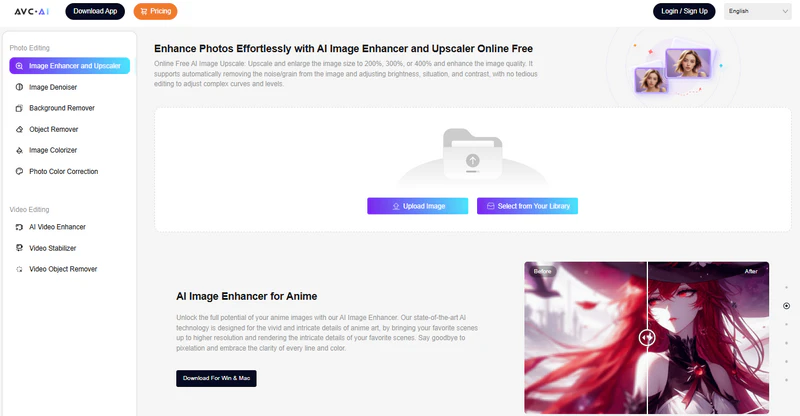
Choose the Photo Settings
After the image is uploaded successfully, you can see the image is displayed as the ready state. You can choose the scale size (1x to 4x), face refinement, and output format (JPG or PNG). If needed, you are able to turn on the "Face Refinement" option to retouch portrait photos.
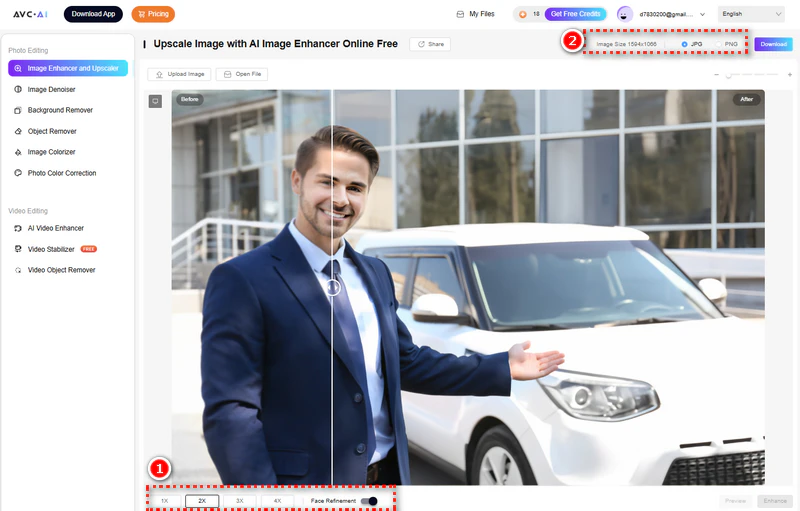
Preview and Download the Converted High-Resolution Image
After all the settings are done, click on the "Enhance" button to start increasing the image resolution. If you are satisfied with the result, just click on the "Download" button to save it to your computer
| Pros: | Cons: |
|
👍 AI-driven and upscale image without losing quality. 👍 Sharpen portraits online 100% automatically. 👍 Increase the resolution of low-quality images online. 👍 Enhance color and contrast with only one click. 👍 Automatically delete uploaded images to avoid data leakage. 👍 No editing skills are needed. |
👎 Cannot batch enhance photos online. |
2. IMGUpscaler
Using the latest super-resolution technology, IMGUpscaler easily enhances your JPG, PNG, and WP images online. It can upscale low-resolution images by 200% or 400%, enhancing detail and reducing noise for sharper images. Enhanced images are free for commercial use. While this online photo enhancer can batch process images and supports ultra-high-resolution output up to 16,000 x 16,000 pixels, unlocking this feature requires a minimum subscription fee of $3.9.
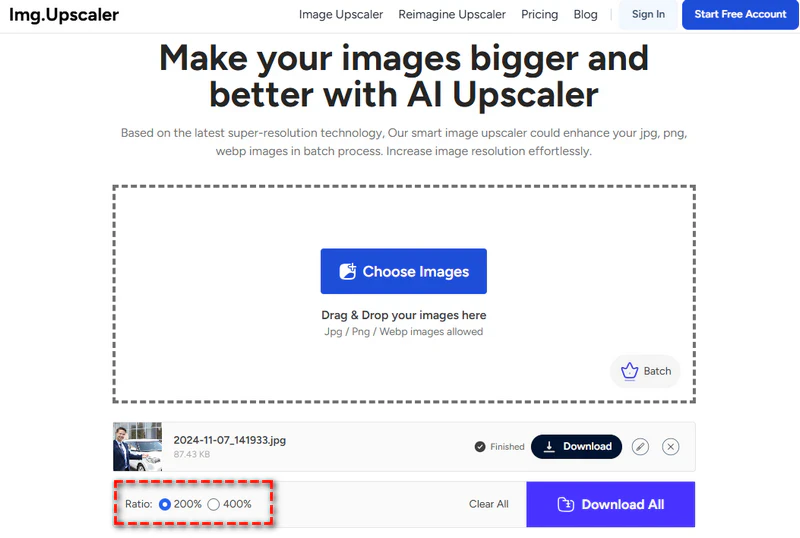
| Pros: | Cons: |
|
👍 Suitable for restoring old photos and anime images. 👍 Enhanced images are free for commercial use. 👍 Enhanced images can be further edited online (crop, filter, fine-tune, etc.). |
👎 4K/8K UHD output and batch processing require a fee. 👎 During peak hours, you may experience longer wait times. 👎 Image enhancements cannot be previewed online. |
3. Pixelcut
Pixelcut specializes in providing one-click photo optimization features, including background remover, magic eraser, and image upscaler. Its core advantage is to simplify professional-level image processing, making it particularly suitable for marketers, designers, and business owners. This online photo resolution enhancer is available on the web and mobile (iOS/Android), offering both free basic features and a pro subscription. The free version supports 2x upscale size. The Pro version can process over 500 images simultaneously and upscale up to 4x size.
| Pros: | Cons: |
|
👍 It also offers a variety of AI generators. 👍 No professional skills required, suitable for quick editing. 👍 You can preview enhancement effects online. |
👎 Does not support repairing scratches on old photos. 👎 The free version has a monthly processing limit. |
4. Upscale.media
Upscale.media, developed by PixelBin.io, leverages AI deep learning technology to increase image resolution online up to 8x while simultaneously fixing blur, noise, and JPEG compression artifacts, resulting in sharper, more detailed images. This online tool supports PNG, JPEG, JPG, WEBP, and HEIC formats, with 2x, 4x, and 8x upscale sizes and output resolutions up to 10,000 x 10,000 pixels. A magnifier is provided on the website for easy preview of the enhanced results. If you want to optimize portrait photos and repair skin details, Upscale.media can optimize your portrait photos to be suitable for social media avatars, ID photos, etc.
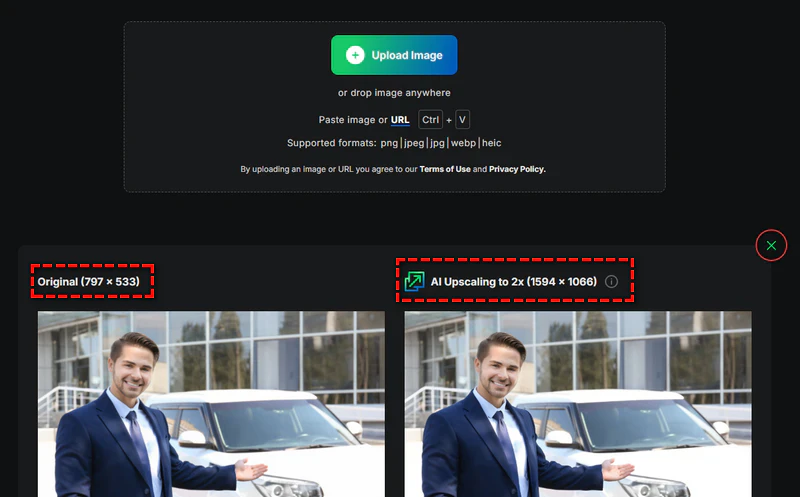
| Pros: | Cons: |
|
👍 Smarter reconstruction of details and reduced distortion. 👍 Also supports blur repair and noise reduction. 👍 Supports batch processing of photos. |
👎 Only 3 free processings per month. 👎 10,000 x 10,000 pixels are only available for a fee. |
5. LetsEnhance
LetsEnhance uses artificial intelligence to create clear, high-resolution images. It can increase image resolution online up to 16x, giving any image a professional-grade, crisp, and detailed print quality. It can also create 4K AI-powered artwork, enhancing any image—from vintage photos to digital art, portraits to landscapes, logos to product images - and upscaling up to 500 MP. The site can process multiple images simultaneously and offers an API for easy integration into automated workflows.
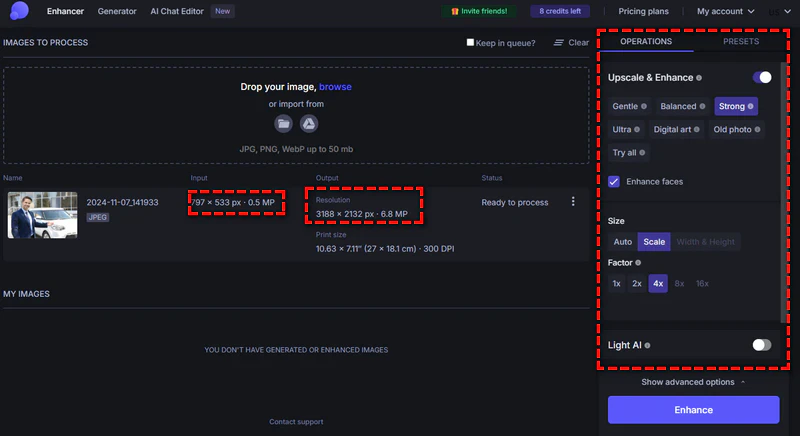
| Pros: | Cons: |
|
👍 Various enhancement options. 👍 Various enhancement options. |
👎 8x / 16x scale and 500 MP output require a fee. 👎 The uploaded file size cannot exceed 50MB. 👎 Face enhancement results may not be as expected. |
Part 3: [Extra Tips] How to Crop and Batch Increase Image Resolution
You'll find that these online AI image enhancers always have certain limitations, either not supporting manual adjustment or not offering multiple output formats. If you want to enjoy the best AI effects and export images to the desired format, don't miss AVCLabs Photo Enhancer AI.
It allows you to crop unwanted areas before scaling your images and set the output image format to JPG, JPEG, PNG, or BMP. It can also perfectly repair low-resolution photos stored on your computer, restore them to high resolution, and repair scratches, old photos, and blurry images for even better quality.
AVCLabs Photo Enhancer AI can batch upscale low-resolution (anime) images (480P and 720P) to high-definition resolutions (1080P, 4K, and even 8K), ensuring clarity at large image sizes. This AI-powered tool automatically sharpens facial features and restores skin detail, helping you present your best image for social media and ID photos, attracting followers on platforms like Instagram and Facebook.
6 AI Models of AVCLabs Photo Enhancer AI
| AI feature | Function | Advantage |
| AI Upscaler | Upscale low-resolution images to high-definition (1080P, 4K, 8K) with "Standard" and "Ultra" models while maintaining details and clarity. |
Suitable for printing, picture advertising, digital display, and other scenarios. |
| AI Denoiser | AI identifies and removes noise, preserving important details. | Improved photo quality in low-light conditions. |
| AI Color Calibration | Correct color deviation to ensure the true restoration of image colors. |
Whether it's landscapes, portraits, or product images, it can effectively improve color performance. |
| AI BG Removal | Automatically remove the image background with one click to preserve the subject. |
Suitable for making product display pictures, avatars, etc. to enhance visual appeal. |
| AI Colorizer | AI colorizes black and white images with "Bright" and "Soft" modes. |
Perfect for restoring old photos and helping you relive historical moments. |
| AI License Plate Blur | Blur the license plate information in the image to protect privacy. |
You just need to upload the picture, and the program will process it automatically without any complicated operations. |
Key Features of AVCLabs Photo Enhancer AI
- Upscale image size to 200%, 300%, and 400%
- Professional-level 1080P, 4K, and 8K output
- Remove JPEG artifacts and graininess with AI
- Process multiple images in bulk hassle-free
- Automatically adjust color balance and contrast
- Remove image backgrounds with one click
Step by Step to Crop and Batch Increase Image Resolution
Download and Launch AVCLabs Photo Enhancer AI
Download AVCLabs Photo Enhancer AI from the link given above, and then run it after the installation is completed.
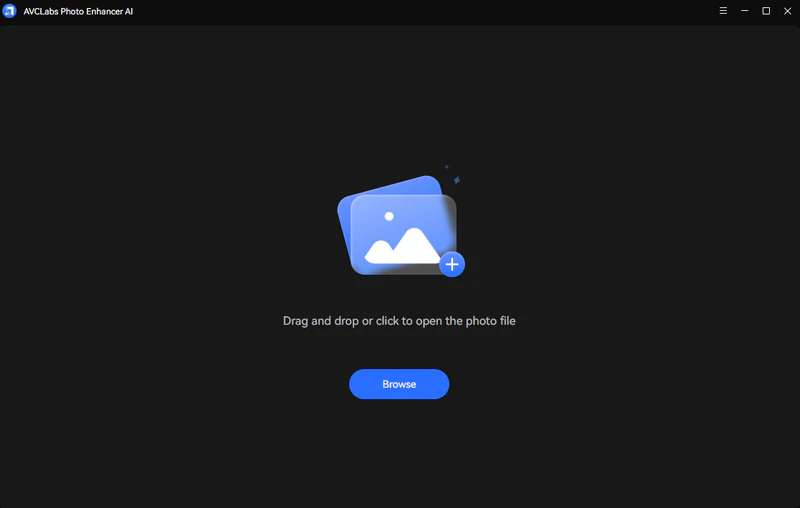
Browse and Increase Your Low-Resolution Images
Click on the "Browse" button to add one or a bulk of low-resolution images. In the upper-right panel of the AI Image Upscaler, you are able to choose the AI model: AI Upscaler, AI Denoiser, AI Color Calibration, BG Removal, AI Colorizer, or AI License Plate Blur model you prefer.
Here, just select the AI Upscaler model to go forward. It automatically enhances the details and texture and removes blur in your images. For the portrait photos, you can also enable the "Face Refinement" option to detect and enhance every detail to make your subject look beautiful.
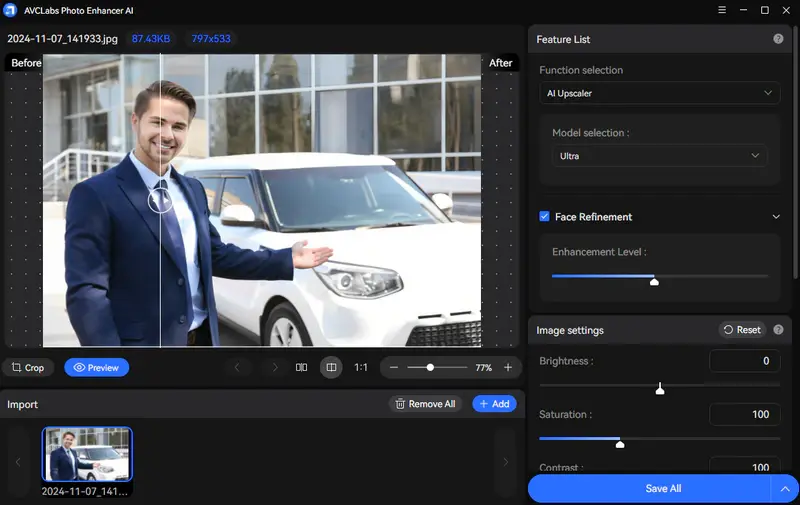
Start Increasing Image Resolution
Tap on the "Save All" button to start to increase image resolution. All you need to do is to let the AI upscale the resolution of the image automatically. Once the image resolution increasing process is completed, you can click on the "Open Output Directory" button to find and check the improved high-resolution images by AI.
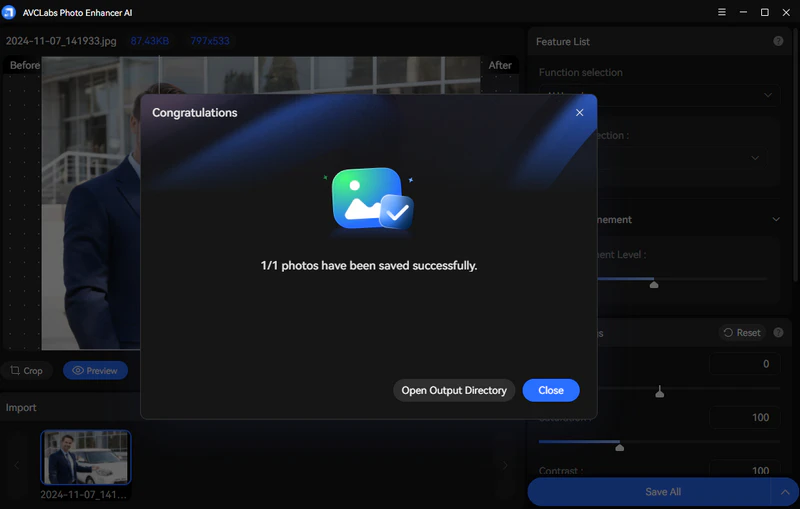
Part 4: Performance of AI Increasing Resolution of Low-Quality Images
This AI Image Upscaler does a great job in increasing the resolution of different types of images, from anime to wildlife, from portraits to landscapes, and from logos to product images. Let's look at how it works for your needs.
1. Enhance Images to Ultra-High Resolution Without Quality Loss
Are you troubled by the small, old, and blurry photos? Increasing your low-quality images would make it possible to observe more detail. This AI image increaser helps you to enlarge images by up to 400% for better quality, and then you will get a perfectly sized, clear, and crisp image.
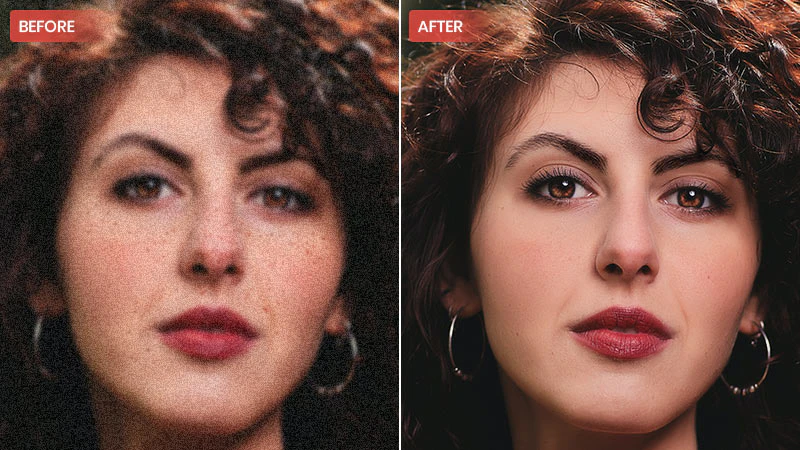
2. Enhance Product Images for E-commerce
The data shows that higher-quality photos get higher sales. When you're uploading pictures to your online shop, a high-resolution picture will be a delight to the eyes and will attract the attention of your customers and beat your competition. Improve your conversion rate and optimize your website sales.

3. Upscale Anime Images for Wallpapers or Posters
Upscale anime images or 3D-rendered frames up to 4K. Obtain higher cartoon/anime image resolution and better details, saving time and resources. You can use the enlarged and improved anime images as wallpapers or posters for your computer or mobile phone as you prefer.
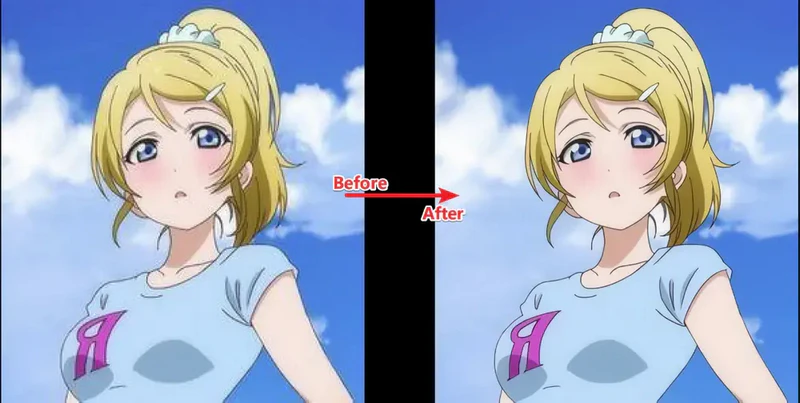
4. Make a High-Resolution Image for Printing
A high-resolution image for printing is almost always 300 DPI (dots per inch) and larger, and the quality is not easy to control. That's why you need an AI image upscaler to help you make the highest quality and high-resolution images for printing.
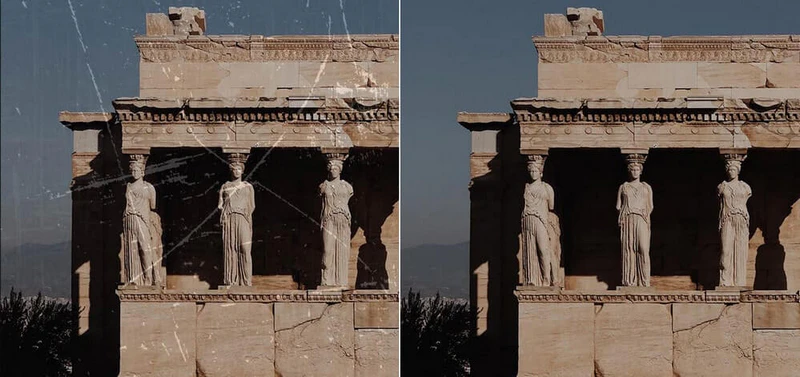
5. Improve Photo Resolution for Social Sharing
When you post any picture to your social media accounts, a high-resolution picture will be more eye-catching and help increase your followers. Enhancing photo details is essential for sharing on social media platforms like Facebook, Instagram, and Twitter and recovering compressed image files used for illustrations, photos, or posters.
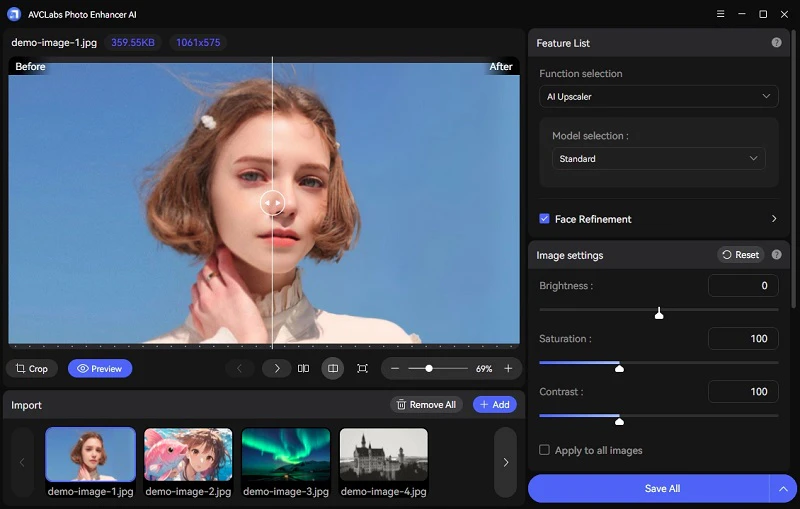
Part 5: FAQ About How to Increase Image Resolution Online
Q1: Can I use ChatGPT to upscale an image?
No, ChatGPT cannot directly process or enhance images. It is a text generation model primarily designed for answering questions, providing information, and generating textual content. If you need to enhance images, you can use specialized image processing tools or software such as AVCLabs Photo Enhancer AI, AVCLabs PhotoPro AI, or other image enhancement tools.
Q2: How to upscale an image on iPhone & Android?
Here are the specific methods to increase the image resolution on mobile devices:
1. Use the online tool "Upscale.media" (iPhone and Android).
2. Use the professional app "Pixelcut AI Photo Editor" or "Remini Photo Enhancer."
3. Local processing (for Android): Most recent Android devices support AI image enhancement. You can find the "AI Enhance" option by clicking "Edit" in your phone's photo gallery.
Q3: Which is the best AI photo enhancer?
Among the many AI photo enhancers, AVCLabs Photo Enhancer AI offers one of the best all-around performance options on the market thanks to its versatile AI model, high-precision upscaling capabilities, and professional-grade restoration results. AVCLabs Photo Enhancer AI upscales low-resolution photos (480P/720P) to 4K/8K quality while intelligently repairing blur and noise.
Its professional-grade image restoration effectively removes grain and noise from high-ISO or low-light photos, automatically enhancing portrait details (skin, eyes, and lips). It can process multiple images simultaneously and supports both Windows and macOS, making it ideal for professional users with efficient workflows.
Q4: How to remove watermarks from images?
Using the Object Remover in AVC.AI can intelligently identify and fill the watermark area, which is suitable for removing watermarks quickly and efficiently with good results.
Q5: How does AVC.AI store images? Are they private?
AVC.AI adheres to its privacy policy. Images are uploaded to servers for AI processing and automatically deleted after 72 hours by default. You can also manually delete your cloud history.
Q6: Is AVCLabs Photo Enhancer AI suitable for professional use?
Yes, especially for professional users who need high-precision image restoration and batch processing. When processing high-precision restoration images, please ensure that your device hardware is high enough. Please check: AVCLabs Photo Enhancer AI System Requirements >>
Conclusion
In this article, we've detailed the top 5 online photo enhancers in 2025. Whether you need to restore old photos, improve the clarity of social media images, or prepare high-quality image assets for a project, there are different tools to meet your different needs.
Among the many options, AVCLabs Photo Enhancer AI stands out for its superior performance and versatility, making it an ideal choice for improving image resolution and quality. It not only offers powerful AI enhancement features but also ensures convenient and secure image processing. Both beginners and professionals will benefit from this AI tool. Try AVCLabs Photo Enhancer AI today and give your images a fresh, polished look that makes them look their best.







