3 Best MOV to MP4 Converter Free to Convert MOV to MP4 for Free
"Is there a free way to convert MOV to MP4?" - Bill Flewelling
Video file formats have evolved over the years, and MOV and MP4 are two popular formats used today. While MOV was developed by Apple for use in QuickTime, MP4 has become the standard for video playback on various devices. However, if you have a MOV file that needs to be played on a device that only supports MP4, you'll need to convert it. In this article, we will look at the top 3 free MOV to MP4 converters available and compare their features and benefits. Let's get started.
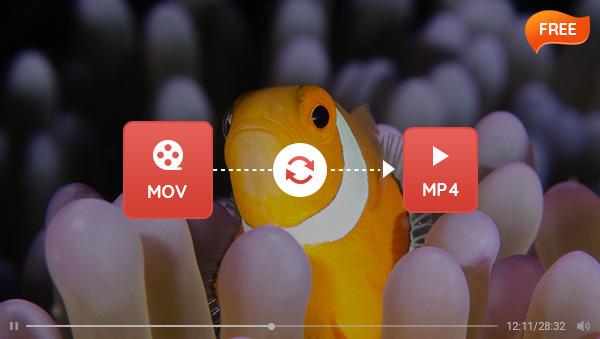
 Part 1: What You Need to Know about MOV to MP4 Conversion
Part 1: What You Need to Know about MOV to MP4 Conversion
MOV to MP4 conversion is the process of changing a MOV file into a more compressed, higher quality format such as MP4. The conversion allows users to play their videos on more devices and media players, make them easier to store and share online, or reduce their file size for uploads. MOV files are generally larger than MP4s and can take up a lot of space on computers, phones, or other devices.
The conversion process is relatively simple and straightforward; users just need to select the MOV file they wish to convert and choose MP4 as the output format. Once that’s done, the conversion should happen quickly and easily.
The MOV to MP4 conversion process can be helpful for anyone looking to save storage space, share their videos online with ease and convenience, or use their videos on a variety of different devices. With the right MOV to MP4 converter, you can quickly and easily convert your MOV files into MP4s so that you can enjoy your videos in the highest quality possible.
 Part 2: 3 Best MOV to MP4 Converter Free
Part 2: 3 Best MOV to MP4 Converter Free
If you’re looking for an easy way to convert your MOV files into MP4s, there are a number of free converters available. Most of these tools offer a simple, user-friendly interface and support quick conversion times.
1. Any Video Converter Free
Any Video Converter Free is a popular free video converter that supports various formats, including MOV and MP4. It's available for Windows and Mac and offers a range of features, such as batch conversion, customizable output settings, etc.
Any Video Converter Freeware
- Convert videos between any formats freely.
- Download videos and music from 100+ sites.
- Edit video clips with cut, crop, and special effects.
- Add transitions to your video clips to showcase the scene changes, or seamlessly join separate shots.
- Adjust the audio volume and add audio effects.
- Support NVIDIA NVENC hardware acceleration.
Steps to Convert MOV to MP4 for Free Using Any Video Converter Free
Download and Run Any Video Converter Free
Download and install Any Video Converter Free on your computer, and then run it.
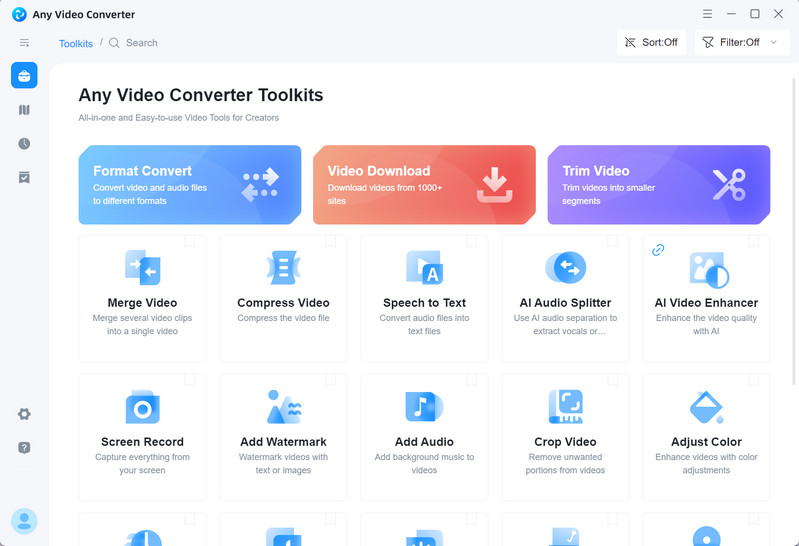
Navigate to the Video Converter Tool and Add Videos
To convert MOV to MP4, just go to the Video Converter tool.
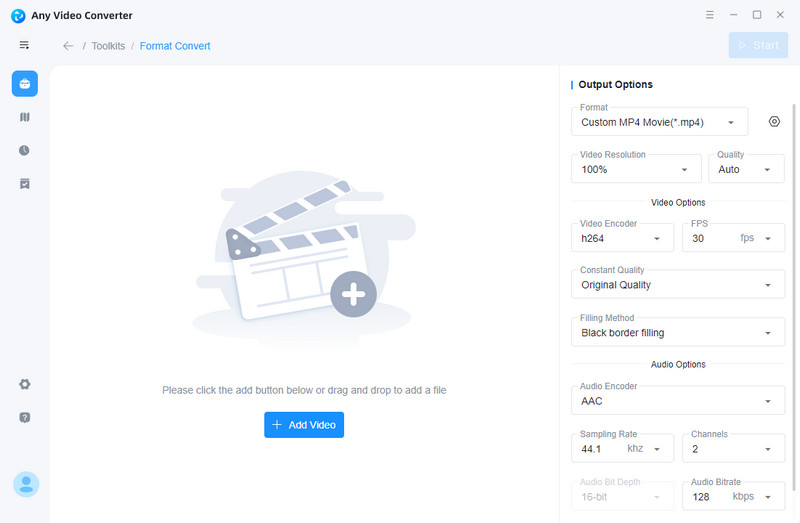
Now click on the +Add Video button to add one or multiple MOV videos to the program.
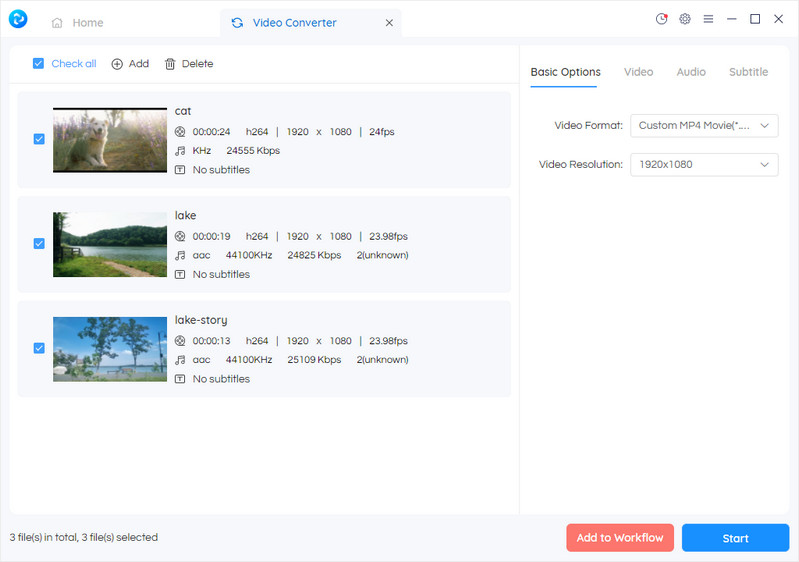
Convert MOV to MP4 for Free
Now, you are able to set the output video format on the left panel. Simply click on the Basic options, you can select the video format as MP4, AVI, M4V, WMV, MOV, ASF, MKV, M2TS, WEBM, OGV, and MPG, or select the video format for devices (Apple, Android, Windows, and Mobile Phone).
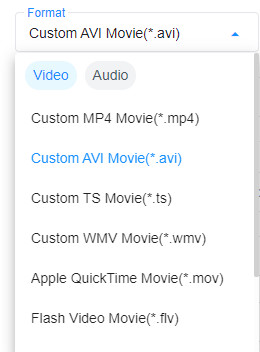
Start Converting Videos to MP4 for Free
After all the settings are ready, click on the Start button to convert any videos from MOV to MP4.
2. HandBrake
HandBrake is a popular free video converter that supports a wide range of formats, including MOV and MP4. It's an open-source software that is available for Windows, Mac, and Linux. Some of its key features include batch conversion, chapter markers, and subtitle support.
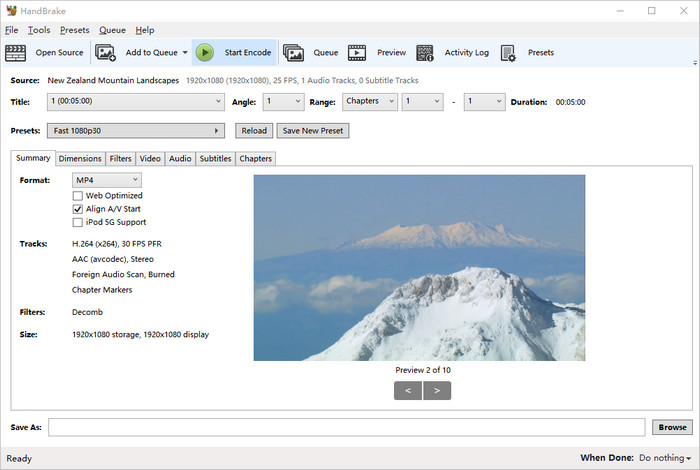
To convert MOV to MP4 using HandBrake, follow these steps:
• Download and install HandBrake on your computer.
• Open HandBrake and click on the "Source" button to import the MOV file.
• Choose MP4 as the output format.
• Click on the "Start" button to begin the conversion process.
3. Freemake Video Converter
Freemake Video Converter is a free video converter that supports a wide range of formats, including MOV and MP4. It's available for Windows and offers features such as batch conversion, customizable output settings, and support for multiple languages.
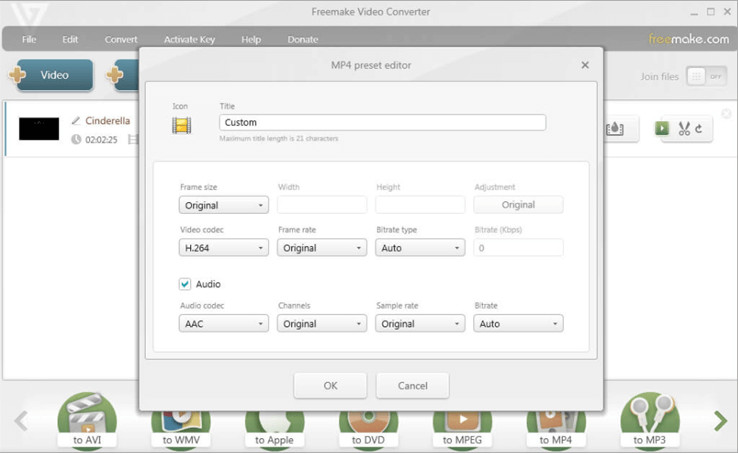
To convert MOV to MP4 using Freemake Video Converter, follow these steps:
• Download and install Freemake Video Converter on your computer.
• Open Freemake Video Converter and click on the "+Video" button to import the MOV file.
• Choose MP4 as the output format.
• Click on the "Convert" button to begin the conversion process.
 Part 3: Comparison of the 3 MOV to MP4 Converters
Part 3: Comparison of the 3 MOV to MP4 Converters
When it comes to choosing a free MOV to MP4 converter, several factors need to be considered, including the user interface, ease of use, speed and quality of conversion, and additional features and functionality.
User Interface and Ease of Use:
HandBrake and Any Video Converter have a straightforward and user-friendly interface, while Freemake Video Converter's interface can be overwhelming for some users.
Speed and Quality of Conversion:
HandBrake and Any Video Converter offer fast and high-quality conversion, while Freemake Video Converter's conversion speed can be slow, and the output quality may not be as good as the other two converters.
Additional Features and Functionality:
HandBrake and Any Video Converter offer more advanced features, such as batch conversion and customizable output settings, while Freemake Video Converter is limited in this regard.
Conclusion:
Converting MOV to MP4 can be necessary at times, and having access to a free MOV to MP4 video converter can save you money and time. HandBrake, Any Video Converter Free, and Freemake Video Converter are all excellent options, but the choice ultimately depends on the user's needs and preferences. HandBrake and Any Video Converter offer fast and high-quality conversion, while Freemake Video Converter may be a good option for those who need basic conversion features.
Just free download this free MOV to MP4 Converter and try it right now!
 Highly Recommended
Highly Recommended
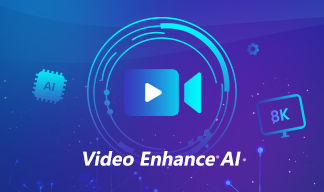
AVCLabs Video Enhancer AI
AVCLabs Video Enhancer AI is an AI-based video enhancement software to upscale video from 480p to 1080p, 1080p to 4K, and up to 8K. With AVCLabs Video Enhancer AI, you can upscale low-res videos to high resolution and bring your old videos a stunningly new look.
Learn More
Related Articles & Tips
- • 3 Best Free WEBM to MP4 Converter to Convert WEBM to MP4 for Free
- • Free Video to MP4 Converter Online | How to Convert Videos to MP4 Online for Free
- • Free Video to MP3 Converter | How to Convert Videos to MP3 for Free
- • How to Convert Horizontal Video to Vertical for TikTok, Instagram, YouTube Shorts
- • How to Convert VHS to Digital High Quality, 4K Using AI
- • Top 6 Best Free Video Editing Software with No Watermark
- • How to Convert Videos to MP4 Online for Free
- • How to Convert Videos to MP4 for Free
- • How to Convert MOV to MP4 Effortlessly
- • M4V to MP4 Converter | How to Convert M4V to MP4 for Free
 Video Converter
Video Converter
- MP4 Converters
- MKV to MP4 Converters
- AVI To MP4 Converters
- MOV to MP4 Converter
- Best Free AV1 Converters
- HEVC/H.265 Converter
- H.264 Video Converter
- Android Video Converter
- Samsung Video Converter
- Sony PS4 Video Converter
- Nokia Video Converter
- MPEG Video Converter
- Convert 4K to 1080P
- Convert MP4 to MP3
- Convert M2TS to MP4
- Convert MVI to MP4
- Convert WebM to MP4
- Convert Videos to MP3
- Convert MP4 to 3GP
- Convert M4V to MP4
 DVD Converter
DVD Converter
 Video Editor
Video Editor
- Best AI Video Editors
- Free AI Video Generators
- Best AI Slideshow Makers
- Replace Face in Video
- AI Cartoon Video Generators
- Text-to-Video AI Generators
- Best Free Voice Changers
- Text-to-Video AI Generators
- Sites to Download Subtitles
- Add Subtitles to Video
- Free Online Video Compressor
- Convert Your Videos to GIFs
- Blur Video Backgrounds
- Video Editing Apps for YouTube
 Video Enhancer
Video Enhancer
- Best 10 Video Enhancer
- Improve Video Quality
- Fix Blurry Videos
- Remove Noise from Footage
- Upscale Video from HD to 4K
- Upscale Video from 480P to 1080P
- Best AI Video Upscaling Tools
- Make a Blurry Video Clear
- Best Old Video Restorer
- How to Sharpen Video
- Fix Bad Quality Videos
- Increase Video Resolution
- Convert Videos to 4K
- Upscale Anime Videos to 4K
 Photo Enhancer
Photo Enhancer
- Fix Blurry Pictures Online
- Make Blurrys Picture Clear
- Increase Image Resolution Online
- Remove Blur from Images
- AI Image Sharpener Online
- Topaz Gigapixel AI Alternatives
- Fix Low-resolution Photos
- Colorize Historical Photos
- Remove Noise from Photos
- AI Image Sharpener
- AI Face Retoucher
- AI Image Enlargers
 Mobile & PC
Mobile & PC










