How to Convert DVD Disc to MP4 on PC
You have a bunch of old home DVDs or commercial DVD movies and would like to convert to them MP4, or want to rip the episodes from the DVDs to your hard drive for eventual upload to your portable device for viewing on the road.
Then you are looking for some software to rip DVDs on a Windows machine to a .MP4 format. You have used some DVD ripping software, but only to find that they did not work. Is there a better application that you can use to make your DVD collections into a series of MP4's in order to add them to your mobile phone or tablets for later watching?
Any Video Converter Pro is one of the most popular and helpful DVD-to-MP4 converters available in the market. The application is very powerful and versatile. It helps you to watch DVD movies anywhere by converting DVD movies to popular formats like MP4, M4V, AVI, WMV, MOV, WMA, MP3, etc.
DVD to MP4 Converter
- Convert any videos to more than 200 output formats
- Download videos and music from YouTube and 100+ sites
- Enjoy high efficiency video coding/H.265 video
- Burn any video to blank DVD disc to create DVDs
- Edit video clips with cut, crop, and special effects
- Extract audio from CD to MP3, AAC, M4A etc
- Support NVIDIA NVENC Transcoding Acceleration
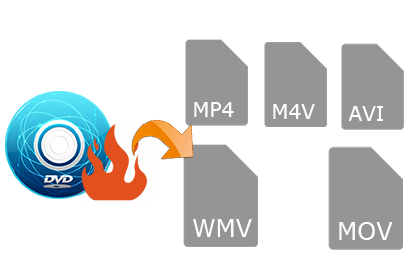
Part 1. How to Convert DVD to MP4 on Windows PC
Put DVD Disc to Drive
Before starting, you need to put the DVD disc to your computer internal or external DVD driver.

Add DVD Disc
After your computer successfully analyzes the Disc, you can launch Any Video Converter Pro and click on "Add Disc", then a dialog will pop up to let you select CD/DVD drive.
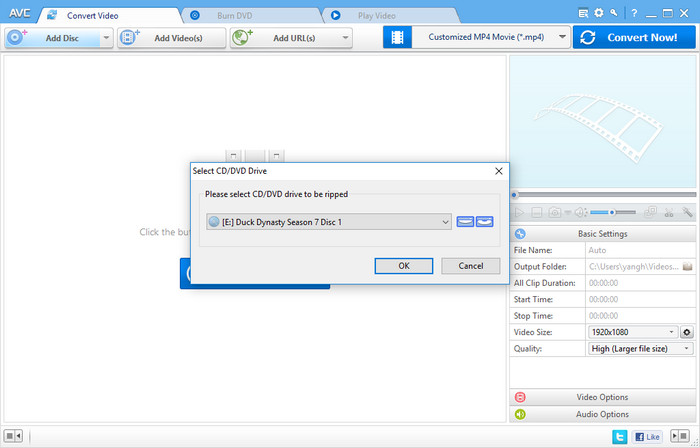
After select the DVD drive, you can press OK and Any Video Converter Pro will start analyzing Disc structure.
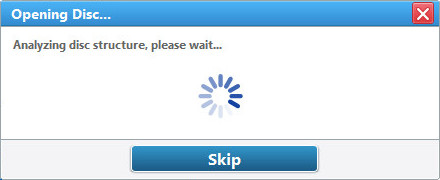
Once AVC finishes analyzing, all DVD titles will be loaded from your DVD to Any Video Converter Pro. You are allowed to select the audio track and subtitles on each Disc title.
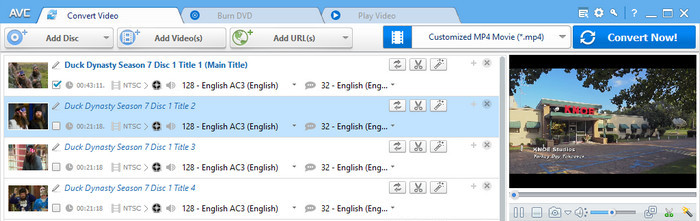
Choose MP4 as the Output Format
Click Profile and select "Customized MP4" as the output format from the drop-down list. Other more video and audio formats like M2TS, MOV, MKV, WMV, AVI, FLV, MPEG, MP3, WMA, WAV, M4A, etc. are also provided.
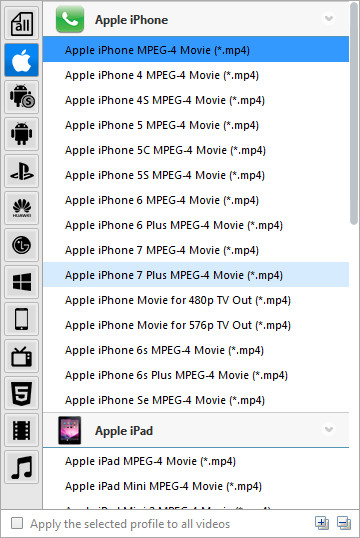
You can go to the right panel of Any Video Converter Pro to adjust the output video and audio settings including resolution, video quality, frame rate, aspect ratio, video & audio codec, bitrate, sample rate and etc.
Start Conversion
Click "Convert Now" button to start convert DVD Disc to MP4, MOV, MKV, WMV, AVI, FLV, MPEG and more. If you want to convert DVD folder, please refer to how to convert DVD folder to MP4.
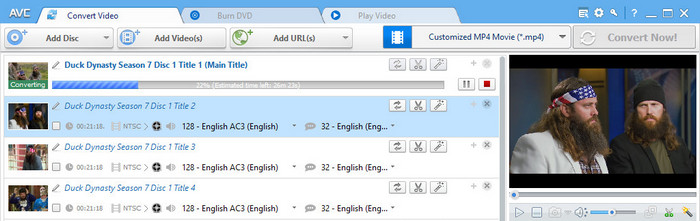
Part 2. How to Edit and Customize Your DVD Movies
If necessary, you use Any Video Converter Pro to personalize your DVD movies and make them special.
How to convert a segment of DVD movie?
Select the DVD title in the center panel, and then click on the "scissor" icon on the right of the video thumbnail or the one under the preview window to prompt the clipping window.
Click on "Play" button to start playing the video clip, then click on the "Start Point" and "End Point" to trim desired section. To clip more than one segment, please click on "New Segment" button, and repeat previous steps to trim another segment.
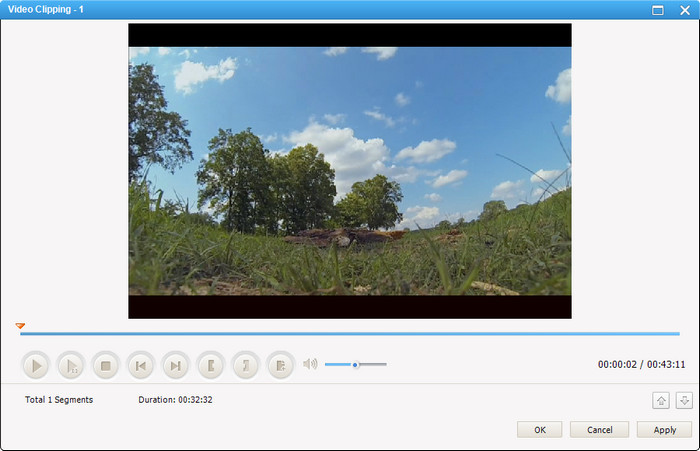
How to crop DVD movie?
Select movie in the center panel, click on ![]() button, check "Enable Crop" box, set "Crop Area Size" and the "Position of Crop Area" to crop the video, or use the crop tool in the preview area to visually adjust the dimensions of the cropped area. Finally, clip "Apply" to save changes.
button, check "Enable Crop" box, set "Crop Area Size" and the "Position of Crop Area" to crop the video, or use the crop tool in the preview area to visually adjust the dimensions of the cropped area. Finally, clip "Apply" to save changes.
Click on ""Show Original Video" and "Show Video Cropped" to toggle between original view and cropped view. Click "Restore Defaults" button to restore all the default settings of a video.
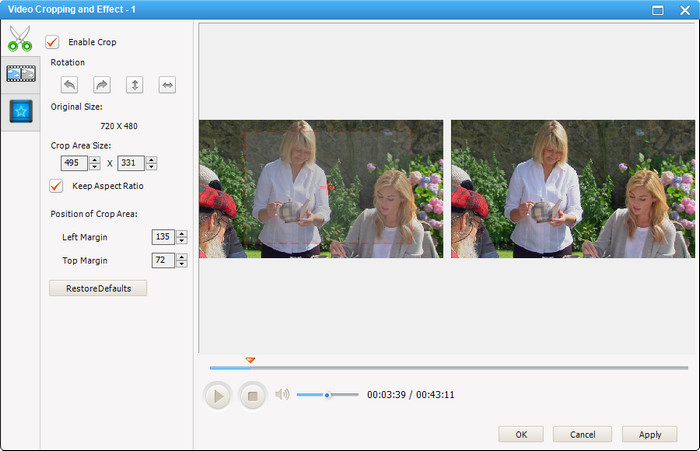
Add special effects
If you want merge several DVD titles into one, you can choose the needed titles on the center panel, then right-click on them and choose ""Merge All Files".
Note: You need to click on "Convert Now!" button to implement the merging and converting action.
Add special effects
Select movie in center panel, click on ![]() and click on
and click on ![]() button, and you can adjust brightness, contrast and saturation by either moving the slider or adjust a value for the effects.
button, and you can adjust brightness, contrast and saturation by either moving the slider or adjust a value for the effects.
And click on ![]() button to add an image watermark or create a text watermark to personalize your video.
button to add an image watermark or create a text watermark to personalize your video.
Now the DVD Disc have been ripped to MP4 successfully, just upload it to your devices for late viewing!
Related Articles & Tips
 Highly Recommended
Highly Recommended
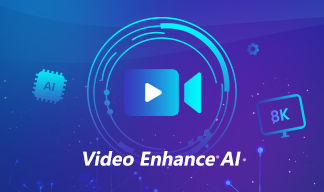
AVCLabs Video Enhancer AI
AVCLabs Video Enhancer AI is an AI-based video enhancement software to upscale video from 480p to 1080p, 1080p to 4K, and up to 8K. With AVCLabs Video Enhancer AI, you can upscale low-res videos to high resolution and bring your old videos a stunningly new look.
Read More





