Top 5 Online Video Trimmers: How to Trim Video Online for Free?
Have you ever filmed a great video, but unwanted footage at the beginning or end is holding it back? Or maybe you need a specific clip for a social media post? Trimming your video is the solution, you don't need expensive editing software. This article explores some free video trimmers, guiding you through how to trim your video clips online for free without any hassle.
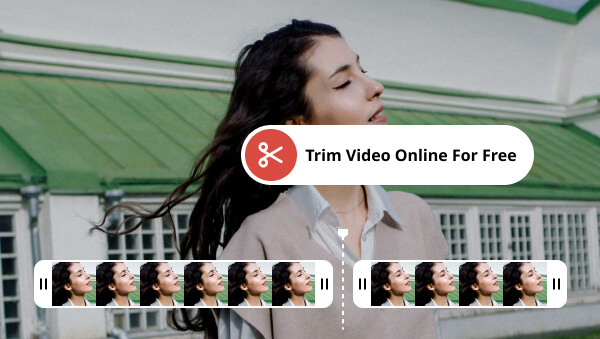
- • Part 1: Top 5 Video Trimmers to Trim Video Online Free
- 1. 123APPS Online Video Cutter
- 2. Adobe Video Trimmer
- 3. Clideo Video Cutter
- 4. VEED.IO
- 5. YouTube Studio
- • Part 2: Comparison of Above Online Trimmers
- • Part 3: FAQs about Trimming Video Online Free
- • Bonus: AI Tool to Enhance Your Trimmed Videos
Part 1: Top 5 Video Trimmers to Trim Video Online Free
1. 123APPS Online Video Cutter
123APPS Online Video Cutter is a convenient tool for quick video editing needs. It allows users to cut, crop, flip, and rotate videos directly in your browser. Besides these basic functions, it also supports changing resolution, volume, and speed, stabilizing video, adding images and text, as well as removing logos.
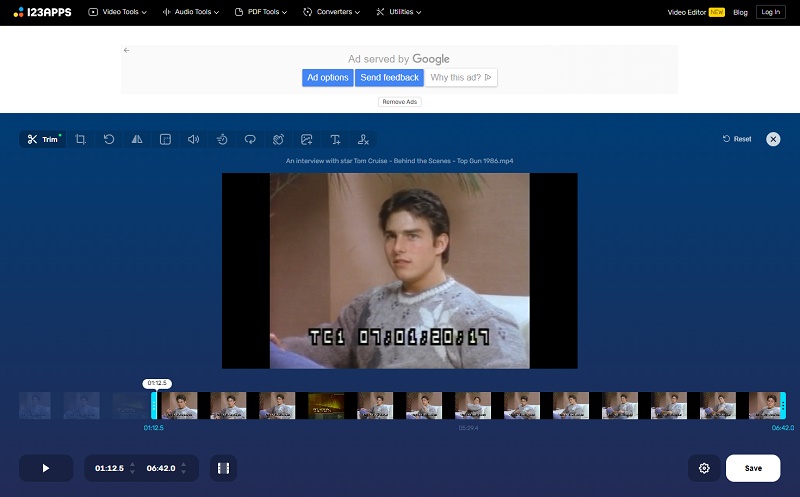
Pros:
• Relatively rich features.
• Files will be automatically deleted from servers a few hours after users are done working with them.
Limitations:
• 5 files can be processed per day.
• Maximum file size limited to 500MB.
• Ads on the websites.
Bonus: Another Way to Access to the Online Video Cutter
Apart from searching and accessing Online Video Cutter on browsers, users can also access it through Any Video Converter software.
Any Video Converter is a free toolkit that handles different audio and video editing tasks such as video conversion, video editing, and more. It consists of more than 20 tools, each of which can be used individually or in any combination through workflow features to form a unique tool that meets the user’s needs. In addition to the embedded online video editor, Any Video Converter itself has a tool for trimming video. Unlike other video trimmers that only cut and split videos, this free video trimmer enables users to trim and extract multiple clips from a single video in batch and save them at once.
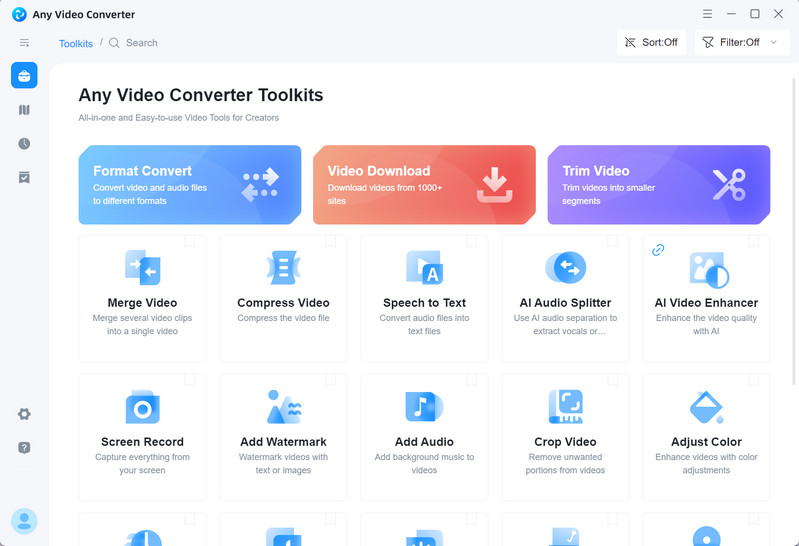
Features of Any Video Converter
- Edit video clips with cut, crop, and special effects.
- Download videos and music from 100+ sites.
- Convert videos between any formats freely.
- Adjust the audio volume and add audio effects.
- Support NVIDIA NVENC hardware acceleration.
2. Adobe Video Trimmer
Adobe Express offers a free online video trimmer that easily removes unwanted sections from videos. To trim a video online with this tool, upload the video file, and use the intuitive sliders or manual time input to precisely define the start and end points of your desired clip. It has no other additional features and focuses only on trimming videos. Although Adobe Express is also limited to uploading video files to 1 GB, it handles much larger file sizes than other free online trimmers.
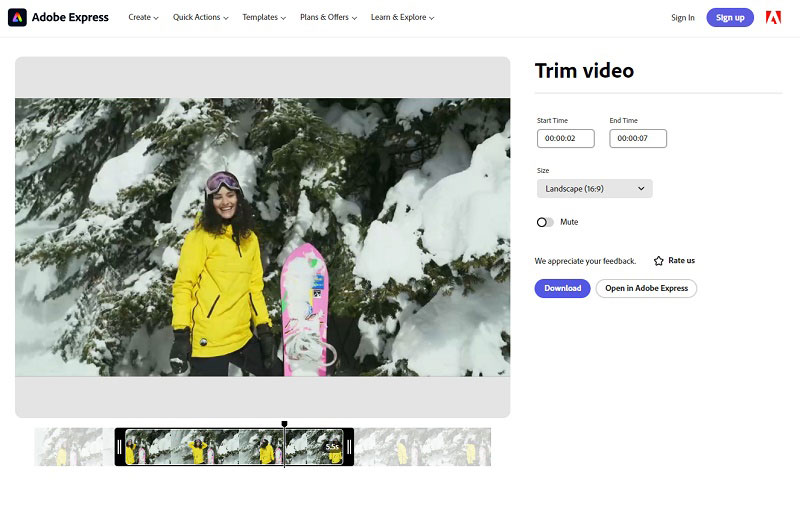
Pros:
• Relatively large maximum file size.
• Allows for precise trimming with sliders or manual time input.
Limitations:
• Primarily focused on trimming, lacks advanced editing options.
3. Clideo Video Cutter
Clideo Online Video Cutter also also only focuses on trimming videos. Users can select either extract select clip or delete selected clip, and add fade-in and fade-out effects. Selection of clips can be done by dragging the slider or by manually entering the exact time. The best feature of this tool is the richness of the supported output formats. In a way, you can even use it as a free format converter.
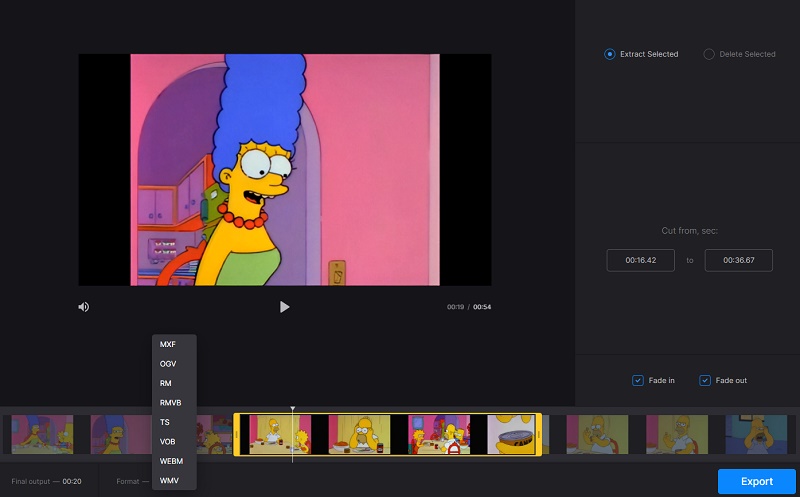
Pros:
• Add fade-in and our effects while trimming.
• Support kinds of output formats.
Limitations:
• File size limit of 500 MB and watermark on exported videos.
• Requires a stable internet connection for smooth operation.
4. VEED.IO
VEED.IO is a free, browser-based video editor that caters to both beginners and professionals. It boasts an intuitive interface and a wide range of features, including basic editing tools (trimming, cropping, rotating), AI-powered functions (automatic subtitles, script generation, magic cuts), and advanced options (screen recording, text overlays, music & sound effects). Although it is feature-rich, most advanced features require a paid subscription.
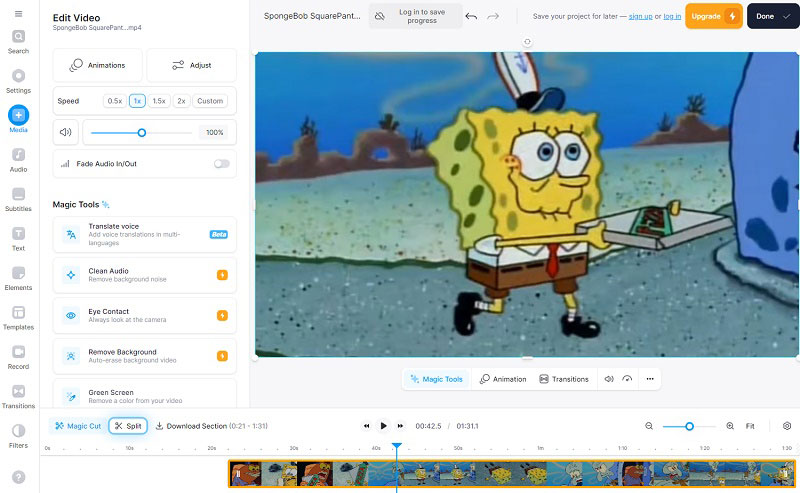
Pros:
• Free and easy to trim videos online.
• Multiple functionalities and goes beyond just editing.
Limitations:
• Watermarks in free videos.
• Can't export in high resolutions.
5. YouTube Studio
YouTube Studio's Editor is a built-in video editing tool that allows users to make basic edits including trimming and cutting, adding text and titles, blurring faces or objects, etc. It is only available for videos uploaded to YouTube. Although the scope of availability is limited, it facilitates those who need to re-edit their videos after uploading them to YouTube without affecting the video data.
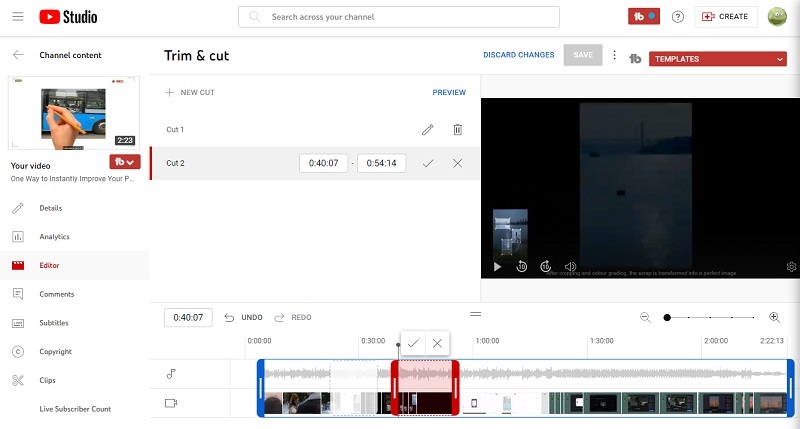
Pros:
• No effect on the data of uploaded videos and changes can be reversed.
Limitations:
• Only applied for trimming uploaded YouTube videos.
Part 2: Comparison of Above Online Trimmers
| Compatibility | Main Functions | Maximum File Size | Watermark | |
| Any Video Converter | Mac & Win, Embedded online tools | Video & audio editing, Format conversion, video download and more | No | No |
| 123APPS Online Video Cutter | Online | Cut, crop, flip and rotate videos; change resolution, volume and speed; stabilize video, add image and text; remove logo. | 500 MB for free; 4GB with paid version | No |
| Adobe Video Trimmer | Online | Trim videos | 1 GB | No |
| Clideo Video Cutter | Online | Trims videos; Add fade-in and fade-out effect | 500 MB | Yes |
| VEED.IO | Online | Comprehensive online video editor | 1 GB | Yes |
| YouTube Studio | Online | Trim and cut uploaded YouTube videos | No | No |
Each of the tools recommended above has a different focus, but all can meet the most basic needs of trimming video, some even provide more advanced features. Though it is convenient to trim videos online for free, as you can see, there are also many limitations for the uploaded files and exported videos, which is a common problem with most online tools.
Part 3: FAQs about Trimming Video Online Free
1. How can I trim a video online for free?
Many online tools allow you to trim videos for free, such as Clideo, VEED.IO, Adobe Express, etc. These tools typically have an easy-to-use interface where you can upload your video, select the part you want to trim, and then save the edited video.
2. Are online tools suitable for trimming large video files?
While online tools can be convenient for trimming small videos, they may not be suitable for large video files due to limitations in file size upload or processing time. It's important to check the specific tool's limitations before uploading a large video. For larger videos, it might be better to use video editing software on your computer.
3. Can I trim a video on YouTube?
Yes, YouTube Studio has an editor that can meet your needs, but you can only trim videos that are uploaded to YouTube.
Bonus: AI Tool to Enhance Your Trimmed Videos
If your videos are compressed after trimming online, don't worry, AVCLabs Video Enhancer AI can handle it. It is AI-based video upscaling and video quality enhancement software that uses neural networks to upscale video from SD to HD, 4K, and 8K, with super-resolution upscaling and multi-frame enhancement. All you need to do just upload the low-quality videos, choose an AI model, and start recovering them.
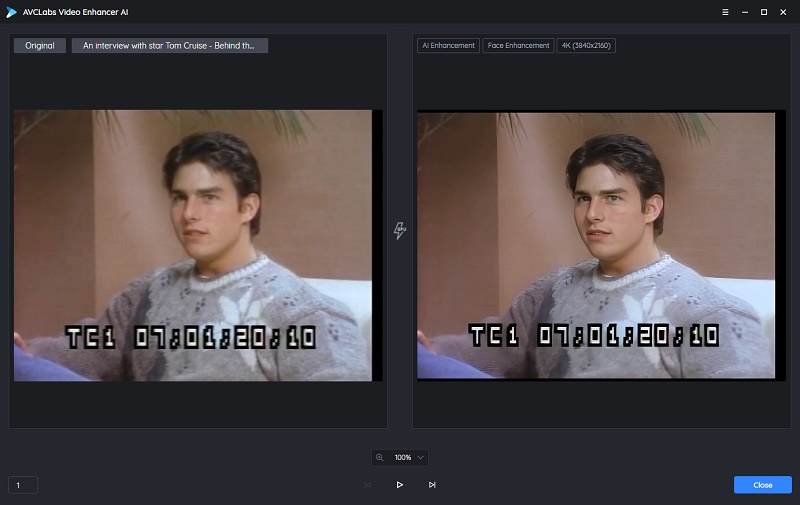
Trim Videos with Any Video Converter for Free
Related Articles & Tips
- • 10 Best Free Sites to Discover and Download MP3 Music Safely
- • Best Speech to Text Transcription Software for Different Needs
- • Convert M4V to MP4: Top 6 Free Tools for Video Conversion
- • Top 5 Free Video Trimmers Without Watermark
- • Full Guide to Download, Add and Extract Subtitles for Movies and TV Shows
- • Top 8 FREE Video Editing Software with NO Watermark
 Video Converter
Video Converter
- MP4 Converters
- MKV to MP4 Converters
- AVI To MP4 Converters
- MOV to MP4 Converter
- Best Free AV1 Converters
- HEVC/H.265 Converter
- H.264 Video Converter
- Android Video Converter
- Samsung Video Converter
- Sony PS4 Video Converter
- Nokia Video Converter
- MPEG Video Converter
- Convert 4K to 1080P
- Convert MP4 to MP3
- Convert M2TS to MP4
- Convert MVI to MP4
- Convert WebM to MP4
- Convert Videos to MP3
- Convert MP4 to 3GP
- Convert M4V to MP4
 DVD Converter
DVD Converter
 Video Editor
Video Editor
- Best AI Video Editors
- Free AI Video Generators
- Best AI Slideshow Makers
- Replace Face in Video
- AI Cartoon Video Generators
- Text-to-Video AI Generators
- Best Free Voice Changers
- Text-to-Video AI Generators
- Sites to Download Subtitles
- Add Subtitles to Video
- Free Online Video Compressor
- Convert Your Videos to GIFs
- Blur Video Backgrounds
- Video Editing Apps for YouTube
 Video Enhancer
Video Enhancer
- Best 10 Video Enhancer
- Improve Video Quality
- Fix Blurry Videos
- Remove Noise from Footage
- Upscale Video from HD to 4K
- Upscale Video from 480P to 1080P
- Best AI Video Upscaling Tools
- Make a Blurry Video Clear
- Best Old Video Restorer
- How to Sharpen Video
- Fix Bad Quality Videos
- Increase Video Resolution
- Convert Videos to 4K
- Upscale Anime Videos to 4K
 Photo Enhancer
Photo Enhancer
- Fix Blurry Pictures Online
- Make Blurrys Picture Clear
- Increase Image Resolution Online
- Remove Blur from Images
- AI Image Sharpener Online
- Topaz Gigapixel AI Alternatives
- Fix Low-resolution Photos
- Colorize Historical Photos
- Remove Noise from Photos
- AI Image Sharpener
- AI Face Retoucher
- AI Image Enlargers
 Mobile & PC
Mobile & PC










