6 Best YouTube to Audio Converters: How to Convert YouTube Videos to Audio Files
"How do I convert a YouTube video into audio? " - Soham Mehta
YouTube has become a powerhouse for video content, hosting everything from music videos to educational tutorials. However, there are times when you may want to enjoy the audio content of a YouTube video offline or on-the-go. This is where YouTube to audio converters come in handy. In this article, we'll explore the top 6 converters available to help you seamlessly convert YouTube videos into audio files in MP3, M4A, OPUS format, catering to your convenience and preferences.
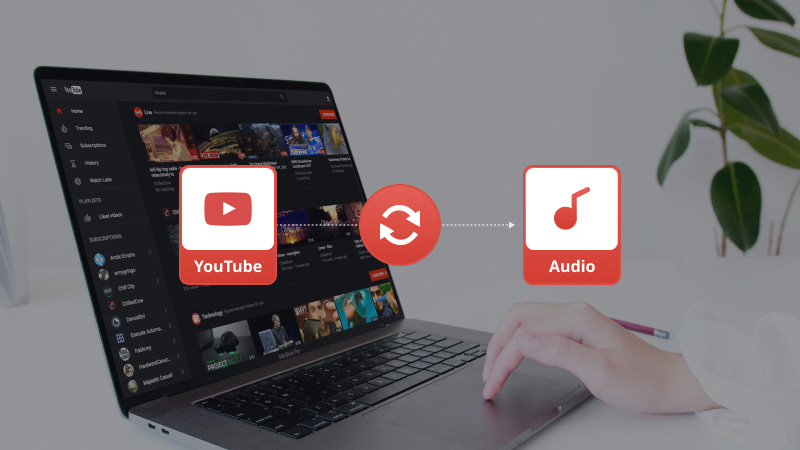
- • Part 1: Why Do You Need to Convert YouTube Videos to Audio
- • Part 2: 3 Best Desktop YouTube Video to Audio Converters
- Any Video Converter Free
- Wondershare UniConverter
- HitPaw Video Converter
- • Part 3: 3 Best Online YouTube Video to Audio Converters
- YouTube Premium
- Y2mate
- OnlyMP3
- • Part 4: Criteria to Consider When Choosing a YouTube Video to Audio Converter
- • Part 5: Frequently Asked Questions about Converting YouTube Videos to Audio Files
 Part 1: Why Do You Need to Convert YouTube Videos to Audio
Part 1: Why Do You Need to Convert YouTube Videos to Audio
Converting YouTube videos to audio can offer several advantages:
Convenience: It allows you to access your favorite audio content offline anytime anywhere, eliminating the need for a constant internet connection.
Listening on-the-go: For those who enjoy music or podcasts, having audio files means you can listen anytime, anywhere without having to watch a video.
Extracting audio from educational or informative content: If you're interested in learning from TED Talks, lectures, or other educational content, converting them into audio files can be a great way to learn on the go.
Part 2: 3 Best Desktop YouTube Video to Audio Converters
If you are a Windows PC or Mac computer user, you can find a suitable one from the list of 3 desktop YouTube Video to Audio Converters below:
1. Any Video Converter
If you tend to convert YouTube videos to audios, Any Video Converter is the optimal choice. Any Video Converter offers a straightforward way to directly download videos from YouTube to audio files like M4A, MP3, OPUS. It helps users to batch download YouTube videos to audio files or download a playlist from YouTube to audio files. In addition, it allows you to extract audio tracks from videos.
Apart from converting videos to other formats, it also gives users the ability to edit video and audio files, such as cutting/cropping/merging videos, adding music, watermark, subtitles, transitions to videos, adding audio effects to music, etc.
Features of Any Video Converter
- Convert videos, audios between any formats.
- Download videos and music from 100+ sites.
- Edit video clips with cut, crop, and special effects.
- Extract audio tracks from videos.
- Adjust the audio volume and add audio effects.
- Support hardware acceleration.
How to Convert YouTube Videos to Audio Files Using Any Video Converter
Download and Run Any Video Converter
Begin by downloading and installing Any Video Converter onto your computer. Once installed, launch the program to initiate your video conversion experience.
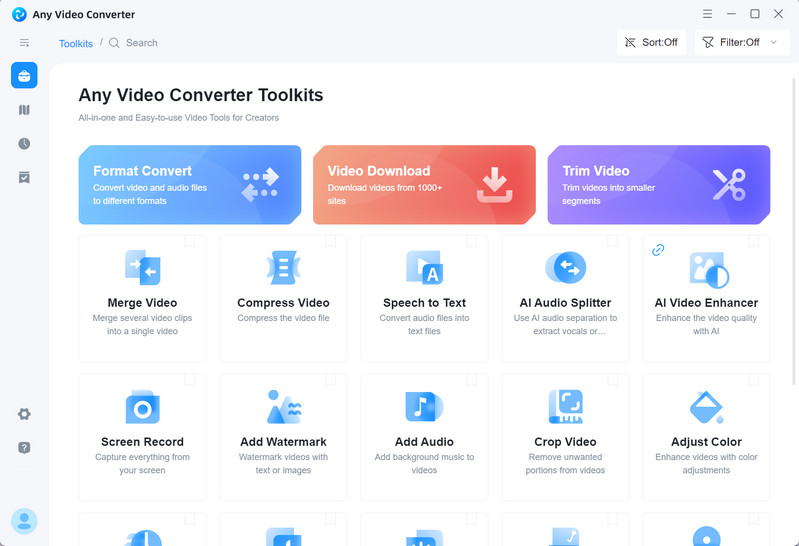
Select the Video Download Tool and Add Video URLs
Now, go to the Video Download tool, then copy and paste one or multiple URLs into the box.
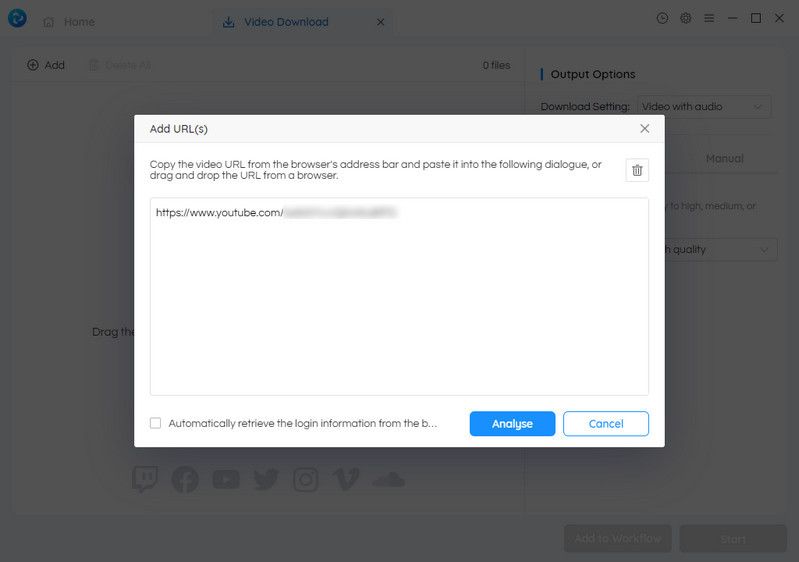
Click the Parse Now button to parse the videos.
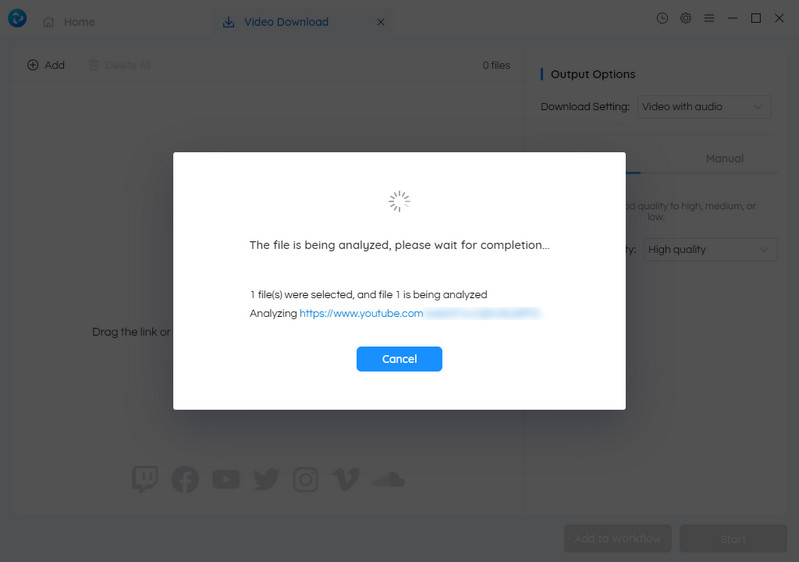
Select the Downloaded Audio Quality
Once the analysis of your files has finished, you'll see the video files shown with detailed information such as title, resolution, and duration. Simply navigate to the Output Options > Download Settings, and select the Audio Only option to proceed.
You can hit the Auto tab to set the Download Quality to High quality, Medium quality, or Low quality.
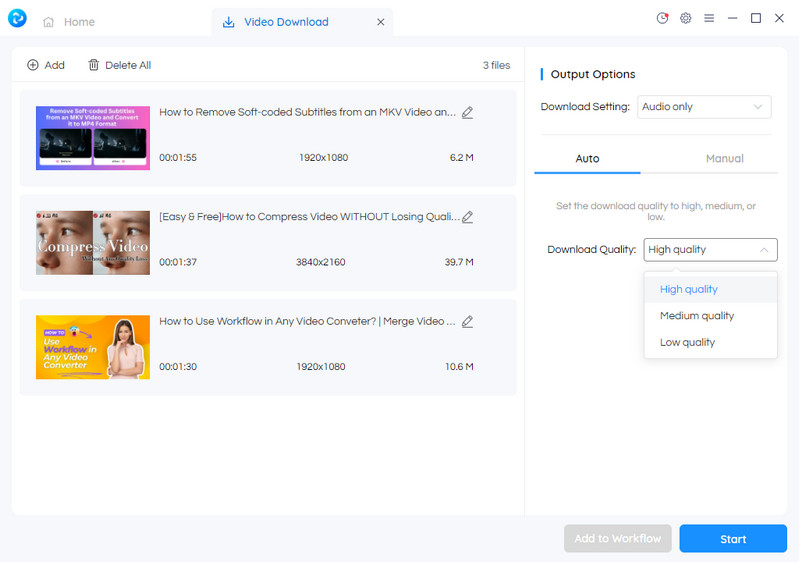
You can also switch to the Manual tab to customize the Audio Format (M4A, OPUS, MP3), Audio Bitrate (High, Medium, Low) according to your need.
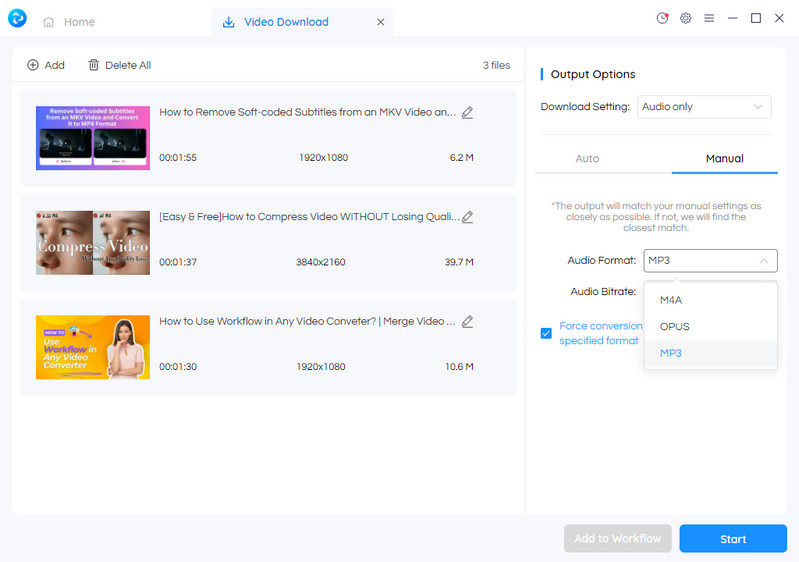
Start Downloading Videos to Audio Files
Once all the parameters are set up, you can click the Start button to convert YouTube videos to audio files.
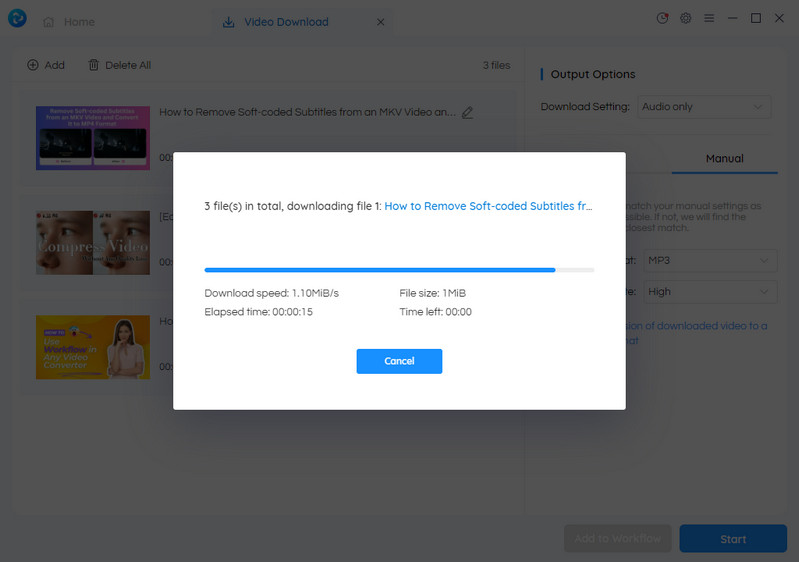
Pros:
• Intuitive interface and layout is user-friendly for beginners
• Support downloading videos in batch
• Support directly converting a playlist from YouTube to audio files
• Customized download audio quality options are available
• Transcribe audio into text for editing use or further editing
Cons:
• The free version only supports downloading videos up to 720P
2. Wondershare UniConverter
Wondershare UniConverter is another powerful tool that can convert YouTube videos to multiple audio formats. It enables users to convert YouTube to MP3 and other 1000+ video and audio formats easily without losing quality.
Convert YouTube Videos to Audio Files via Wondershare UniConverter
Step 1. Open Wondershare UniConverter and select the Downloader tool from the interface.
Step 2. Copy and paste the online video URL to it and then customize the audio downloading format and quality.
Step 3. Finally, click the Download button to save the YouTube audio files to your computer.
Pros:
• Easy to use
• Convert online videos to audio files in one click
• Customizable output audio settings
• Support converting YouTube video files to ISO image files or DVD folder
Cons:
• Trial version does not support downloading playlist
• You are only allowed to download one file with a maximum resolution of 480P under the trial version
3. HitPaw Video Converter
HitPaw Video Converter is a simple yet effective tool for converting YouTube videos to audio files. As a robust video downloader tool, it supports batch downloading videos and music from 1000+ sites.
Steps to Convert YouTube Videos to Audio Files by HitPaw Video Converter
Step 1. Run HitPaw Video Converter on your computer and then choose the Download tab on the top menu bar of the program.
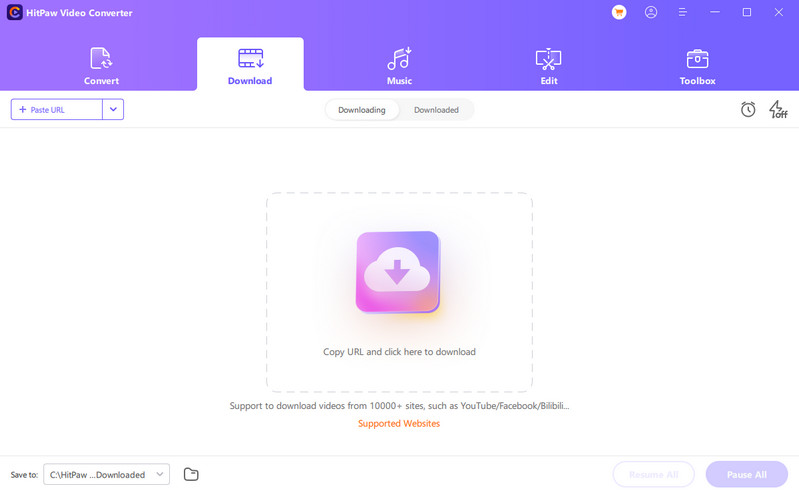
Step 2. Copy the video link from your browser and paste the URL into the program. After that, you can select the output audio format and quality.

Step 3. Click the Download button to start downloading YouTube videos to audio files.
Pros:
• User-friendly interface
• Batch video and audio conversion without losing quality is supported
• Allow users to set the downloading format and quality
Cons:
• Limited output audio format
• Downloading playlist and videos in batch is only available in the paid version
Part 3: 3 Best Online YouTube Video to Audio Converters
If you prefer the lightweight video converter tool, you can use the online YouTube video to audio converters. Here, we just collected a list of 3 best online YouTube video to audio converters.
1. YouTube Premium
YouTube Premium is a subscription service offered by YouTube that allows you to download videos for offline viewing or listening. It offers an ad-free experience and allows access to exclusive content. It is important to note that the platform does not provide a direct option to download videos as MP3 files. Therefore, users may need to use a third-party tool for the conversion process.
Convert YouTube Videos to Audio Files by YouTube Premium
Step 1. To access YouTube Premium, either visit the website on your mobile device or computer.
Step 2. Select the video you want to download and click on it to open.
Step 3. Click the Download button below the video to save it to your device. You are capable of accessing your downloaded videos in the accounts tab to watch them.
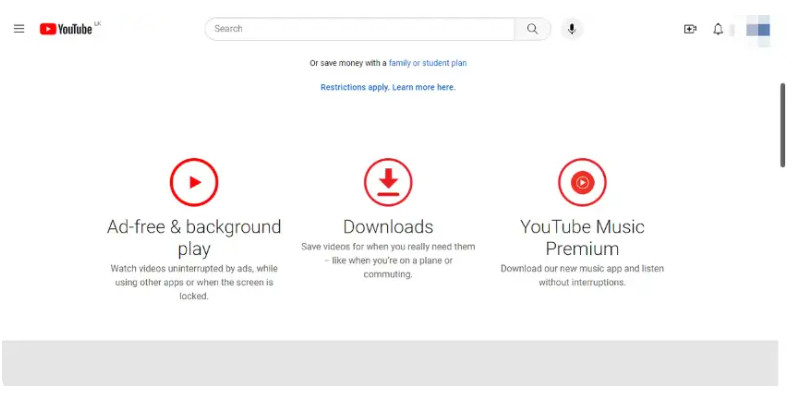
Pros:
• 1-month free trial
• Enable background play to watch videos while using other apps or with your screen locked
• Enjoy an uninterrupted streaming experience without any ads
Cons:
• The subscription fee for premium features is mandatory
2. Y2mate
Y2mate is a free online video downloader and converter that allows users to download and convert videos from YouTube, Facebook, Video, Dailymotion, Youku, etc. to various formats including MP4, M4V, 3GP, WMV, FLV, MO, MP3, WEBM, and more.
Convert YouTube Videos to Audio Files by Y2mate
Step 1. Open YouTube and copy the video URL you need to download.
Step 2. Paste the URL to the search box of Y2mate .
Step 3. Next, click the Start button and go to the Audio tab, then select the quality you desire.
Step 4. Now, click the Convert button to convert the video from YouTube to MP3.
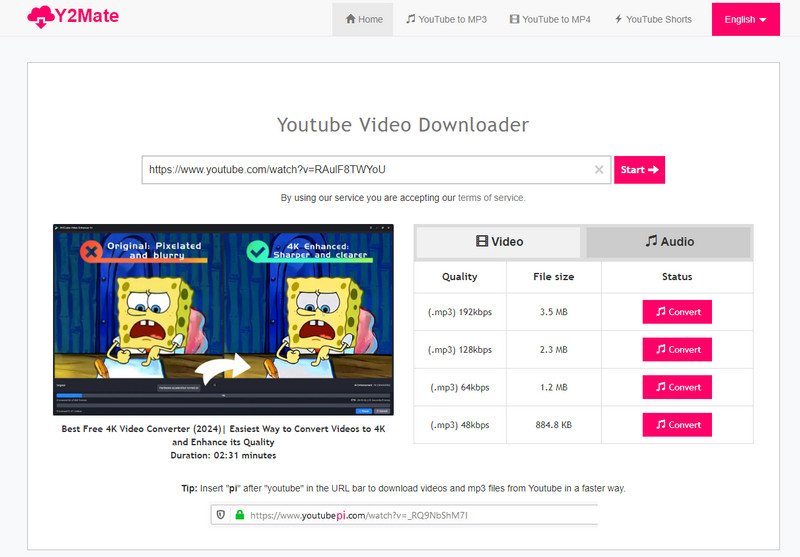
Pros:
• Multiple-platform compatibility, popular platforms like YouTube, Facebook, Dailymotion are supported
• Do not require you to sign up or register to use its services
• Download and convert an unlimited number of videos
Cons:
• Sometimes the server takes too long to respond or does not respond at all
3. OnlyMP3
OnlyMP3 is an online tool designed to convert YouTube videos into MP3 files. It's a free service that doesn't require any software installation or user registration. You simply need to paste the URL of the YouTube video you wish to convert, and the tool will generate an MP3 file for download.
Convert YouTube Videos to Audio Files by OnlyMP3
Step 1. Visit the OnlyMP3 website, copy and paste your selected YouTube video URL in the search bar.
Step 2. Click the Convert button, and the video will automatically be converted to an MP3 file. At last, simply hit the Download option and save your MP3 file to your computer. You can also directly save the converted MP3 file to your Dropbox by clicking the DropBox button.
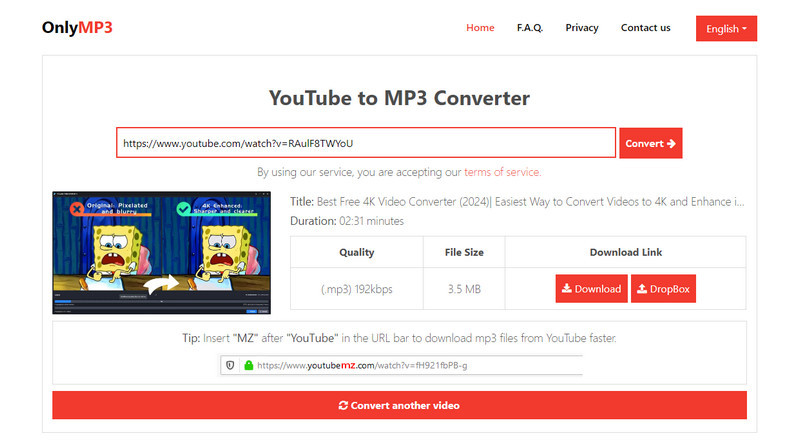
Pros:
• Free to use
• No registration required
• The tool is very straightforward and user-friendly
• Support saving downloaded MP3 files to Dropbox
Cons:
• Do not support converting YouTube videos in batch
• Limited functionality, OnlyMP3 only supports conversion to MP3 format
Part 4: Criteria to Consider When Choosing a YouTube Video to Audio Converter
When choosing a YouTube video to audio converter, there are several important factors to consider to ensure you get the best tool for your needs:
Supported Audio Formats: Different converters support different audio formats. The most common format is MP3 due to its wide compatibility and reasonable file size. However, if you're seeking higher quality and file size isn't an issue, you might prefer formats like FLAC or WAV.
Conversion Speed: Look for a converter that can process videos quickly, especially if you plan to convert long videos or multiple files at once.
Ease of Use: The converter should have an intuitive interface that makes it easy to use, even for those who aren't tech-savvy.
Batch Processing: If you need to convert multiple videos at once, a tool that supports batch processing can save you a lot of time.
Quality of Conversion: The quality of the converted audio is a crucial factor. Some tools can maintain high-quality audio during the conversion process, while others may lead to a loss in quality.
Price: There are free and paid converters available. While free converters can do a decent job, paid versions often offer more features and better quality conversions.
Ad-Free Experience: Free converters often come with ads, which can be disruptive. If you prefer an ad-free experience, you may want to consider a paid converter.
Desktop Software vs. Online Tools: Some users might prefer to download software, while others might prefer online tools that don't require any installation. Consider which option suits your needs and preferences.
Part 5: Frequently Asked Questions about Converting YouTube Videos to Audio Files
Here are some frequently asked questions about converting YouTube videos to audio files. Let's check them out:
Q: Is it legal to convert YouTube videos to audio files?
A: The legality of converting YouTube videos to audio files depends on various factors, including copyright laws and the terms of service of YouTube and the converter platform. Generally, if you have the right to access and use the content for personal purposes, such as educational or non-commercial use, converting it to audio format may be permissible. However, distributing or using the converted audio files for commercial purposes without proper authorization may infringe on copyright laws.
Q: What audio formats are commonly supported by YouTube to audio converters?
A: Most YouTube to audio converters support popular audio formats such as MP3, AAC, WAV, and FLAC. Some converters may offer additional format options for compatibility with various devices and software.
Q: Are there any limitations to converting YouTube videos to audio files?
A: Some converters may have limitations on the length or size of the videos that can be converted, particularly for free versions. Additionally, the audio quality of the converted files may vary depending on the original video's quality and the converter's settings.
Q: Can I convert multiple YouTube videos to audio files simultaneously?
A: Many converters offer batch conversion functionality, allowing you to convert multiple YouTube videos to audio files simultaneously. This can save time and streamline the conversion process, especially when dealing with a large number of videos.
Q: Does converting YouTube videos to audio reduce the quality?
A: The quality of the converted audio largely depends on the converter tool you use. Some tools can maintain high-quality audio during the conversion process, while others may lead to a loss in quality. Always check the settings of your chosen tool to ensure you're getting the desired audio quality.
Q: Is it possible to convert a playlist from YouTube to audio files?
A: Some converters support batch conversions, which can include entire playlists. However, this feature is not universally available, so be sure to check if your chosen tool supports it.
Q: Is there a difference in audio quality between converting YouTube videos to audio files online and using desktop software?
A: The difference in audio quality between online converters and desktop software may vary depending on the specific converter and its settings. Generally, desktop software may offer more control over audio quality settings, resulting in potentially higher-quality audio files. However, many online converters also provide options for selecting audio quality settings to meet your preferences.
Conclusion:
As we have explored, there are numerous reasons why you need to convert YouTube videos to audio. Whether it is for editing purposes or simply to have a portable version of your favorite songs and podcasts, choosing the right YouTube video to audio converter is crucial for producing high-quality and reliable results. In this post, we have reviewed 6 top-rated converters, including 3 desktop and 3 online options, and discussed their features, capabilities as well as advantages and disadvantages.
From Any Video Converter Free's versatile output formats to Wondershare UniConverter's advanced editing tools, each of these options has something unique to offer. On the other hand, YouTube Premium provides a seamless conversion process within the platform itself, while Y2mate and OnlyMP3 offer quick and easy online conversions without the need for downloading any software.
When deciding on a converter, it is important to consider factors such as output quality, supported formats, ease of use, and any additional features that may be beneficial for your specific needs. Always make sure to do thorough research before making a decision in order to find the best fit for your requirements.
In conclusion, converting YouTube videos to audio files can greatly expand their usability and convenience. With the ever-growing demand for multimedia content, having access to reliable conversion tools is essential for professional users. We hope this blog post has shed light on some of the top converters available in the market and provided valuable insights that will help you choose the perfect one for your needs. Keep exploring and creating amazing content with confidence!
Try Any Video Converter to edit videos with ease!
 Video Converter
Video Converter
- MP4 Converters
- MKV to MP4 Converters
- AVI To MP4 Converters
- MOV to MP4 Converter
- Best Free AV1 Converters
- HEVC/H.265 Converter
- H.264 Video Converter
- Android Video Converter
- Samsung Video Converter
- Sony PS4 Video Converter
- Nokia Video Converter
- MPEG Video Converter
- Convert 4K to 1080P
- Convert MP4 to MP3
- Convert M2TS to MP4
- Convert MVI to MP4
- Convert WebM to MP4
- Convert Videos to MP3
- Convert MP4 to 3GP
- Convert M4V to MP4
 DVD Converter
DVD Converter
 Video Editor
Video Editor
- Best AI Video Editors
- Free AI Video Generators
- Best AI Slideshow Makers
- Replace Face in Video
- AI Cartoon Video Generators
- Text-to-Video AI Generators
- Best Free Voice Changers
- Text-to-Video AI Generators
- Sites to Download Subtitles
- Add Subtitles to Video
- Free Online Video Compressor
- Convert Your Videos to GIFs
- Blur Video Backgrounds
- Video Editing Apps for YouTube
 Video Enhancer
Video Enhancer
- Best 10 Video Enhancer
- Improve Video Quality
- Fix Blurry Videos
- Remove Noise from Footage
- Upscale Video from HD to 4K
- Upscale Video from 480P to 1080P
- Best AI Video Upscaling Tools
- Make a Blurry Video Clear
- Best Old Video Restorer
- How to Sharpen Video
- Fix Bad Quality Videos
- Increase Video Resolution
- Convert Videos to 4K
- Upscale Anime Videos to 4K
 Photo Enhancer
Photo Enhancer
- Fix Blurry Pictures Online
- Make Blurrys Picture Clear
- Increase Image Resolution Online
- Remove Blur from Images
- AI Image Sharpener Online
- Topaz Gigapixel AI Alternatives
- Fix Low-resolution Photos
- Colorize Historical Photos
- Remove Noise from Photos
- AI Image Sharpener
- AI Face Retoucher
- AI Image Enlargers
 Mobile & PC
Mobile & PC










