Free WEBM to MP3 Converter | How to Convert WEBM to MP3 for Free
"How do I convert WebM to MP3?" - Felicia Hank
We all know that MP3 is the most popular digital audio format in the world. It is used to listen to music, podcasts, audiobooks, and more. However, there are other audio formats such as WEBM, which is gaining popularity for its small file size and ability to be used on the web. But, if you want to listen to audio from a WEBM file on your device, you need to convert it to MP3 first. In this article, we will provide a comprehensive guide on how to convert WEBM to MP3 for free.
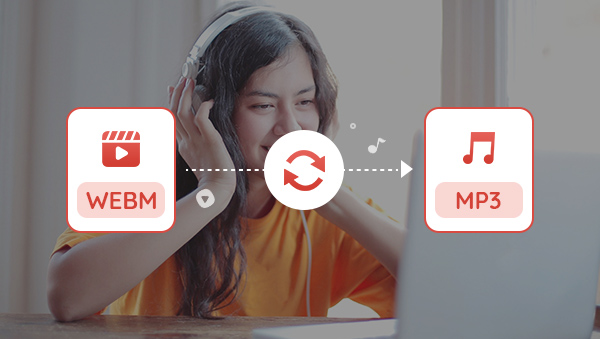
 Part 1: Introduction to WEBM and MP3
Part 1: Introduction to WEBM and MP3
WEBM is an open source audio file format developed by Google. It is based on the Matroska multimedia container and uses the Ogg Vorbis audio codec and VP8 video codec. It is a relatively new file format, but it is gaining popularity because of its small file size and ability to be used on the web.
MP3 is a popular digital audio format that is used to listen to music, podcasts, audiobooks, and more. It is a compressed audio format that is compatible with most digital audio players. MP3s are also compatible with most computers, smartphones, and tablets.
 Part 2: Benefits of Converting WEBM to MP3
Part 2: Benefits of Converting WEBM to MP3
When you convert WEBM to MP3, you get the following benefits.
1. Smaller File Size: MP3 files are compressed, so they take up less space on your device. This means that you can store more audio files on your device without taking up a lot of space.
2. Compatible with Most Devices: MP3 files are compatible with most digital audio players, computers, smartphones, and tablets. This makes it easier to listen to audio from WEBM files on any device.
3. Easier to Share: MP3 files are easier to share with friends and family. You can easily send an MP3 file via email or text message.
4. Better Audio Quality: MP3 files usually have better audio quality than WEBM files. This is because MP3 files are compressed, which means that they have less background noise and better sound quality.
 How to Convert WEBM to MP3 for Free via Any Video Converter Free
How to Convert WEBM to MP3 for Free via Any Video Converter Free
Any Video Converter Free is a free video converter that can be used to convert WEBM to MP3. As a free WEBM to MP3 converter, it is easy to use and you can get started in just a few steps. Moreover, it is rich in multiple video editing features such as cropping area or adjusting the width and height to crop, trimming any video files to delete unwanted lengths, splitting a video into multiple segments, merging multiple media clips into one video, adding transitions to your video clips, adjusting audio volume and adding audio effects, etc.
Any Video Converter Freeware
- Convert videos between any formats freely.
- Download videos and music from 100+ sites.
- Edit video clips with cut, crop, and special effects.
- Add transitions to your video clips to showcase the scene changes, or seamlessly join separate shots.
- Adjust the audio volume and add audio effects.
- Support NVIDIA NVENC hardware acceleration.
Steps to Convert WEBM to MP3 for Free Using Any Video Converter Free
Download and Run Any Video Converter Free
Download and install Any Video Converter Free on your computer, and then double-click the icon to run it.
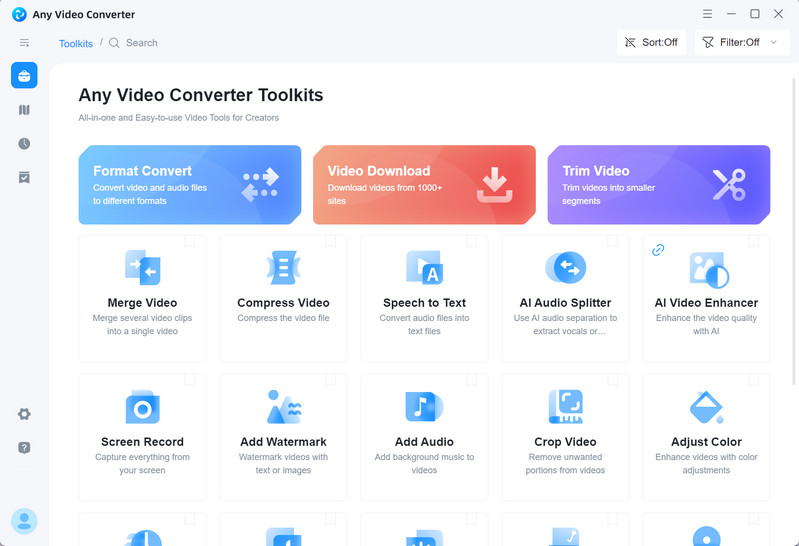
Navigate to the VideoConverter Tool and Add Videos
To convert WEBM to MP3, just go to the VideoConverter tool.
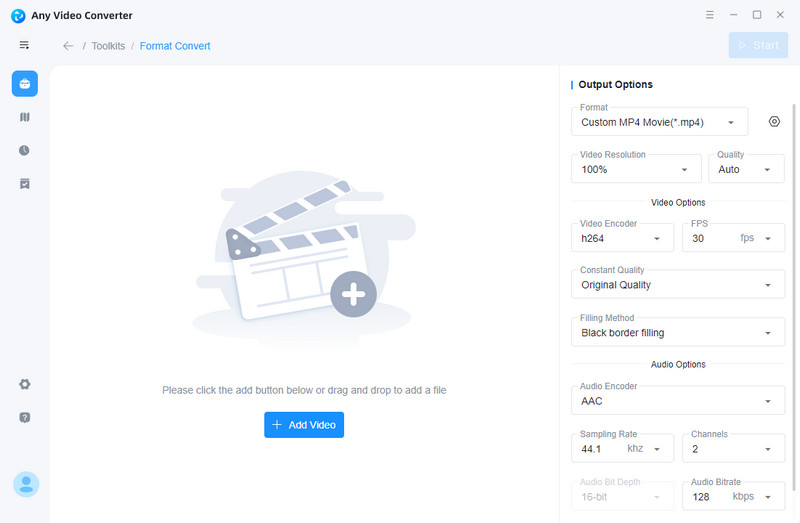
Now click on the +Add Video button to add one or multiple WEBM videos to the program.
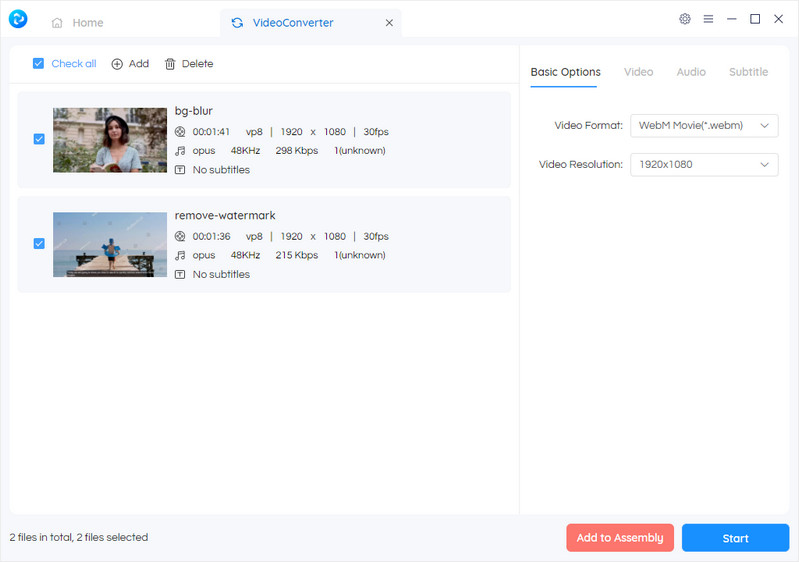
Convert WEBM to MP3 for Free
Now, you can select the output video format on the left panel. Simply click on the Basic options, you can select the audio format "MP3 Audio(*.mp3)" as the output format.
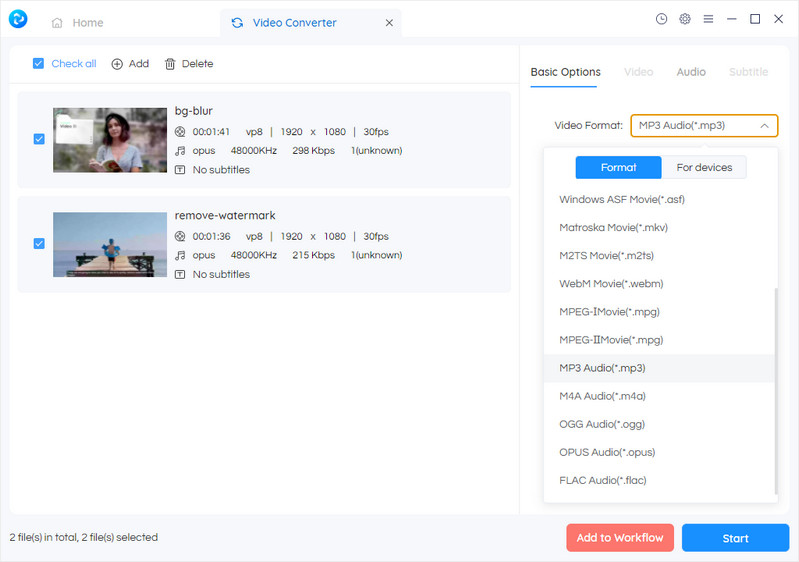
Start Converting Videos to MP3 for Free
After all the settings are set, click on the Start button to convert any videos from WEBM to MP3.
 Part 4: Tips for Converting WEBM to MP3
Part 4: Tips for Converting WEBM to MP3
Here are some tips for converting WEBM to MP3.
1. Use High-Quality Settings: When converting WEBM to MP3, make sure to select a high-quality setting. This will ensure that your audio file has the best possible sound quality.
2. Try Multiple Converters: There are many different video converters available online. Try out different converters to find the one that works best for you.
3. Convert Multiple Files at Once: If you have multiple WEBM files that you want to convert to MP3, try converting them all at once. This will save you time and make the process more efficient.
4. Check Audio Quality: After converting your WEBM file to MP3, make sure to check the audio quality. If the audio quality is poor, try converting the file again with a different converter or higher-quality settings.
Conclusion:
In this article, we have provided a comprehensive guide on how to convert WEBM to MP3 for free. We have also discussed the benefits of converting WEBM to MP3 and shared some tips to make the process easier. If you follow the instructions above, you should be able to easily convert WEBM to MP3.
Just free download this MP4 to MP3 Converter and try it right now!
 Highly Recommended
Highly Recommended
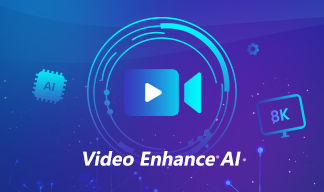
AVCLabs Video Enhancer AI
AVCLabs Video Enhancer AI is an AI-based video enhancement software to upscale video from 480p to 1080p, 1080p to 4K, and up to 8K. With AVCLabs Video Enhancer AI, you can upscale low-res videos to high resolution and bring your old videos a stunningly new look.
Learn More
Related Articles & Tips
- • How to Convert Horizontal Video to Vertical for TikTok, Instagram, YouTube Shorts
- • How to Convert VHS to Digital High Quality, 4K Using AI
- • Top 6 Best Free Video Editing Software with No Watermark
- • How to Convert Videos to MP4 Online for Free
- • How to Convert Videos to MP4 for Free
- • MP4 to MP3 Converters Recommendations
- • How to Convert MOV to MP4 Effortlessly
- • M4V to MP4 Converter | How to Convert M4V to MP4 for Free
- • 6 Ways to Convert Video to Audio File for Free
 Video Converter
Video Converter
- MP4 Converters
- MKV to MP4 Converters
- AVI To MP4 Converters
- MOV to MP4 Converter
- Best Free AV1 Converters
- HEVC/H.265 Converter
- H.264 Video Converter
- Android Video Converter
- Samsung Video Converter
- Sony PS4 Video Converter
- Nokia Video Converter
- MPEG Video Converter
- Convert 4K to 1080P
- Convert MP4 to MP3
- Convert M2TS to MP4
- Convert MVI to MP4
- Convert WebM to MP4
- Convert Videos to MP3
- Convert MP4 to 3GP
- Convert M4V to MP4
 DVD Converter
DVD Converter
 Video Editor
Video Editor
- Best AI Video Editors
- Free AI Video Generators
- Best AI Slideshow Makers
- Replace Face in Video
- AI Cartoon Video Generators
- Text-to-Video AI Generators
- Best Free Voice Changers
- Text-to-Video AI Generators
- Sites to Download Subtitles
- Add Subtitles to Video
- Free Online Video Compressor
- Convert Your Videos to GIFs
- Blur Video Backgrounds
- Video Editing Apps for YouTube
 Video Enhancer
Video Enhancer
- Best 10 Video Enhancer
- Improve Video Quality
- Fix Blurry Videos
- Remove Noise from Footage
- Upscale Video from HD to 4K
- Upscale Video from 480P to 1080P
- Best AI Video Upscaling Tools
- Make a Blurry Video Clear
- Best Old Video Restorer
- How to Sharpen Video
- Fix Bad Quality Videos
- Increase Video Resolution
- Convert Videos to 4K
- Upscale Anime Videos to 4K
 Photo Enhancer
Photo Enhancer
- Fix Blurry Pictures Online
- Make Blurrys Picture Clear
- Increase Image Resolution Online
- Remove Blur from Images
- AI Image Sharpener Online
- Topaz Gigapixel AI Alternatives
- Fix Low-resolution Photos
- Colorize Historical Photos
- Remove Noise from Photos
- AI Image Sharpener
- AI Face Retoucher
- AI Image Enlargers
 Mobile & PC
Mobile & PC










