MPEG-2 Converter - Convert Any Video to MPEG-2
MPEG-2 (Motion Picture Experts Group - 2) is a compression standard for digital television. MPEG-2 compression enables digital television broadcasters to transmit video streams with higher resolution and audio streams with higher quality sound while using as little bandwidth as possible. When used on a standard DVD, it offers good picture quality and supports widescreen. MPEG-2 is capable of reducing the amount of bandwidth utilized by as much as 55 to 1. And the MPEG-2 format can be used on HD-DVD and Blu-ray discs.
If you want to output MPEG2 video files with different resolutions, bitrate, sample rate, and quality, you may find Any Video Converter Pro., a mpeg2 converter you want, with which you can freely trim a large file by clipping tool, customize the output file parameters, extract the audio from video files, and adjust video effects.
Download MPEG2 Converter for a free trial now!
If you are running a Mac system, you can get a Mac version for this MPEG-2 Video Converter - Any Video Converter Pro. for Mac. It is the best video converter to converts video file formats between AVI, MP4, MOV, MPEG, 3GP, ASF, FLV, etc you desired. So it will perform the best AVI converter, 3GP converter, MP4 converter for Mac users, and so on. Besides, it also features the functions of Video Converter, DVD Ripper, DVD Creator, Video Editor, and Audio Extractor.
How to Convert Videos to MPEG-2?
With Any Video Converter, you can convert videos to MPEG-2 with the variable parameters, including video resolution, quality, video & audio bitrate, frame rate, sample rate, audio codec, aspect ratio, encode pass, audio channel.
Add videos to Any Video Converter
Simply click the "Add Video(s)" button to import the video files from your hard drive. Batch video conversion and merging videos are supported.
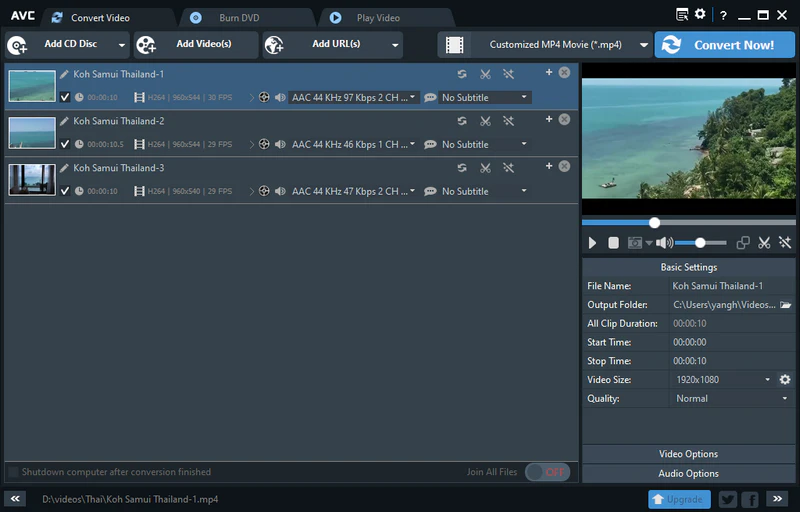
Select the output profile
Click the Output Profile drop-down menu to select the proper output profile for your devices. Also, you can use MPEG-II (*.mpg) as an output format if a specific device is not listed in output profiles.
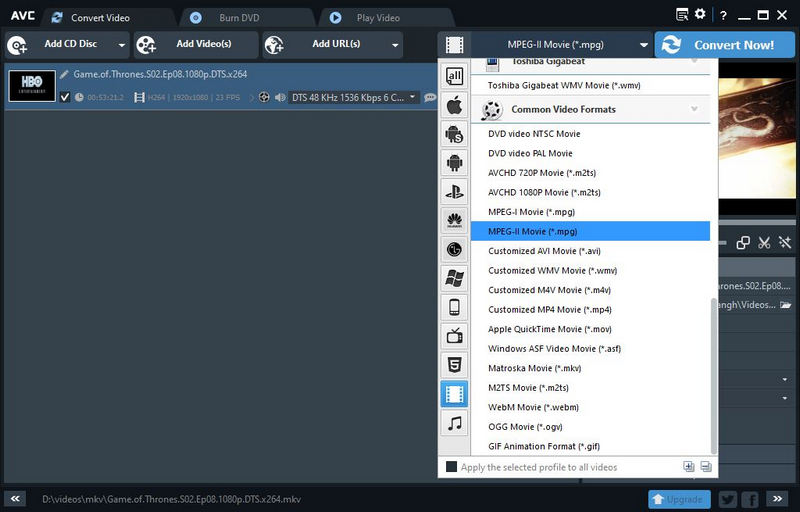
Start conversion
Click the "Convert Now!" button to start converting videos to MPEG-2. Once the conversion is finished, you can right-click the video and select "Open Destination File Location" to get the output files.
You can get the Windows version of MPEG-2 Video Converter from here:
You can get the Mac version of MPEG-2 Video Converter from here:
Related Articles & Tips
 Video Converter
Video Converter
- MP4 Converters
- MKV to MP4 Converters
- AVI To MP4 Converters
- MOV to MP4 Converter
- Best Free AV1 Converters
- HEVC/H.265 Converter
- H.264 Video Converter
- Android Video Converter
- Samsung Video Converter
- Sony PS4 Video Converter
- Nokia Video Converter
- MPEG Video Converter
- Convert 4K to 1080P
- Convert MP4 to MP3
- Convert M2TS to MP4
- Convert MVI to MP4
- Convert WebM to MP4
- Convert Videos to MP3
- Convert MP4 to 3GP
- Convert M4V to MP4
 DVD Converter
DVD Converter
 Video Editor
Video Editor
- Best AI Video Editors
- Free AI Video Generators
- Best AI Slideshow Makers
- Replace Face in Video
- AI Cartoon Video Generators
- Text-to-Video AI Generators
- Best Free Voice Changers
- Text-to-Video AI Generators
- Sites to Download Subtitles
- Add Subtitles to Video
- Free Online Video Compressor
- Convert Your Videos to GIFs
- Blur Video Backgrounds
- Video Editing Apps for YouTube
 Video Enhancer
Video Enhancer
- Best 10 Video Enhancer
- Improve Video Quality
- Fix Blurry Videos
- Remove Noise from Footage
- Upscale Video from HD to 4K
- Upscale Video from 480P to 1080P
- Best AI Video Upscaling Tools
- Make a Blurry Video Clear
- Best Old Video Restorer
- How to Sharpen Video
- Fix Bad Quality Videos
- Increase Video Resolution
- Convert Videos to 4K
- Upscale Anime Videos to 4K
 Photo Enhancer
Photo Enhancer
- Fix Blurry Pictures Online
- Make Blurrys Picture Clear
- Increase Image Resolution Online
- Remove Blur from Images
- AI Image Sharpener Online
- Topaz Gigapixel AI Alternatives
- Fix Low-resolution Photos
- Colorize Historical Photos
- Remove Noise from Photos
- AI Image Sharpener
- AI Face Retoucher
- AI Image Enlargers
 Mobile & PC
Mobile & PC










