How to Convert Videos from and to MPEG Files
MPEG (pronounced EHM-pehg), the Moving Picture Experts Group, develops standards for digital video and digital audio compression. It operates under the auspices of the International Organization for Standardization (ISO). The MPEG standards are an evolving series, each designed for a different purpose.
Though the MPEG file is highly compatible with most of the medial players such as VLC, Windows Media Player, QuickTime, it can not be played on some mobile devices. To make your MPEG files more compatible with most media players and mobile devices, try Any Video Converter to easily convert MPEG files to MP4 videos for your portable media player. MP4, or MPEG-4 Part 14, is able to render DVD-quality video (MPEG-2) and retain lower data rates and smaller file sizes in the meantime. MPEG-4 was defined by the Moving Picture Experts Group (MPEG). The MPEG Group also set up the standards of MPEG-1 and MPEG-2. MPEG-4 delivers high-quality audio and video streams, especially for cell phones and broadband. MPEG-4 adopts AAC instead of MP3 as the audio codec.

If you are running a Mac system, you can get a Mac version for this MPEG Video Converter - Any Video Converter Pro. for Mac. It is the best video converter to converts video file formats between AVI, MP4, MOV, MPEG, 3GP, ASF, FLV, etc you desired.
How to Convert Videos to MPEG?
Any Video Converter is a powerful MPEG Converter and video converter that can easily convert MTS, M2TS, MOV, TS, WMV, FLV, SWF, RMVB, VOB, ASF, AVI, MKV to MPEG, and convert MPEG videos to M2TS, MOV, MP4, WMV, 3GP, AVI, MKV, etc. In addition, extra features such as taking snapshots, customizing the parameters, defining output size, or splitting files are available!
Add videos to Any Video Converter
Simply click the "Add Video(s)" button to import the video files from your hard drive.
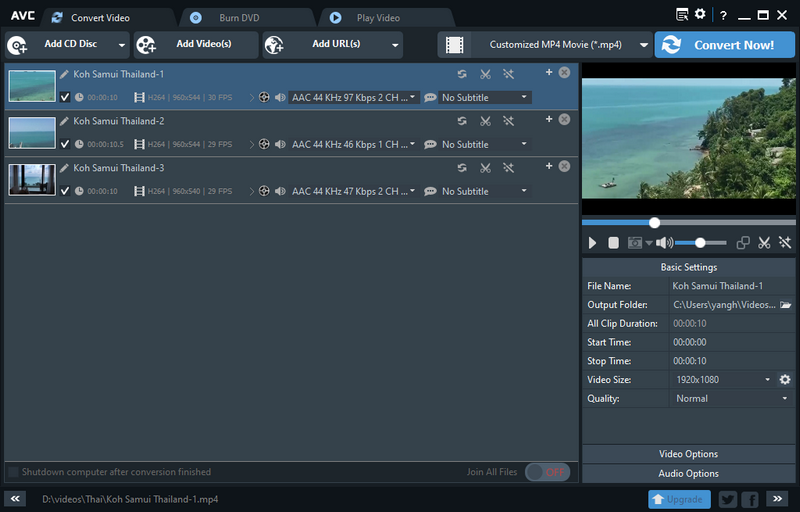
Select the output profile
Click the Output Profile drop-down menu to select the proper output profile for your devices. Also, you can use MPEG-II (*.mpg) as an output format. Or select "Customized MP4 Movie (.*mp4)" as the output format, and video codec as "mpeg4".
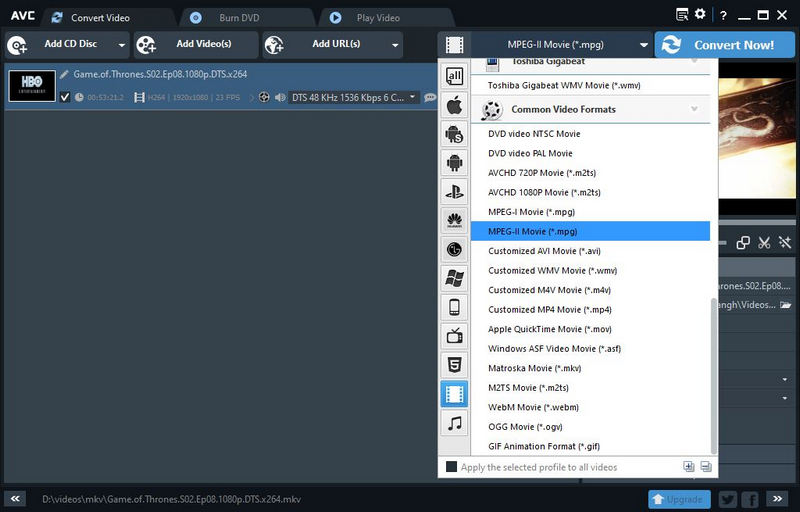
Start conversion
Click the "Convert Now!" button to start converting videos to MPEG. Once the conversion is finished, you can right-click the video track and select "Open Destination File Location" to get the output files.
You can get the Windows version of MPEG Video Converter from here:
You can get the Mac version of MPEG Video Converter from here:
 Highly Recommended
Highly Recommended
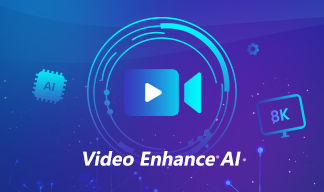
AVCLabs Video Enhancer AI
AVCLabs Video Enhancer AI is an AI-based video enhancement software to upscale your MPEG videos from 480p to 1080p, 1080p to 4K, and up to 8K. With AVCLabs Video Enhancer AI, you can upscale low-res MPEG videos to high resolution and bring old videos a stunningly new look.
Learn More
Related Articles & Tips
 Video Converter
Video Converter
- MP4 Converters
- MKV to MP4 Converters
- AVI To MP4 Converters
- MOV to MP4 Converter
- Best Free AV1 Converters
- HEVC/H.265 Converter
- H.264 Video Converter
- Android Video Converter
- Samsung Video Converter
- Sony PS4 Video Converter
- Nokia Video Converter
- MPEG Video Converter
- Convert 4K to 1080P
- Convert MP4 to MP3
- Convert M2TS to MP4
- Convert MVI to MP4
- Convert WebM to MP4
- Convert Videos to MP3
- Convert MP4 to 3GP
- Convert M4V to MP4
 DVD Converter
DVD Converter
 Video Editor
Video Editor
- Best AI Video Editors
- Free AI Video Generators
- Best AI Slideshow Makers
- Replace Face in Video
- AI Cartoon Video Generators
- Text-to-Video AI Generators
- Best Free Voice Changers
- Text-to-Video AI Generators
- Sites to Download Subtitles
- Add Subtitles to Video
- Free Online Video Compressor
- Convert Your Videos to GIFs
- Blur Video Backgrounds
- Video Editing Apps for YouTube
 Video Enhancer
Video Enhancer
- Best 10 Video Enhancer
- Improve Video Quality
- Fix Blurry Videos
- Remove Noise from Footage
- Upscale Video from HD to 4K
- Upscale Video from 480P to 1080P
- Best AI Video Upscaling Tools
- Make a Blurry Video Clear
- Best Old Video Restorer
- How to Sharpen Video
- Fix Bad Quality Videos
- Increase Video Resolution
- Convert Videos to 4K
- Upscale Anime Videos to 4K
 Photo Enhancer
Photo Enhancer
- Fix Blurry Pictures Online
- Make Blurrys Picture Clear
- Increase Image Resolution Online
- Remove Blur from Images
- AI Image Sharpener Online
- Topaz Gigapixel AI Alternatives
- Fix Low-resolution Photos
- Colorize Historical Photos
- Remove Noise from Photos
- AI Image Sharpener
- AI Face Retoucher
- AI Image Enlargers










