Best Video Recording Software in 2024: Record Video On Win, Mac and Online
Video recording software is an essential tool for capturing digital video footage from your computer screen, webcam, or external cameras. It acts as your virtual camera, allowing you to record everything you see and hear on your screen, along with your voice and webcam feed. With its diverse capabilities, video recording software finds applications in a wide range of areas, for example, creating online courses and tutorials, making YouTube videos, recording live streaming gameplay and esports, etc.
After testing a wide range of video recorders, this article has selected some of the best video recording software that is worth trying, covering all available devices as well as different budgets, and different types.
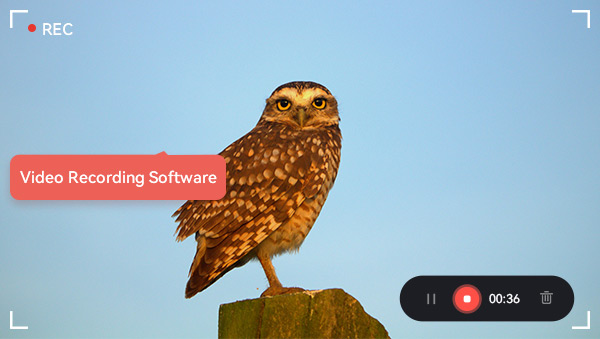
Best Video Recording Software: Overview
| Program | Compatibility | Price | Types | Top Features |
| Any Video Converter | Windows & macOS | Free with limitations; $19.95/month, $39.95/year, $49.95/lifetime | All-in-one toolkit: video converter, editor and recorder | A comprehensive toolkit for quick record and workflow customization |
| Camtasia | Windows & macOS | $179.88/Year, $299.99/Lifetime | Video editor and recorder | Built-in video editor |
| Canva | Online | Free with limitations | Design platform, online video editor with recording features | Online video editor integration |
| OBS Studio | Windows, macOS &Linux | Free | Professional live streaming and video recording software | Powerful API and Studio Mode |
| Loom | Windows, macOS, Chrome, iOS & Android | Free for 25 videos of up to five minutes, $12.5/month | Cross-platform video recording software | Cross-platform compatibility and AI features |
| Xbox Game Bar | Win 10/11 | Free | Game video recorder | Free quick record for game video |
| QuickTime Player | macOS | Free | Media player | Free quick video record |
Best Video Recording Software for PC - Details
1. Any Video Converter - Windows & macOS
Anvsoft offers a series of programs, with Any Video Converter Free, Pro, and Ultimate being part of their lineup. Notably, only Any Video Converter Ultimate provides video recording features. A few months ago, it released a new version of Any Video Converter Pro that consolidates all features from previous iterations, including the addition of a screen recorder. Building upon its original function as a video converter, the updated version now includes expanded capabilities such as webcam recording, video compression, video downloading, video editing, GIF creation, track extraction, DVD burning, etc. This enhancement allows users to perform basic editing tasks and convert video formats directly after recording videos using the software.
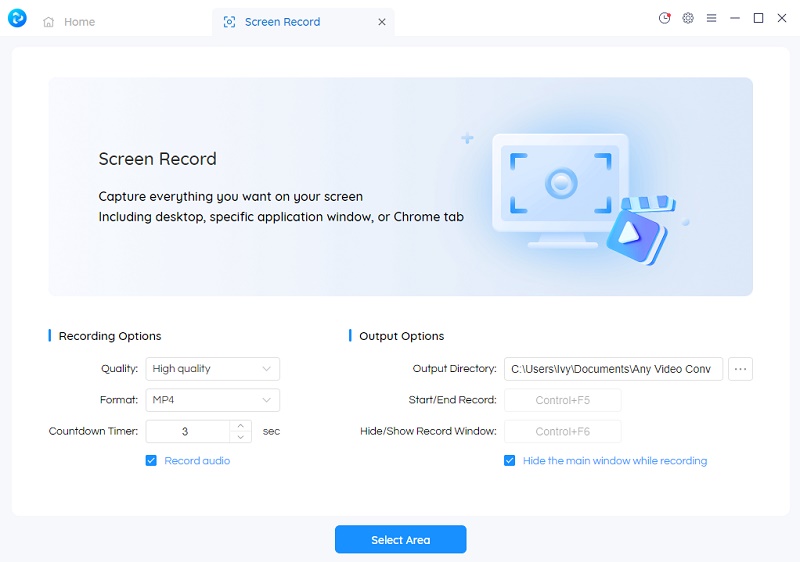
Key Features of Any Video Converter
- Record screen and webcam for further editing
- Cut or trim a video into segments
- Crop video files to delete unwanted portions
- Merge multiple clips into one video
- Adjust the audio volume and add audio effects
- Convert videos between any format freely
- Download videos and music from 100+ sites
Price: Free for certain tools, $19.95/month, $39.95/year, $49.95/lifetime
Pros:
• The price is affordable.
• All-in-one tool to solve different video-related tasks.
• A user-friendly interface that makes it accessible for both beginners and experienced users.
Cons:
• No advanced recording features.
• The webcam and screen recording tools are used separately.
2. Camtasia- Windows & Mac
Camtasia is a video editing software with a robust screen recording feature. It allows users to capture full screen, specific regions, or even windows, with options for audio input from microphones and system sounds. Users can also record webcam footage alongside their screen, perfect for tutorials or presentations. The software also provides editing tools for refining captured content, including the ability to add annotations, transitions, and effects to enhance the overall presentation.
Camtasia is a good video editor and recorder, but its convenience as a standalone recording solution may be limited for users looking to export videos for other purposes. It saves recordings in the TREC format, which is exclusively accessible through Camtasia. To share or edit the recorded content in other programs, users are required to first record it, drag the file to the timeline, and export it in other formats. This additional process may be time-consuming.
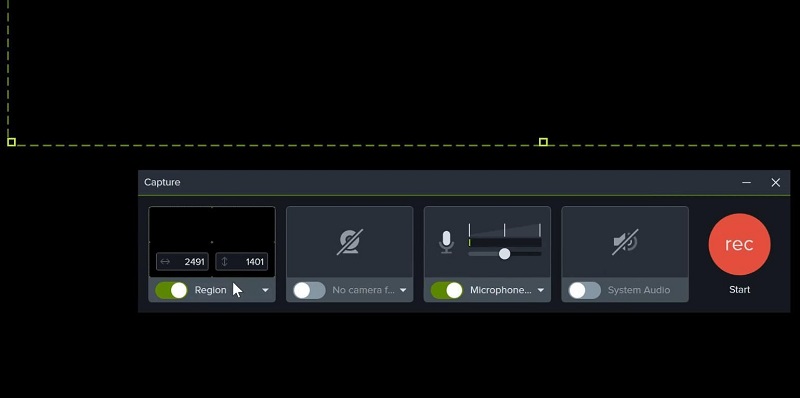
Price: $179.88/Year, $299.99/Lifetime
Pros:
• User-friendly interface with intuitive recording controls.
• Webcam recording for adding a personal touch.
• Video editor and recorder integration.
Cons:
• Free versions include watermarks on exported videos.
• Recorded videos stored in exclusively TREC format.
• Higher price tag compared to some screen recording software.
3. Canva- Online
Canva is an online design platform widely used for creating visuals such as presentations, social media graphics, and marketing materials. Similar to Camtasia, it also includes a screen and webcam recording feature that is integrated into its online video editor. This feature enables users to capture their computer screens, record audio narration, and overlay their webcam for a picture-in-picture effect. The recording feature of Canva is free, and the paid version offers unlimited access to Canva’s templates and elements, which would be helpful if you want to edit the recorded video within Canva.
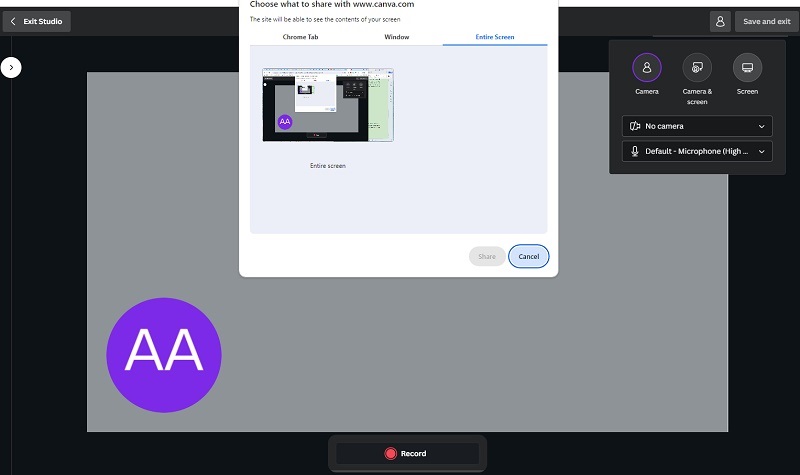
Price: Free
Pros:
• Collaborative features for team projects.
• Free plan with basic features.
• All-in-one online video editor and video recorder.
Cons:
• No advanced recording features.
4. OBS Studio - Windows, macOS & Linux
OBS Studio, or Open Broadcaster Software, is a free and open-source video recording and live streaming application widely used by content creators. Known for its versatility, OBS Studio offers a range of features, including the ability to capture and broadcast content from various sources, such as webcams, desktop screens, and external devices. Other advanced features include creating customizable "studios," preset audio and video configurations, an intuitive audio mixer with per-source filters such as noise gate, noise suppression, and gain, enabling you to take full control with VST plugin support, etc.
While OBS Studio provides powerful tools for customization and flexibility, its user interface may not be as intuitive as some other recording software options, potentially posing a challenge for those new to video content creation. Its extensive feature set can be overwhelming for beginners, requiring a learning curve to fully grasp its functionalities.
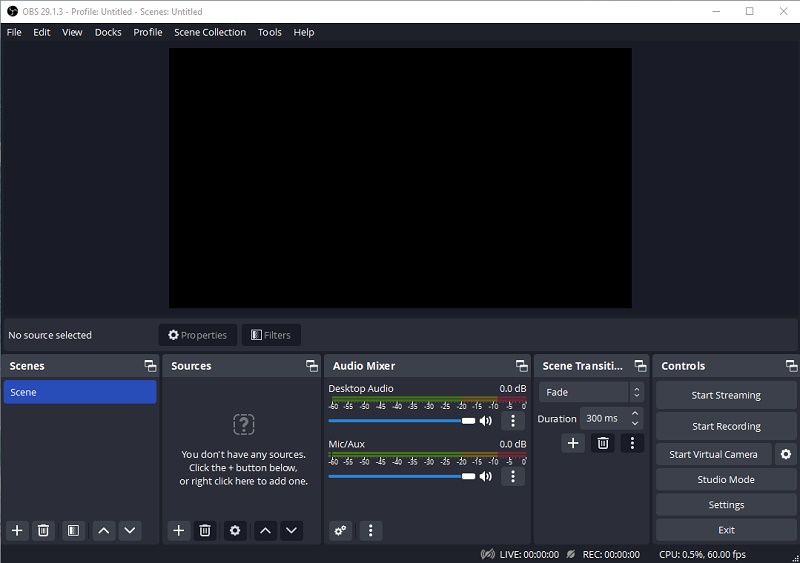
Price: Free
Pros:
• Free and open-source.
• Versatile with support for various recording sources and live streaming capabilities.
• Extensive customization options for advanced users.
• Extends functionality with a wide range of community-developed plugins.
• Regular updates and an active community contribute to ongoing improvements.
Cons:
• Steeper learning curve, particularly for users new to video recording and streaming.
• The user interface may be less intuitive compared to some other recording software.
• Resource-intensive on lower-end systems, potentially impacting performance.
• Limited customer support, primarily relying on community forums for assistance.
• Primarily focused on recording and streaming, lacks built-in video editing tools for post-production work.
5. Loom- Windows, macOS, Online, Chrome, iOS & Android
Loom is a cross-platform video recording software that is accessible on Windows, macOS, Online, Chrome, iOS, and Android. It stands out for its ease of use and compatibility, making it a suitable choice for quick recordings. Beyond fundamental features like screen recording, webcam capture, and audio recording, Loom offers integration with platforms such as Slack and Google Workspace. It also supports transcripts and captions in over 50 languages, catering to remote teams' flexible schedules. The software introduces advanced AI features to eliminate filler words and silences. However, while the trial version demonstrates promise, there is room for improvement.
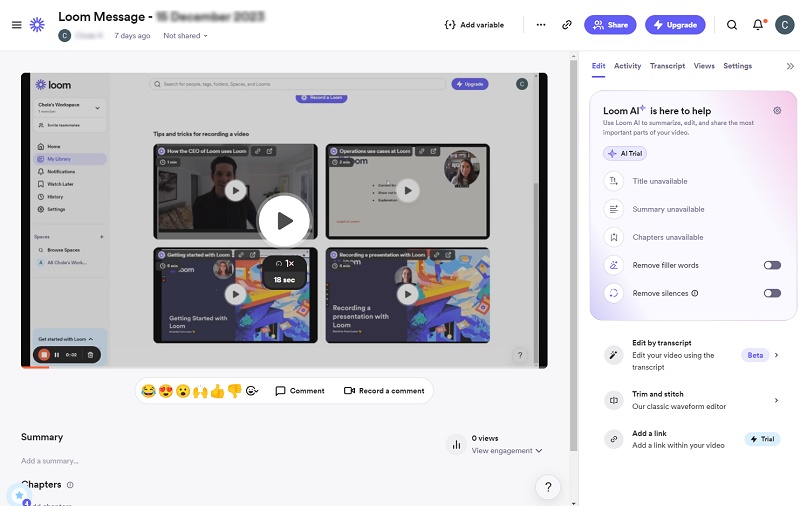
Price:
• Free for 25 videos of up to five minutes.
• Business plans start at $12.50/month.
Pros:
• Cross-platform availability.
• Basic editing features.
• Integration of AI features.
• User-friendly and suitable for quick recordings.
Cons:
• Ongoing improvement is needed for the application.
• Free version limitations, allowing storage of up to 25 videos, each up to 5 minutes.
Built-in Video Recording Software of Win and Mac
1. Does Win 10/11 and Mac have a video recorder?
Both Windows and macOS come equipped with their respective built-in video recording software. Windows 10/11 features the Xbox Game Bar, while macOS includes QuickTime Player. These native options offer fundamental video recording functionalities for capturing screen activities along with audio. However, these features are somewhat inconspicuous, and many users may be unaware of their existence.
2. Xbox Game Bar-Windows 10/11 and later (32-bit & 64-bit)
The Xbox Game Bar is a built-in feature in Windows 10 and Windows 11 designed to enhance the gaming and overall user experience. It provides a set of tools and functionalities, including a video recording feature, allowing users to capture and share their screen activities seamlessly. The Game Bar is accessible by pressing "Win + G" on the keyboard, providing a quick and convenient way to record gameplay, take screenshots, and access other gaming-related features.
For the details of how to record video with Xbox Game Bar, you can refer to this page.
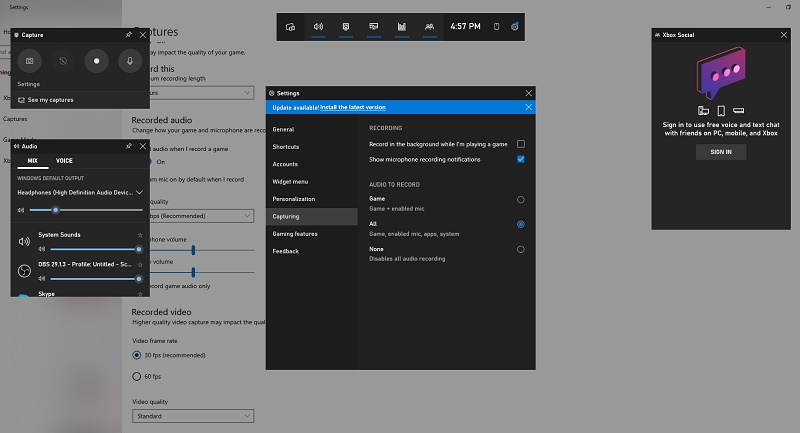
Pros:
• Quick access and user-friendly.
• Free to record video without watermark.
• No time limit for recording video.
Cons:
• Not available for recording full screen or a specific region.
3. QuickTime Player - macOS
QuickTime Player is a multimedia software application developed by Apple for macOS. While primarily known for its capabilities as a media player, QuickTime Player also includes screen recording functionality. Users can utilize QuickTime Player to capture their computer screens, record specific areas, and create screen recordings with or without audio narration.
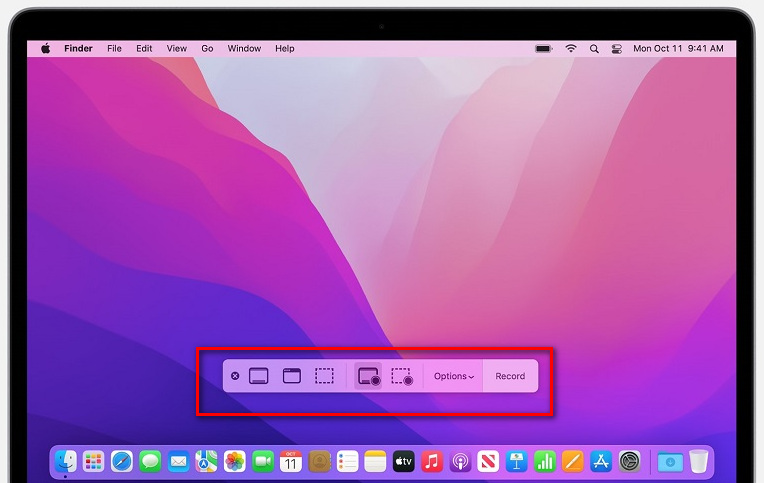
Pros:
• Free and pre-installed on Mac.
• It Offers basic editing tools for trimming, rotating, and exporting clips.
Cons:
• Limited recording and editing functionality.
• System audio recording is not supported.
Bonus: How to Find the Built-in Video Recorder for iPhone and Android Phones?
In addition to computers, smartphones from various brands, including iPhone, Samsung, Huawei, Xiaomi, and others, also feature built-in recorders that fulfill basic recording needs. These smartphone recording applications typically offer functionalities for capturing screen and voice, allowing users to adjust settings such as resolution, quality, and frame rates to meet their specific requirements.
Users of iPhone, iPad, and Android devices running version 11 or later can easily access the built-in recorder by opening the Quick Settings panel. To do so, simply swipe down from the top of the screen and locate the Screen Recorder icon, then tap on it.
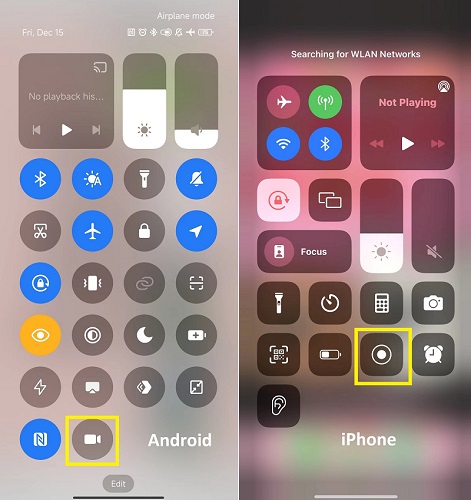
If the Screen Recorder icon is not immediately visible, users can customize their Quick Settings panel by tapping the Edit icon and adding the Screen Recorder option for quick and convenient access.
FAQs about Video Recording Software
1.What is the best software to record videos?
There's no one-size-fits-all answer to this, as the best software depends on your specific needs, budget, and preferences. Some popular options include OBS Studio, Camtasia, Any Video Converter, etc. Each has its features and strengths, so it's important to consider factors like ease of use, functionality, and compatibility with your system.
2. What makes a good video recording software?
Ease of use is crucial, ensuring that the software provides a user-friendly interface with intuitive controls, allowing users to navigate effortlessly through the recording process.
Flexibility is essential, encompassing support for various recording settings such as different resolutions, frame rates, and audio sources. A good software option may also include basic editing capabilities, although this depends on individual needs.
Performance is paramount, and the software should run stably without causing significant system resource issues during recording, ensuring a smooth and reliable experience for the user.
The price should be affordable and offer value for your money.
3. What do most YouTubers use to record their videos?
Similar to the first question, for YouTubers, the choice of recording software varies based on individual preferences and requirements. Many content creators opt for OBS Studio due to its versatility and open-source nature, providing a wide range of features for both recording and live streaming.
Conclusion
Built-in video recording programs on mobile phones and computers can sufficiently address basic recording requirements, offering a cost-free option for quick recordings. However, for those seeking more advanced recording features, third-party video recording software becomes essential. This article introduces a variety of third-party options, considering factors such as types, prices, functions, and compatibility with different systems. With this diverse range of choices, you will find the one that aligns with their specific needs and preferences.
Video Recording Software Download
Related Articles & Tips
- • 5 Ways to Fix OBS Game Capture Black Screen [Latest in 2025]
- • Top 8 FREE Video Editing Software with NO Watermark for Beginners, Intermediate and Pros
- • How to Add Text to Video On CapCut- Updated PC Tutorial
- • Full Guide to Download, Add and Extract Subtitles for Movies and TV Shows
- • Best Free 4K Video Downloader: How to Download Videos from Online Sites to 4K
- • How to Download YouTube Videos to MKV Format
 Highly Recommended
Highly Recommended
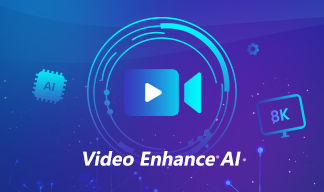
AVCLabs Video Enhancer AI
AVCLabs Video Enhancer AI is an AI-based video enhancement software to upscale video from 480p to 1080p, 1080p to 4K, and up to 8K. With AVCLabs Video Enhancer AI, you can upscale low-res videos to high resolution and bring your old videos a stunningly new look.
Learn More
 Video Converter
Video Converter
- MP4 Converters
- MKV to MP4 Converters
- AVI To MP4 Converters
- MOV to MP4 Converter
- Best Free AV1 Converters
- HEVC/H.265 Converter
- H.264 Video Converter
- Android Video Converter
- Samsung Video Converter
- Sony PS4 Video Converter
- Nokia Video Converter
- MPEG Video Converter
- Convert 4K to 1080P
- Convert MP4 to MP3
- Convert M2TS to MP4
- Convert MVI to MP4
- Convert WebM to MP4
- Convert Videos to MP3
- Convert MP4 to 3GP
- Convert M4V to MP4
 DVD Converter
DVD Converter
 Video Editor
Video Editor
- Best AI Video Editors
- Free AI Video Generators
- Best AI Slideshow Makers
- Replace Face in Video
- AI Cartoon Video Generators
- Text-to-Video AI Generators
- Best Free Voice Changers
- Text-to-Video AI Generators
- Sites to Download Subtitles
- Add Subtitles to Video
- Free Online Video Compressor
- Convert Your Videos to GIFs
- Blur Video Backgrounds
- Video Editing Apps for YouTube
 Video Enhancer
Video Enhancer
- Best 10 Video Enhancer
- Improve Video Quality
- Fix Blurry Videos
- Remove Noise from Footage
- Upscale Video from HD to 4K
- Upscale Video from 480P to 1080P
- Best AI Video Upscaling Tools
- Make a Blurry Video Clear
- Best Old Video Restorer
- How to Sharpen Video
- Fix Bad Quality Videos
- Increase Video Resolution
- Convert Videos to 4K
- Upscale Anime Videos to 4K
 Photo Enhancer
Photo Enhancer
- Fix Blurry Pictures Online
- Make Blurrys Picture Clear
- Increase Image Resolution Online
- Remove Blur from Images
- AI Image Sharpener Online
- Topaz Gigapixel AI Alternatives
- Fix Low-resolution Photos
- Colorize Historical Photos
- Remove Noise from Photos
- AI Image Sharpener
- AI Face Retoucher
- AI Image Enlargers
 Mobile & PC
Mobile & PC










