AVCLabs Video Enhancer AI vs Topaz: In-depth Comparison
AVCLabs Video Enhancer AI and Topaz Video Enhance AI are both popular video enhancement AI applications offering upscaling and enhancement capabilities for videos. The article provides an in-depth comparison of the two, highlighting their differences in user-friendliness, adjustability, upscaling features, choice of models, output resolutions, preview methods, price, etc.
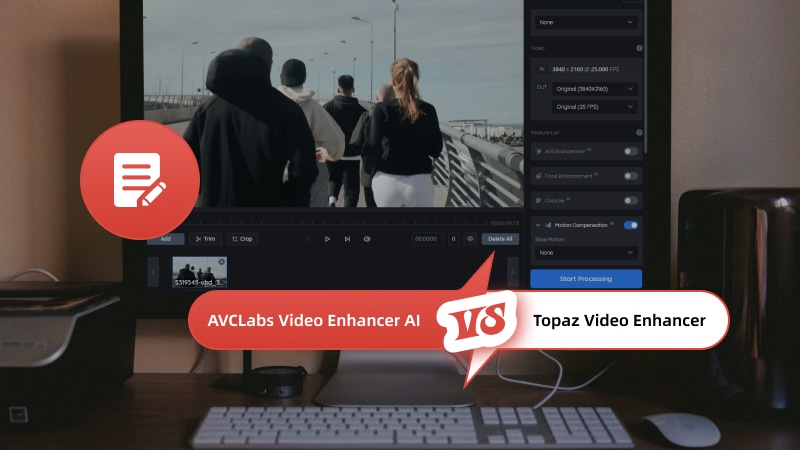
Part 1: What is AVCLabs Video Enhancer AI
AVCLabs Video Enhancer AI is a powerful video editing software that utilizes AI and deep learning algorithms to enhance the quality of videos. As the flagship product of AVCLabs Inc., this video enhancer offers a suite of advanced features for upscaling, denoising, stabilization, frame interpolation, and colorization, making it an indispensable tool for content creators, filmmakers, and videographers alike.
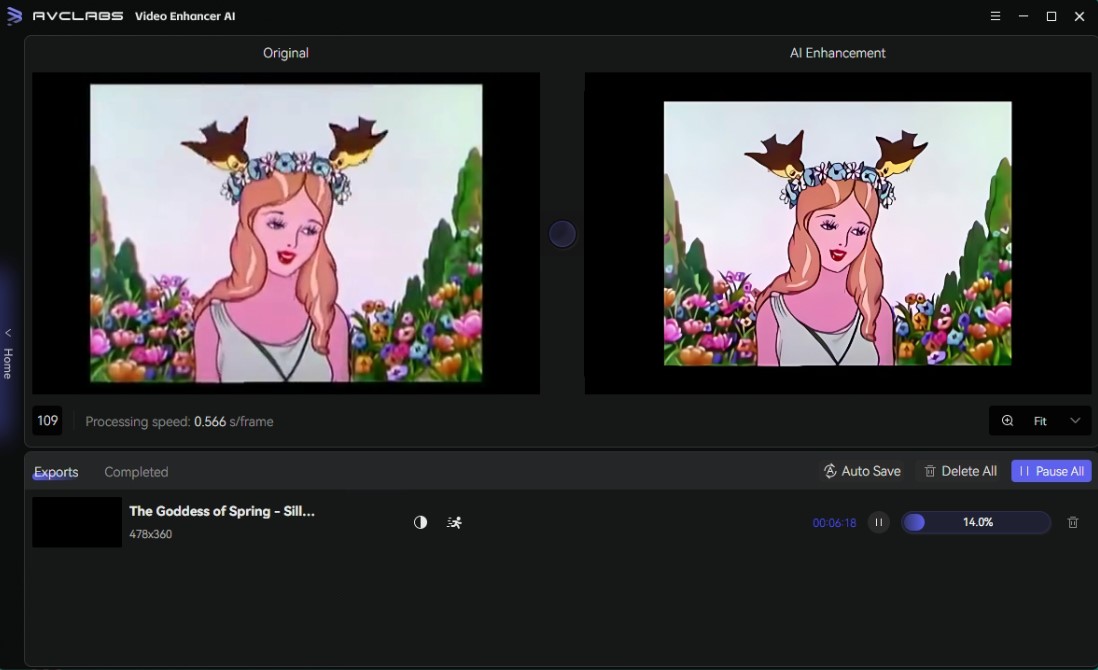
Key Features of AVCLabs
* Video Upscaling: It can intelligently upscale low-resolution videos to higher resolutions like 1080p, 4K, and even up to 8K, while preserving details and sharpness. It employs deep learning-based super-resolution technology for crisp and natural upscaling.
* Denoising and Artifact Removal: AVCLabs Video Enhancer AI uses AI models to effectively remove noise, compression artifacts, and other visual distortions from videos, resulting in cleaner and sharper footage.
* Frame Interpolation: It can boost the frame rate of videos, particularly for animations, stop-motions, and action scenes, by generating the additional intermediate frames between existing frames. This will create smoother and more fluid motion.
* Slow Motion Effect: The software can create high-quality slow-motion effects by using motion compensation technology to generate additional frames, preserving details and reducing blur.
* Face Enhancement: AVCLabs Video Enhancer AI utilizes cutting-edge facial recognition and enhancement models to detect, recover, and refine faces in videos, improving their overall quality and clarity.
* Colorization: It can colorize black-and-white or grayscale videos using AI-powered colorization models, bringing old footage to life with vibrant colors.
* Multi-Frame Processing: The software can process multiple frames simultaneously, reducing flickers and maintaining consistency across frames for improved overall video quality.
With its intuitive interface and powerful capabilities, AVCLabs Video Enhancer AI empowers you to unleash your creativity and produce professional-quality videos with ease.
Part 2: What is Topaz Video AI
Topaz Video AI is a software developed by Topaz Labs, a company known for its range of image and video editing tools. Specifically, Topaz Video AI focuses on enhancing video quality through the use of artificial intelligence (AI) algorithms. Using advanced machine learning techniques, Topaz Video AI can upscale low-resolution videos to higher resolutions, reduce noise in video footage, stabilize shaky footage and more.
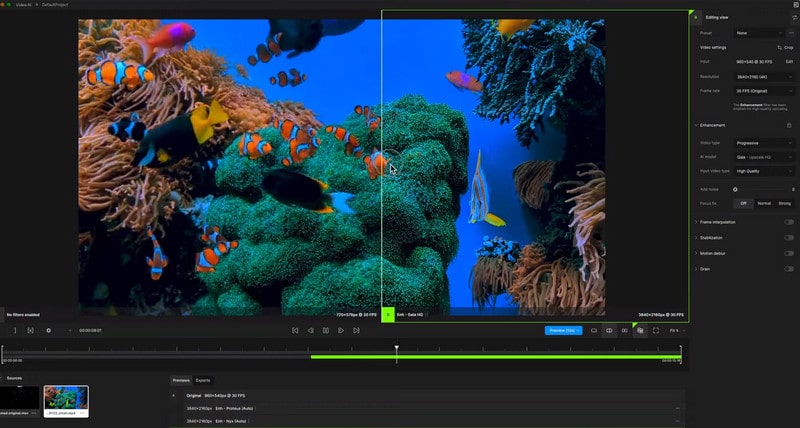
Key Features
* Intelligent Upscaling: Topaz Video AI can upscale videos to resolutions up to 16K while maintaining exceptional quality, thanks to its advanced AI models trained on video frames.
* Motion Interpolation: The software can generate new frames using models like Apollo and Chronos, enabling ultra-smooth motion and cinematic slow-motion effects without altering camera settings.
* Video Stabilization: Topaz Video AI offers post-production stabilization, reducing camera shake and motion blur while maintaining focus on the subject. It includes options for rolling shutter correction and jitter reduction.
* Facial Recognition: It utilizes temporally aware facial recognition technology to enhance faces in videos automatically and instantly.
* Flexible Workflow: Users can stack multiple AI models, execute parallel tasks, and filter project queues for efficient workflow management. It supports command-line scripting for advanced users.
While Topaz Video AI offers powerful capabilities, it can be memory-intensive, typically requiring at least 32GB of RAM for optimal performance. It is designed to take advantage of modern workstations and graphics cards from NVIDIA, AMD, and Intel for faster processing times.
Part 3: AVCLabs vs Topaz: Which is the Best AI Video Enhancer
AVCLabs Video Enhancer AI and Topaz Video AI share similarities in their core functionality, while there are notable differences in the following aspects.
1. User-Friendliness and Ease of Use
One of the key distinctions between AVCLabs Video Enhancer AI and Topaz Video Enhance AI lies in their user-friendliness and ease of use.
 AVCLabs Video Enhancer AI is designed with simplicity in mind, making it an ideal choice for beginners or users who prioritize quick results over extensive customization. Its straightforward interface and streamlined workflow allow users to enhance their videos without delving into complex settings or advanced features.
AVCLabs Video Enhancer AI is designed with simplicity in mind, making it an ideal choice for beginners or users who prioritize quick results over extensive customization. Its straightforward interface and streamlined workflow allow users to enhance their videos without delving into complex settings or advanced features.
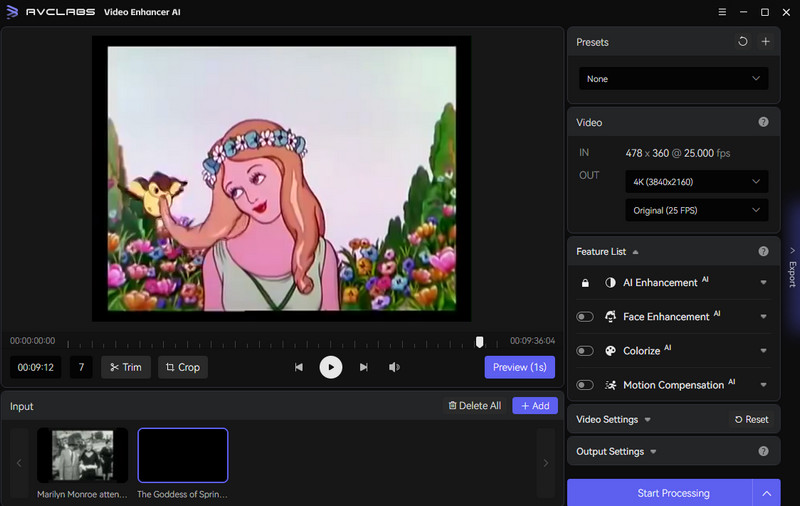
 Topaz Video Enhance AI caters to more experienced users who prefer a hands-on approach and desire greater control over the enhancement process. It offers a wide range of adjustability options, including the ability to fine-tune various models and settings to achieve the desired outcome. While this level of customization can be advantageous for advanced users, it may be overwhelming for beginners or those seeking a more straightforward solution to enhance video.
Topaz Video Enhance AI caters to more experienced users who prefer a hands-on approach and desire greater control over the enhancement process. It offers a wide range of adjustability options, including the ability to fine-tune various models and settings to achieve the desired outcome. While this level of customization can be advantageous for advanced users, it may be overwhelming for beginners or those seeking a more straightforward solution to enhance video.
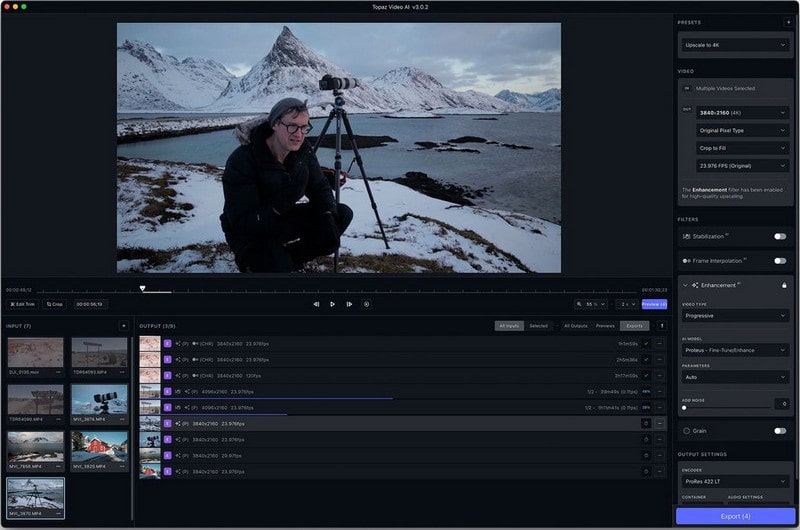
2. Upscaling and Enhancement Features
Both AVCLabs Video Enhancer AI and Topaz Video Enhance AI excel in upscaling and enhancing video quality, but they differ in their specific approaches and capabilities.
 AVCLabs Video Enhancer AI utilizes advanced AI algorithms to upscale and enhance videos, offering a range of preset models tailored for different scenarios, such as deblurring, denoising, and upscaling. These models are designed to provide optimal results with minimal user intervention, making the process streamlined and efficient.
AVCLabs Video Enhancer AI utilizes advanced AI algorithms to upscale and enhance videos, offering a range of preset models tailored for different scenarios, such as deblurring, denoising, and upscaling. These models are designed to provide optimal results with minimal user intervention, making the process streamlined and efficient.
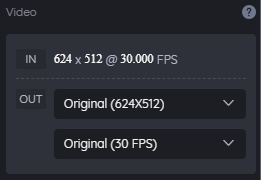
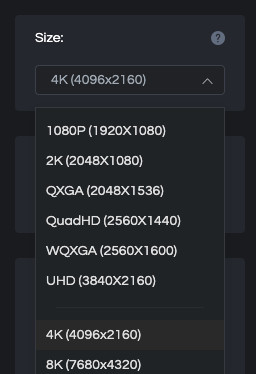
 Topaz Video Enhance AI offers a more comprehensive set of upscaling and enhancement tools. In addition to deblurring, denoising, and upscaling, it includes features like artifact removal, sharpening, and color adjustment. This extensive toolkit allows users to fine-tune various aspects of their videos, which also requires more skills from users.
Topaz Video Enhance AI offers a more comprehensive set of upscaling and enhancement tools. In addition to deblurring, denoising, and upscaling, it includes features like artifact removal, sharpening, and color adjustment. This extensive toolkit allows users to fine-tune various aspects of their videos, which also requires more skills from users.
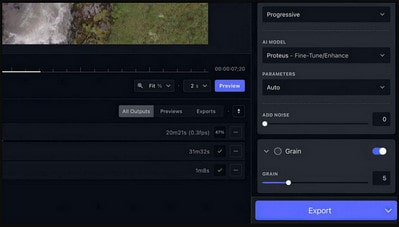
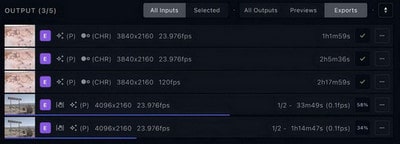
3. Model Selection and Output Resolutions
Another key difference between the two software lies in the choice of models and supported output resolutions.
 AVCLabs Video Enhancer AI provides a set of preset models, each optimized for specific enhancement tasks. This simplifies the process for users a lot and gets the optimized speed.
AVCLabs Video Enhancer AI provides a set of preset models, each optimized for specific enhancement tasks. This simplifies the process for users a lot and gets the optimized speed.

Besides preset models, all other models can be fine-tuned and combined to achieve desired results.
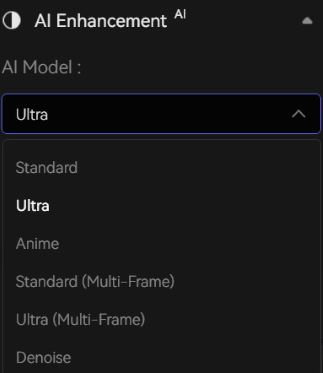
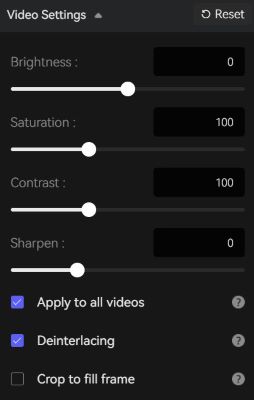
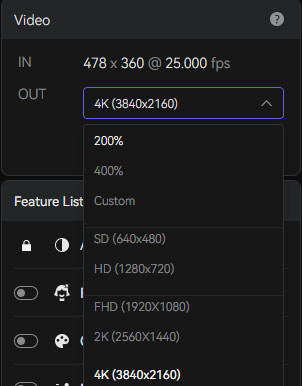
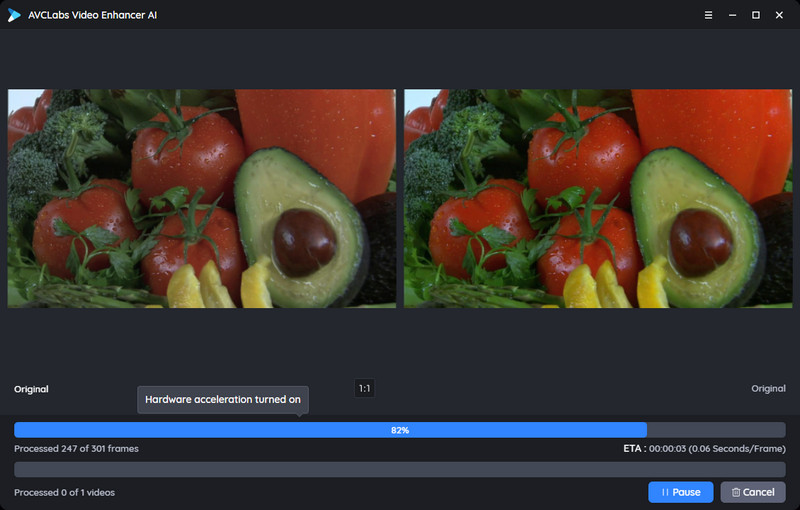
 Topaz Video Enhance AI offers a wider range of models. Users can choose and combine these models by themselves. We think this might be suitable for the advanced users seeking greater control.
Topaz Video Enhance AI offers a wider range of models. Users can choose and combine these models by themselves. We think this might be suitable for the advanced users seeking greater control.
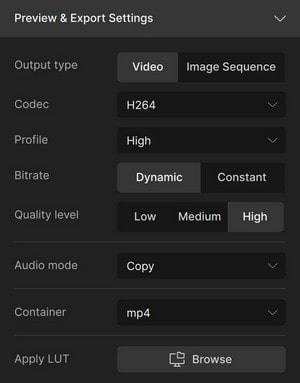
Regarding output resolutions, both software support upscaling to higher resolutions
4. Preview and Comparison Methods
Previewing and comparing the enhanced results is crucial when working with video enhancement software, and both AVCLabs Video Enhancer AI and Topaz Video Enhance AI offer different approaches in this regard.
 AVCLabs Video Enhancer AI provides a side-by-side preview, allowing users to compare the original and enhanced versions of the video simultaneously. This feature is particularly useful for quickly assessing the effectiveness of the enhancement and making necessary adjustments.
AVCLabs Video Enhancer AI provides a side-by-side preview, allowing users to compare the original and enhanced versions of the video simultaneously. This feature is particularly useful for quickly assessing the effectiveness of the enhancement and making necessary adjustments.
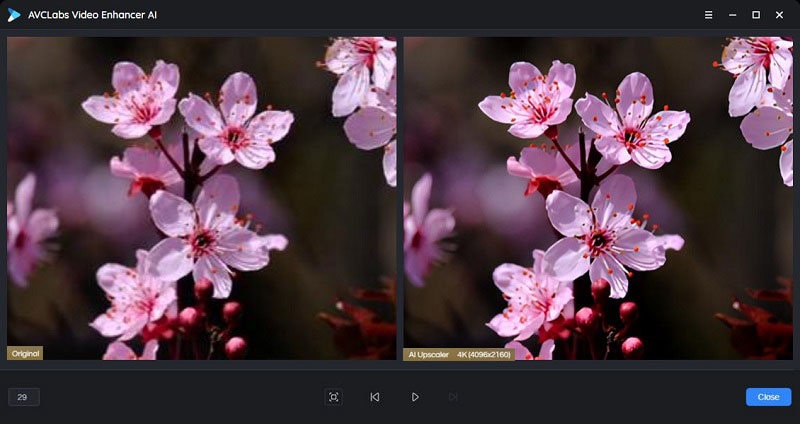
 Topaz Video Enhance AI offers split-screen comparisons, A/B comparisons, in addition to side-by-side previews. This level of detail can be beneficial for users who require a more in-depth analysis of the enhancement results..
Topaz Video Enhance AI offers split-screen comparisons, A/B comparisons, in addition to side-by-side previews. This level of detail can be beneficial for users who require a more in-depth analysis of the enhancement results..
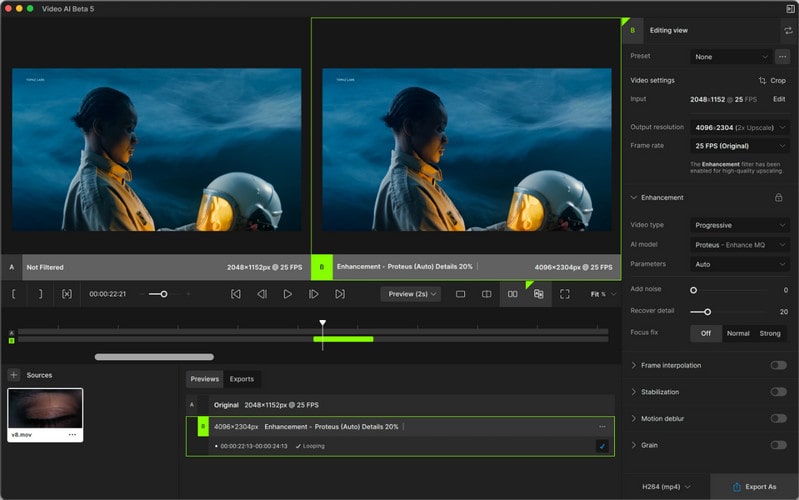
5. Performance and System Requirements
When it comes to performance and system requirements, both software applications leverage GPU acceleration to speed up the enhancement process. We take the Windows version of both tools for comparison.
 AVCLabs Video Enhancer AI, being more lightweight and focused on simplicity, tends to have lower system requirements, making it more accessible to users with less powerful hardware.
AVCLabs Video Enhancer AI, being more lightweight and focused on simplicity, tends to have lower system requirements, making it more accessible to users with less powerful hardware.
| Minimum Specs | Recommended Specs | |
|---|---|---|
| Processor (Intel) | Intel CPU from 2015 onwards(4th generation) | Intel i7 (7th generation) or greater(4GHz and above) |
| Processor (AMD) | AMD CPU from 2016 onwards | RX 500 Series, such as RX 560, RX 570 |
| Operating system | Windows 10 (64-bit), Windows 11 | Windows 10 (64-bit), Windows 11 |
| Memory | 4 GB of RAM | 8 GB or higher |
| GPU | 4 GB of GPU memory. Supported GPUs. | 8 GB of GPU memory.Supported GPUs. |
| Storage | 8 GB | 16 GB or higher |
| Display | 1920 x 1080 | 1920 x 1080 or greater |
 Topaz Video Enhance AI generally has higher system requirements, particularly in terms of GPU specifications, to take full advantage of its advanced features and models.
Topaz Video Enhance AI generally has higher system requirements, particularly in terms of GPU specifications, to take full advantage of its advanced features and models.
| Windows Operating System | 10 or 11 (most updated version recommended) |
| CPU | Intel OR AMD with AVX2 instructions |
| System Memory (RAM) | 16 GB (32 GB or more recommended) |
| Graphics Card (NVIDIA) | NVIDIA GTX 900 series or higher, 6GB VRAM |
| Graphics Card (AMD) | AMD Radeon 500 series or higher, 6GB VRAM |
| Graphics Card (Intel) | Intel ARC A750 |
| CPU Release Year | 2016 or newer |
6. Comparing the Steps of Usage
Take upscaling a video to 4K as an example. The following are the steps by AVCLabs and Topaz.
 Upscaling Video by AVCLabs Video Enhancer AI
Upscaling Video by AVCLabs Video Enhancer AI
Here are the key steps to upscale a video using AVCLabs Video Enhancer AI:
Launch AVCLabs Video Enhancer AI and click the "Browse" button to select the video file you want to upscale.
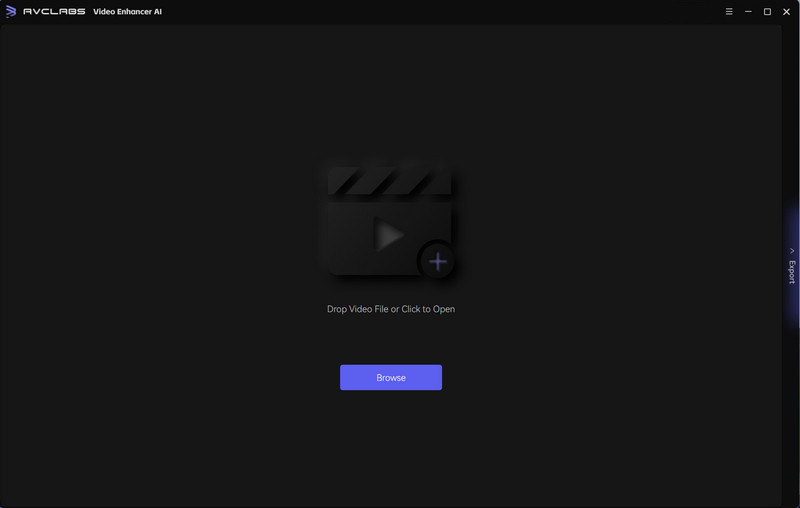
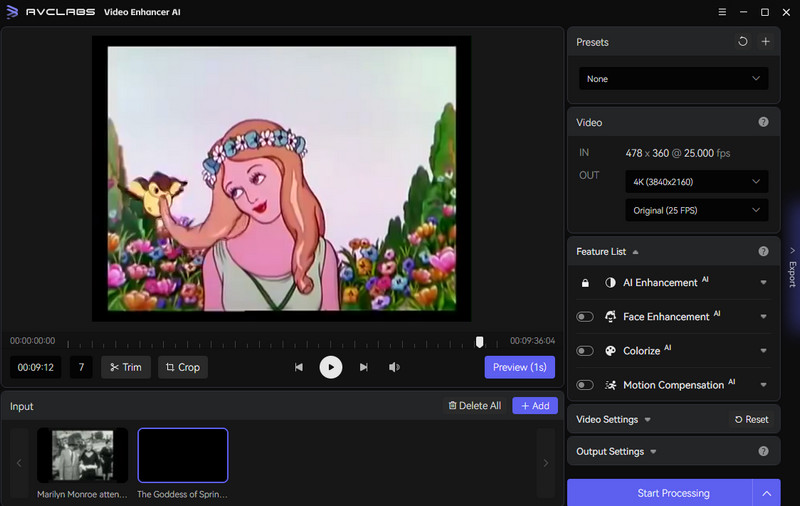
In the "Presets" section, choose your desired output resolution like "Upscale to 4K" or others.

You can also select a custom resolution by specifying the pixel dimensions in the "Video OUT" section. The AI Enhancement model is automatically enabled when you select an upscale resolution. You can also choose from options like Standard, Ultra, or Multi-Frame models based on your hardware capabilities.
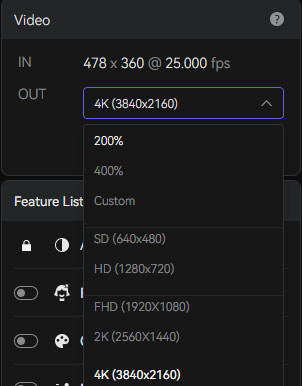
Optionally, you can fine-tune settings for the AI Enhancement model, such as choosing between faster or higher-quality processing modes.
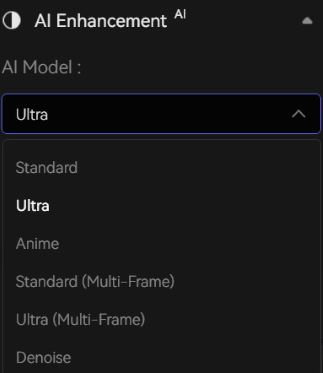
If desired, you can enable other AI models like Face Enhancement for facial refinement, Colorize for colorizing black-and-white footage, or Frame Interpolation for higher frame rates.
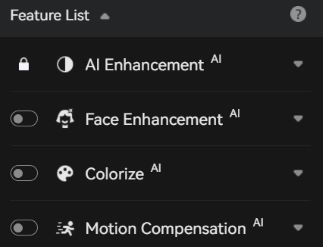
In the "Output Settings" section, choose the output video format, encoder, etc. and destination folder for the upscaled video. Once you've configured the desired settings, click the "Start Processing" button to begin enhancing and upscaling your video.
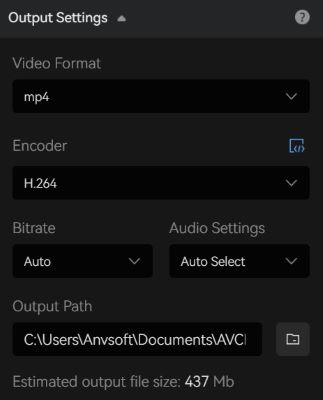
By following these steps, you can take advantage of AVCLabs Video Enhancer AI's advanced AI models to intelligently upscale your videos to higher resolutions while preserving detail and minimizing artifacts.
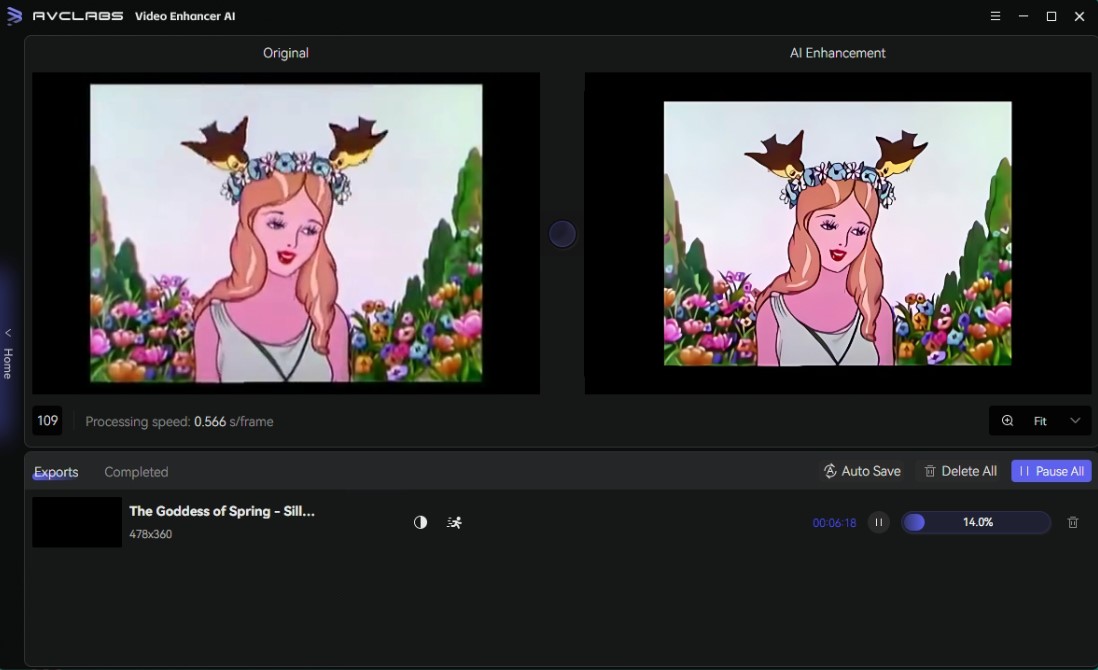
 Upscaling Video by Topaz Video AI
Upscaling Video by Topaz Video AI
Here are the key steps to upscale a video using Topaz Video AI:
Launch Topaz Video AI and click the "Import video" button to select the video file you want to upscale.
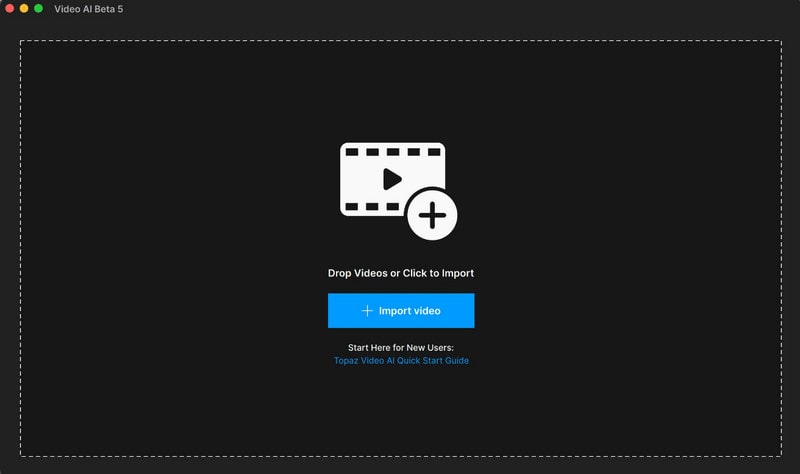
Navigate the sidebar. Get the result you want out of the app by using the settings in the sidebar, like 4K or higher. You can also enable additional features like stabilization to reduce camera shake.
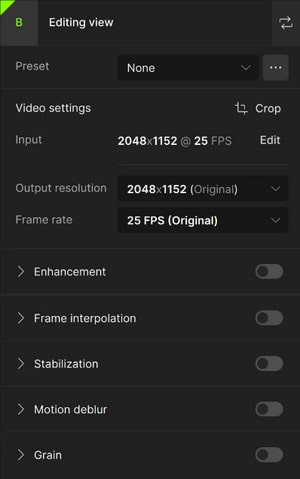
Set Output and Preview
The "Output Settings" menu will allow you to select the export Encoder, Container, and audio settings.
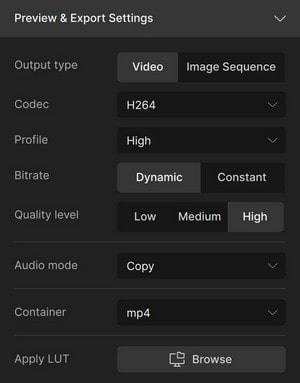
To preview the upscaled video before exporting, set in and out points by clicking the bracket icons on the timeline. This allows you to render just a portion for a faster preview. Click the "Preview" button to process the selected portion of your video with the upscale settings applied. This allows you to evaluate the quality before exporting the entire video. You can generate as many previews as you need.
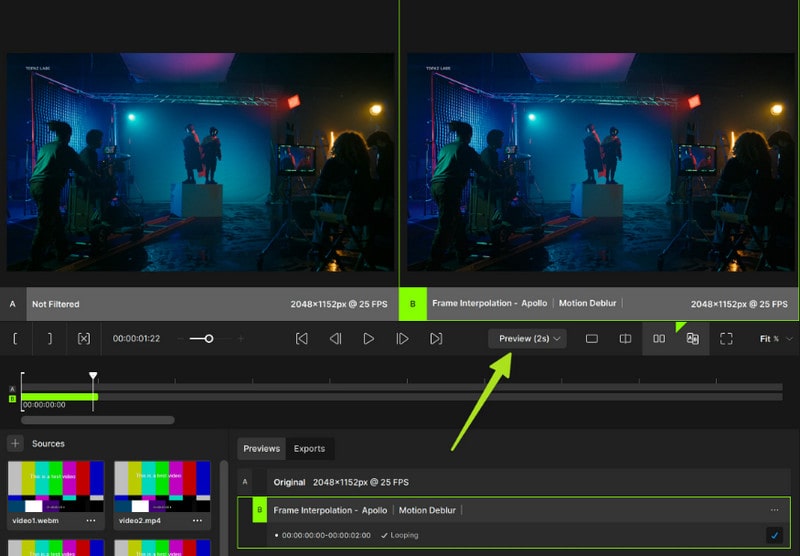
If needed, you can fine-tune settings like the upscale model, denoising, sharpening, etc. based on the preview result.
Step 5Export Video
Once satisfied with the preview, click the "Export" button or choose "Export As" to change the save location.
By comparing the above steps, both are excellent choices, but AVCLabs Video Enhancer AI takes the lead for its user-friendly interface tailored for beginners. It's a perfect fit for individuals who are new to video editing. The following is a video for output effect comparison from AVCLabs and Topaz.
7. Price Comparison of AVCLabs and Topaz Video Enhancer AI
AVCLabs Video Enhancer AI and Topaz Video Enhance AI have different pricing models.
 Price of AVCLabs Video Enhancer AI:
Price of AVCLabs Video Enhancer AI:
- $39.95 for one-month subscription. Free to upgrade during the subscription.
- $199.95 for one-year subscription. Free to upgrade during the subscription.
- One-time purchase of $299.99 for a lifetime license. No other subscription. Free to upgrade perpetually.
 Price of Topaz Video Enhance AI:
Price of Topaz Video Enhance AI:
- One-time purchase of $299 for a perpetual license.
- Optional annual upgrade fee (price not specified) to get new versions and updates.
AVCLabs excels in providing numerous flexible options. Offering three pricing tiers caters to a wide range of users. Additionally, AVCLabs stands out for offering lifetime free updates with their perpetual plan.
Part 4: FAQs about AI Video Enhancer
What is an AI Video Enhancer?
An AI video enhancer uses artificial intelligence algorithms to improve the quality of videos by upscaling resolution, reducing noise and blur, enhancing colors and details, and stabilizing shaky footage. It can convert low-resolution videos to high-definition like 4K or even 8K.
Can AI video enhancers work with various video formats?
Depending on the tool, AI video enhancers may support a wide range of video formats, ensuring compatibility with popular file types like MP4, AVI, MOV, and more.
What kind of improvements can AVCLabs Video Enhancer AI make to videos?
AVCLabs Video Enhancer AI can improve video quality by increasing sharpness, reducing noise, enhancing colors, upscaling resolution, improving dynamic range, and overall enhancing visual appeal.
Are AI video enhancers user-friendly for beginners?
Many AI video enhancers come with user-friendly interfaces and presets that make them accessible to both novice and experienced users, requiring minimal technical knowledge to achieve enhanced video results.
Do AI video enhancers support batch processing for multiple videos simultaneously?
Some AI video enhancers offer batch processing capabilities, allowing users to enhance multiple videos in one go, saving time and streamlining workflows.
Is there a difference between AI video enhancers and traditional video editing software?
AI video enhancers use artificial intelligence to automate and optimize the enhancement process in ways that traditional editing software may not, providing more advanced and efficient video enhancement capabilities.
Are there any limitations to what AI video enhancers can enhance in a video?
While AI video enhancers can significantly improve video quality, there may be limitations in enhancing extremely low-quality videos with severe distortion or issues that are beyond the AI's capabilities.
Part 5: Conclusion
After thoroughly comparing AVCLabs Video Enhancer AI and Topaz Video Enhance AI, it's clear that both applications come with their strengths and weaknesses. AVCLabs Video Enhancer AI excels in simplicity and user-friendliness, making it a great option for beginners or those looking for quick enhancement solutions.
Conversely, Topaz Video Enhance AI offers a wide range of customization options and adjustability, catering to advanced users who will spend learning time and crave more intricate control over their enhancement process. The selection ultimately relies on individual preferences and needs. You can choose the video enhancer that best fits your requirements by evaluating aspects like ease of use, customization, upscaling capabilities, and output quality.
Try AVCLabs Video Enhancer AI for Free!
 Video Converter
Video Converter
- MP4 Converters
- MKV to MP4 Converters
- AVI To MP4 Converters
- MOV to MP4 Converter
- Best Free AV1 Converters
- HEVC/H.265 Converter
- H.264 Video Converter
- Android Video Converter
- Samsung Video Converter
- Sony PS4 Video Converter
- Nokia Video Converter
- MPEG Video Converter
- Convert 4K to 1080P
- Convert MP4 to MP3
- Convert M2TS to MP4
- Convert MVI to MP4
- Convert WebM to MP4
- Convert Videos to MP3
- Convert MP4 to 3GP
- Convert M4V to MP4
 DVD Converter
DVD Converter
 Video Editor
Video Editor
- Best AI Video Editors
- Free AI Video Generators
- Best AI Slideshow Makers
- Replace Face in Video
- AI Cartoon Video Generators
- Text-to-Video AI Generators
- Best Free Voice Changers
- Text-to-Video AI Generators
- Sites to Download Subtitles
- Add Subtitles to Video
- Free Online Video Compressor
- Convert Your Videos to GIFs
- Blur Video Backgrounds
- Video Editing Apps for YouTube
 Video Enhancer
Video Enhancer
- Best 10 Video Enhancer
- Improve Video Quality
- Fix Blurry Videos
- Remove Noise from Footage
- Upscale Video from HD to 4K
- Upscale Video from 480P to 1080P
- Best AI Video Upscaling Tools
- Make a Blurry Video Clear
- Best Old Video Restorer
- How to Sharpen Video
- Fix Bad Quality Videos
- Increase Video Resolution
- Convert Videos to 4K
- Upscale Anime Videos to 4K
 Photo Enhancer
Photo Enhancer
- Fix Blurry Pictures Online
- Make Blurrys Picture Clear
- Increase Image Resolution Online
- Remove Blur from Images
- AI Image Sharpener Online
- Topaz Gigapixel AI Alternatives
- Fix Low-resolution Photos
- Colorize Historical Photos
- Remove Noise from Photos
- AI Image Sharpener
- AI Face Retoucher
- AI Image Enlargers
 Mobile & PC
Mobile & PC










