How to Easily AI Upscale Videos from 1080p to 4K?
"How can I upscale a video in 1080p to 4K resolution without loss of quality? Any idea to do it, thanks." - John
How to upscale 1080p videos to 4K is one of the most frequently asked questions on Reddit or Quora. Upscaling 1080p to 4K is also a wise move if you want to upload a clearer video to YouTube, as YouTube will allocate more bitrate to your video and use VP9, instead of H.264, to encode your video, thus making your video even sharper.
Thanks to the AI video upscaling technology, it is possible to AI upscale videos from 1080p to 4K in real UHD without loss of quality. This article aims at showing different ways to upscale Full HD videos (1080p) to Ultra HD (4K). Grab it, and here we go!
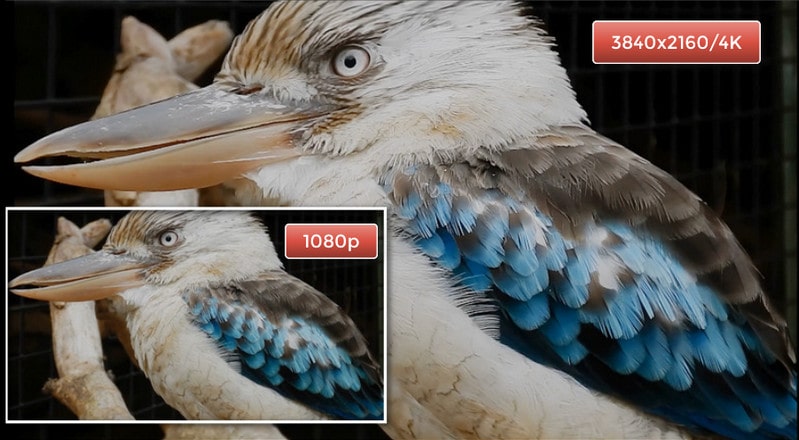
- • Part 1: 1080p vs 4K
- • Part 2: How to Upscale 1080p Videos to 4K with AI Upscaling Software
- • Part 3: How to Upscale 1080p Videos to 4K with Adobe Premier Pro
- • Part 4: How to Upscale 1080p Videos to 4K with Final Cut Pro
- • Part 5: How to Upscale 1080p Videos to 4K Online
- • Part 6: A Comparison of Different Upscaling Methods
 Part 1: 1080p vs 4K
Part 1: 1080p vs 4K
Before we go further, let's make it clear the terms of 4K resolution and 1080p. The biggest difference between 4K and 1080p lies in the resolution. 4K has a resolution of 3840 * 2160, yet 1080P has only 1920*1080 pixels. So, compared to a 1080P TV, a 4K screen has four times the number of pixels than that of a 1080P screen and that’s why 4K looks much more sharp and delicate than 1080p.
| Resolution | Resolution | Horizontal Pixels | Vertical Pixels | Total Pixels | Marketing Names |
| 1080p | 1920x1080 | 1920 | 1080 | 2 million+ | Full HD, FHD |
| 4K | 3840x2160 | 3840 | 2160 | 8 million+ | 2160p, Ultra HD, UHD |
 Part 2: How to Upscale 1080p Videos to 4K with AI Upscaling Software
Part 2: How to Upscale 1080p Videos to 4K with AI Upscaling Software
When it comes to upscaling videos from 1080p to 4K, AVCLabs Video Enhancer AI is highly recommended, which might be the best ever 1080p to 4K converter. As an AI-based video upscaling software, and powerful detail-preserving upscaling tool, it utilizes your computer multi-cores to realize an overly efficient process and GPU acceleration expedites the process to convert 1080p to 4K in a smart way.
Through the use of powerful algorithms, you can rest assured of high-quality output that culminates from a lossless video conversion process. The program comes with multiple AI models, all of which are better at processing certain videos than others. With a user-friendly interface, it is easy for users to get started. Users just need to add a video and tweak the settings to their liking, then click on the "Start Processing" button.
Video Enhancer AI
- Enhance the video quality to fix blurriness.
- Deblur your footage by using machine learning.
- Upscale videos from SD to HD, HD to 4K.
- Upscale low-res videos onto a larger screen.
- Trim your footage frame by frame.
Here are the simple steps to upscale 1080p videos to 4K.
Install and Launch AVCLabs Video Enhancer AI
Warm reminder: Before upscaling videos from 1080p to 4K, you can click here to check whether your CPU or GPU is capable of upscaling videos with AI.
Just free to download the AVCLabs Video Enhancer AI from the above download button and then install it on your computer. Run the program and then you will enter the main interface of AVCLabs Video Enhancer AI.
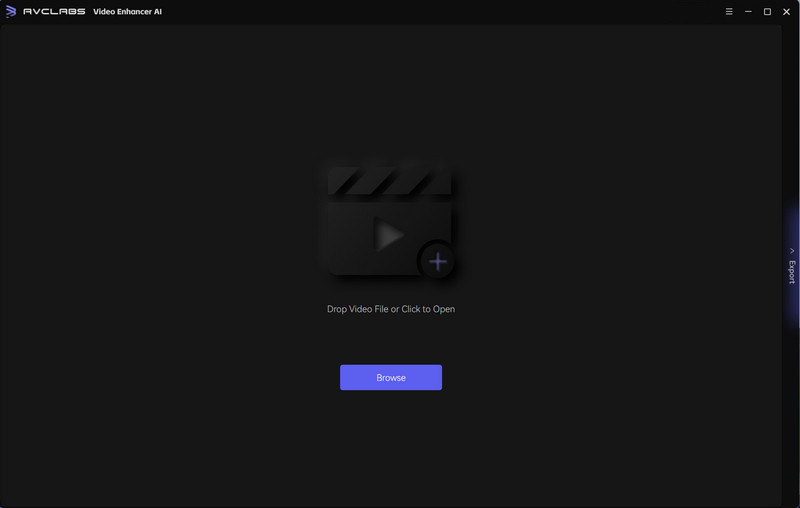
Add Video Files
Click on the "Browse" button at the bottom of the program interface and import a 1080P resolution video you need to upscale from the computer. You can also simply drag & drop the video from your computer to the main window.
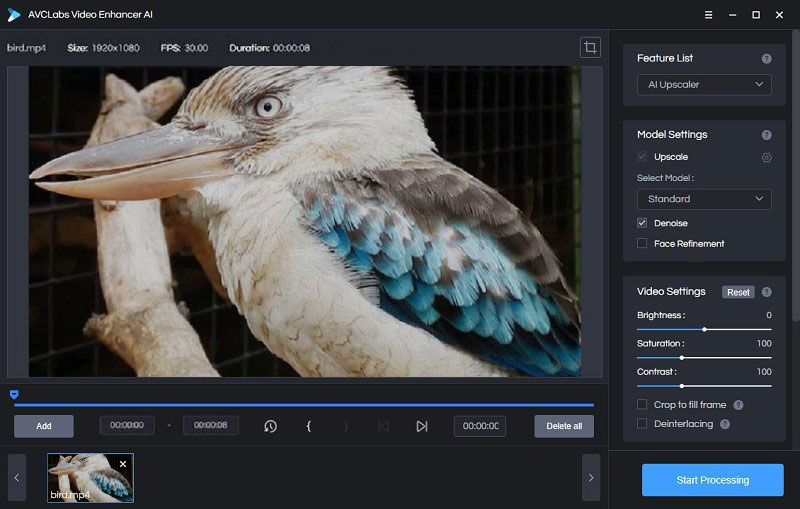
Select the AI Model and Set the Output Parameters
In the right panel of the program, you can choose the AI Feature you prefer.
For the portraits, you can turn on the Face Enhancement option to detect and enhance every detail to make your subject look great.
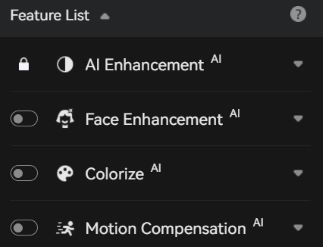
Just unfold the output preset and adjust the output resolution to 4K UHD or 4K.
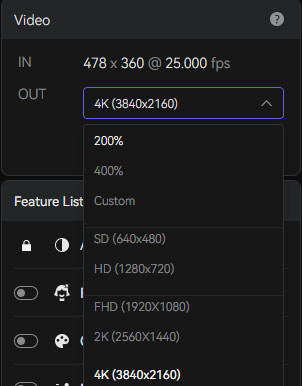
Before enhancing the video quality, you can set the output video format you prefer. It supports exporting video to MKV, MP4, AVI, MOV and WEBM formats.
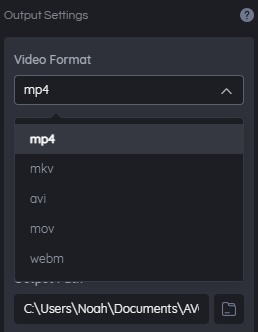
Start Upscaling Video
After all settings are completed, click on the "Start Processing" button to start upscaling the selected 1080p videos to 4K. The final processing time depends on your PC’s system configuration, video size. Please be patient.
Once the video upscaling process is done, you can simply click on the "Open Output Video" button to find and enjoy the upscaled 4K video.
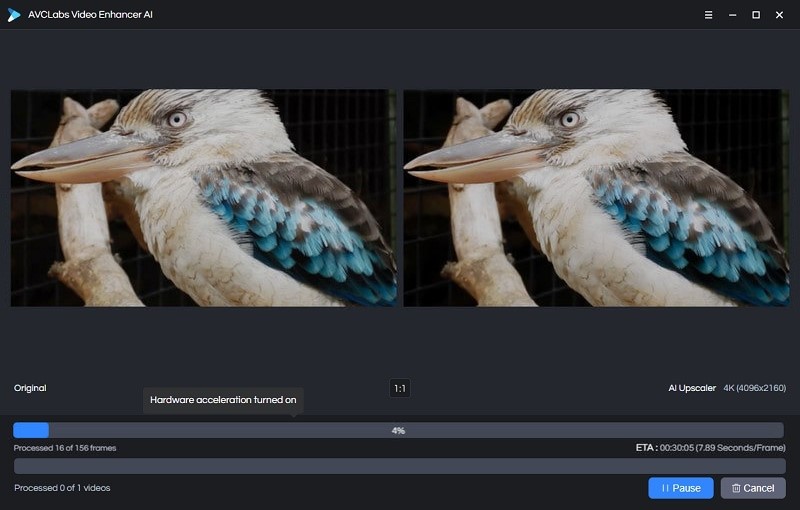
Video Tutorial: AI Upscale Videos from 1080p to 4K
 Part 3: How to Upscale 1080p Videos to 4K with Adobe Premiere Pro
Part 3: How to Upscale 1080p Videos to 4K with Adobe Premiere Pro
Adobe Premiere Pro is a professional video editing software developed by Adobe Inc. It is widely regarded as one of the industry-standard tools for video editing, used by filmmakers, videographers, and content creators around the world. Users can use this software to upscale their video footage to 4K resolution.
1. Create a new sequence with 4K resolution.
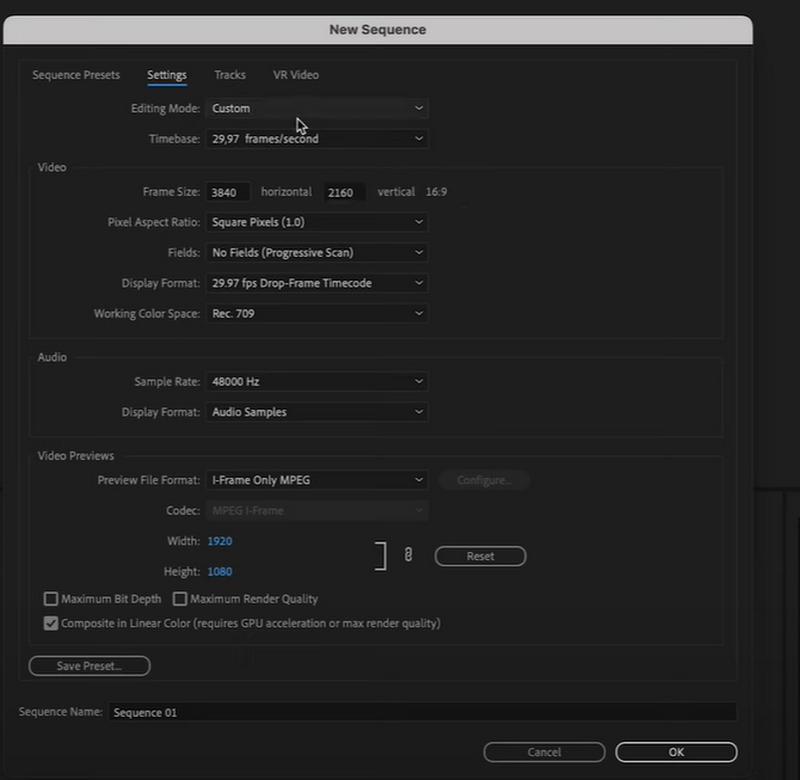
2. Drag a 1080P clip to the timeline of the new sequence. Right click on the timeline and choose Set to frame Size.
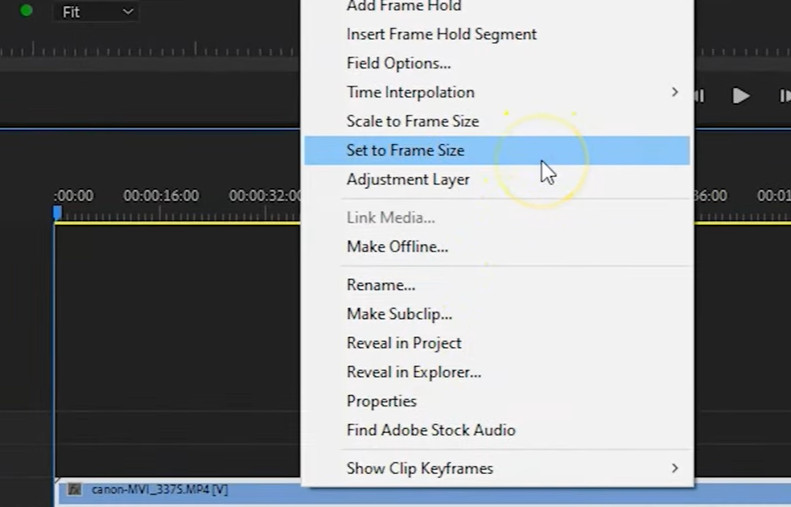
3. Click Export to customize the output settings.
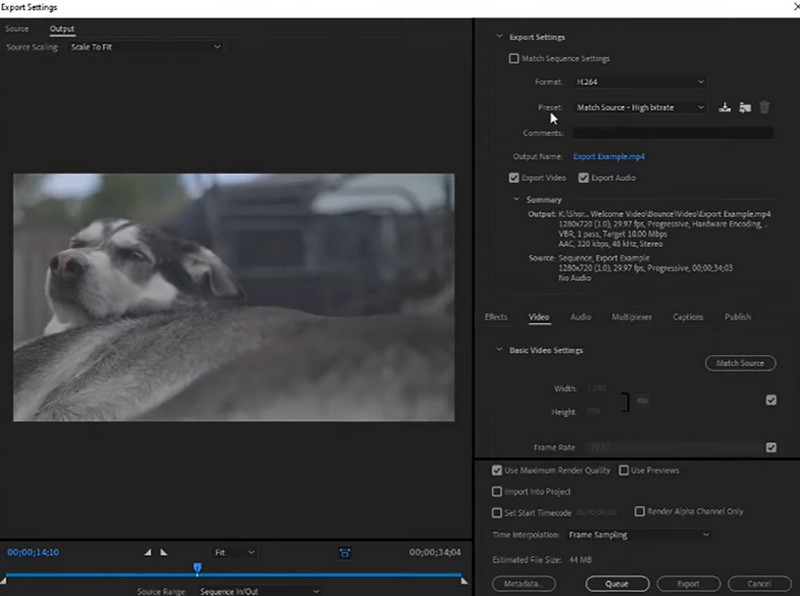
 Part 4: How to Upscale 1080p Videos to 4K with Final Cut Pro
Part 4: How to Upscale 1080p Videos to 4K with Final Cut Pro
For Mac users, Final Cut Pro is a popular video editing software. With its user-friendly interface and powerful features, Final Cut Pro provides an efficient solution for upscaling your videos.
1. Create a new 4K project by choosing File > New > Project.
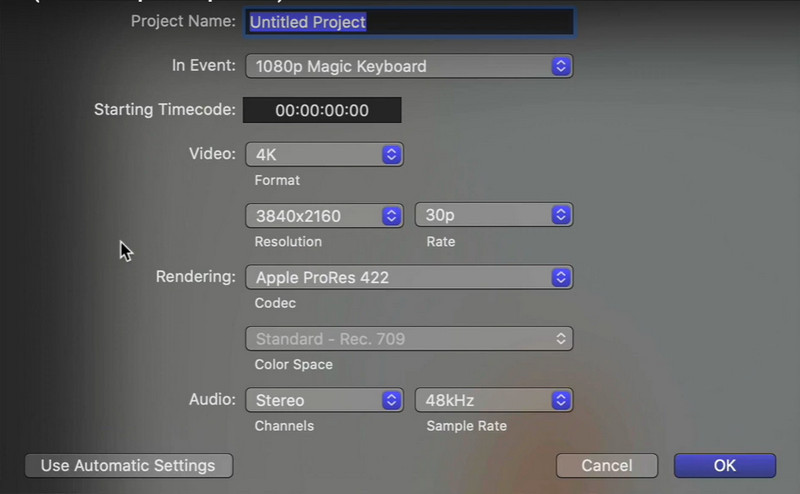
2. Drag the 1080P clip to the timeline of the new project.
3. Click Share button in the toolbar to adjust the Master File information. Click Next to save the export to 4K.
 Part 5: How to Upscale 1080p Videos to 4K Online
Part 5: How to Upscale 1080p Videos to 4K Online
If you prefer a web-based solution, there are several online platforms that offer AI upscaling services. These platforms allow you to upload your 1080p videos and apply AI algorithms to upscale them to 4K resolution. While the specific features and functionalities may vary from platform to platform, they all aim to provide an accessible and convenient way to enhance your videos' visual quality. One such online platform is Tensorpix.
1. Visit the website and sign in to your Tensorpix account. The main interface is as follows:
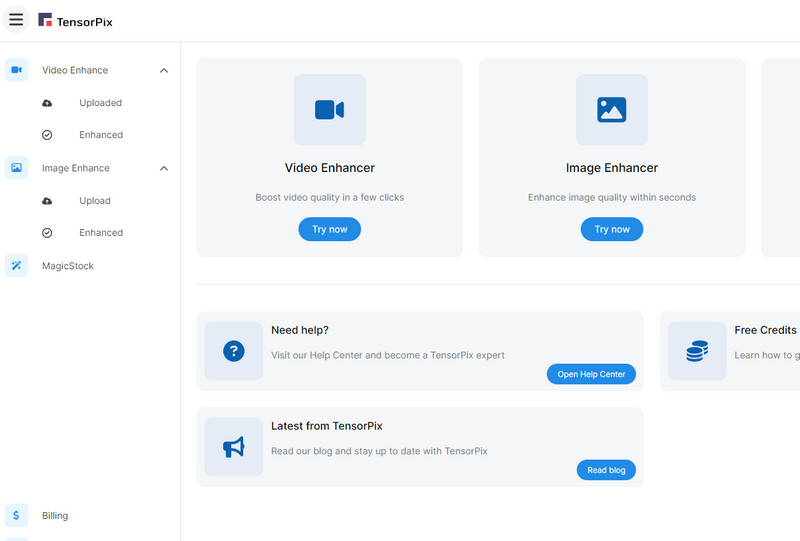
2. Select Video Enhancer and upload your video.
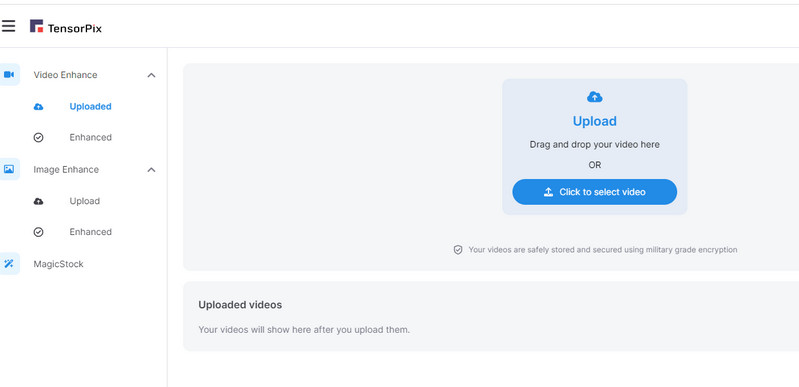
3. After uploading your video, click Advanced to set the output size to 4K. Adjust other settings such as the film grain, encoding quality, output type and codec. Click Enhance and wait for the video to be processed.
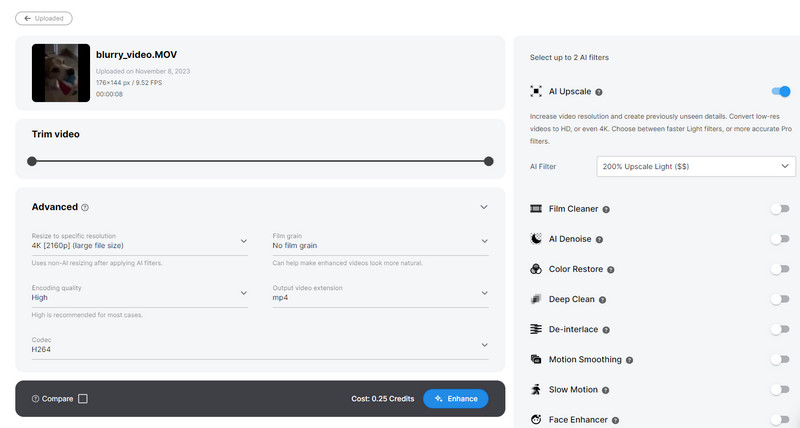
 Part 6: A Comparison of Different Upscaling Methods
Part 6: A Comparison of Different Upscaling Methods
When it comes to upscaling 1080p videos to 4K, there are various methods available, each with its own pros and cons. Let's see a brief comparison of different upscaling methods.
| Program | Platform | User-friendly | Upscaling Effect | Limitations |
| AVCLabs Video EnhancerAI | Window/Mac | Yes | ☆☆☆☆☆ | Require powerful hardware for AI upscaling |
| Adobe Premier Pro | Windows/Mac | No | ☆☆ | Superficial upscaling |
| Final Cut Pro | Mac | No | ☆☆ | Superficial upscaling |
| Online Upscaling | Online | Yes | ☆☆☆ | Requires good internet connection; long processing time |
Compared to AI upscaling method, upscaling 1080pto 4K with video editors such as Adobe Premier and Final Cut Pro won't magically add more detail to the footage. It simply increases the resolution, which may result in a slightly sharper image but won't match the quality of true 4K footage. Some online upscaling tool may also equips an AI upscaling engine, but this method requires good internet connection and may be excessively time-consuming. Therefore, it is suggested to use desktop AI upscaling software to upscale videos without losing original quality.
Conclusion:
In this article, we talked about different methods to upscale the footage from HD 1080p to 4K with AVCLabs Video Enhancer AI, Adobe Premier Pro, Final Cut Pro and online platform Tensorpix. Whether with or without AI engine, these tools help converts 1080p to 4K efficiently. Now just get these useful 4K upscaling software to try it for free.
Try AVCLabs Video Enhancer AI to breathe new life into your footage!
Related Articles & Tips
- • AVCLabs Video Enhancer AI Crack 2025 [Free Download]
- • 4K Upscaling | Upscale Videos from SD to 4K
- • The Ultimate Guide on How to Unblur A Video Easily
- • AI Video Upscaling | Upscale Videos from SD to HD, 480p to 720p, 1080p
- • AI Video Deinterlacing Tool | How to Deinterlace Videos on Mac without Quality Loss
- • How Will AI Enhance Surveillance Video Quality
 Video Converter
Video Converter
- MP4 Converters
- MKV to MP4 Converters
- AVI To MP4 Converters
- MOV to MP4 Converter
- Best Free AV1 Converters
- HEVC/H.265 Converter
- H.264 Video Converter
- Android Video Converter
- Samsung Video Converter
- Sony PS4 Video Converter
- Nokia Video Converter
- MPEG Video Converter
- Convert 4K to 1080P
- Convert MP4 to MP3
- Convert M2TS to MP4
- Convert MVI to MP4
- Convert WebM to MP4
- Convert Videos to MP3
- Convert MP4 to 3GP
- Convert M4V to MP4
 DVD Converter
DVD Converter
 Video Editor
Video Editor
- Best AI Video Editors
- Free AI Video Generators
- Best AI Slideshow Makers
- Replace Face in Video
- AI Cartoon Video Generators
- Text-to-Video AI Generators
- Best Free Voice Changers
- Text-to-Video AI Generators
- Sites to Download Subtitles
- Add Subtitles to Video
- Free Online Video Compressor
- Convert Your Videos to GIFs
- Blur Video Backgrounds
- Video Editing Apps for YouTube
 Video Enhancer
Video Enhancer
- Best 10 Video Enhancer
- Improve Video Quality
- Fix Blurry Videos
- Remove Noise from Footage
- Upscale Video from HD to 4K
- Upscale Video from 480P to 1080P
- Best AI Video Upscaling Tools
- Make a Blurry Video Clear
- Best Old Video Restorer
- How to Sharpen Video
- Fix Bad Quality Videos
- Increase Video Resolution
- Convert Videos to 4K
- Upscale Anime Videos to 4K
 Photo Enhancer
Photo Enhancer
- Fix Blurry Pictures Online
- Make Blurrys Picture Clear
- Increase Image Resolution Online
- Remove Blur from Images
- AI Image Sharpener Online
- Topaz Gigapixel AI Alternatives
- Fix Low-resolution Photos
- Colorize Historical Photos
- Remove Noise from Photos
- AI Image Sharpener
- AI Face Retoucher
- AI Image Enlargers
 Mobile & PC
Mobile & PC










