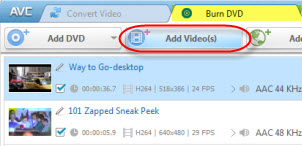
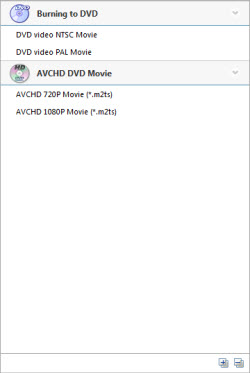
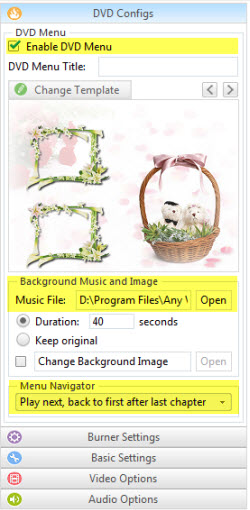
--In DVD Menu Tile, name your DVD and input it into the box directly.
--In Background Music, browse music file from your local computer for your DVD.
--In Background Image, click "Browse Image File" to change DVD's background image.
--In Menu Navigator, choose the playback mode for your DVD.
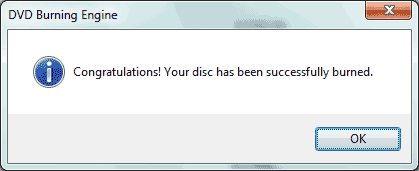
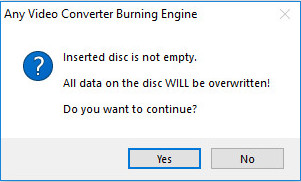
"Have captured some Netflix streaming videos. Good quality! " -- Jane White
"Your HTML5 output profile with embedding code, really rocks! Easily shared DV on my site!" -- Eric Gates
"To my surprise, your video converter can also create DVD movies and record videos. Really an excellent bonus!" -- David James
"AVC Ultimate merits its label as the ultimate multimedia solution!" -- Loring Lee