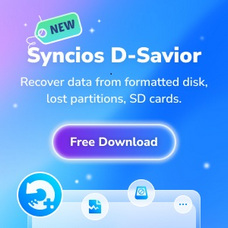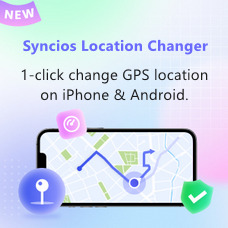Tutorial
As a professional video converter, Any Video Converter Professional performs its excellence in video/DVD converting and video editing. Easy-to-use interface, fast converting speed, loaded useful features are all integrated. Now, let's take a tour to learn more about how this powerful video converter works.
Part 1. How to Convert Video to Other Video Formats?
Click on the "Add Video(s)" button to add video file(s) you would like to convert.
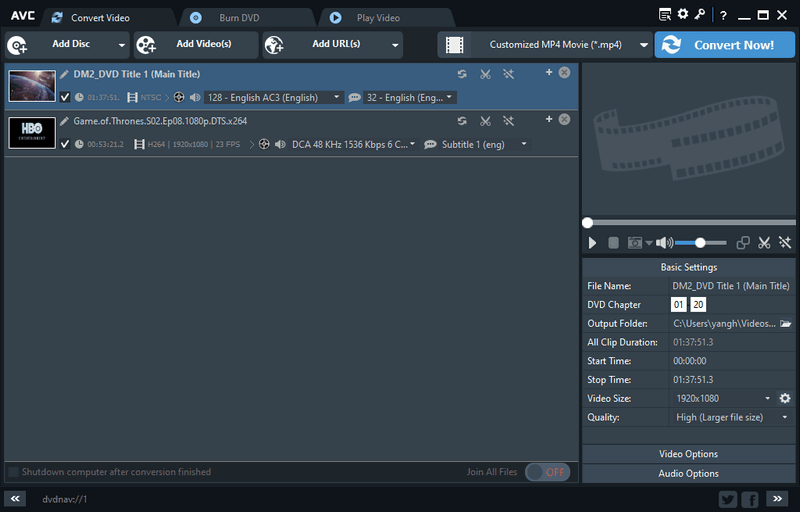
Select output video format from the "Output Profile"drop-down list.
Click on the "Convert Now!" button to start conversion.
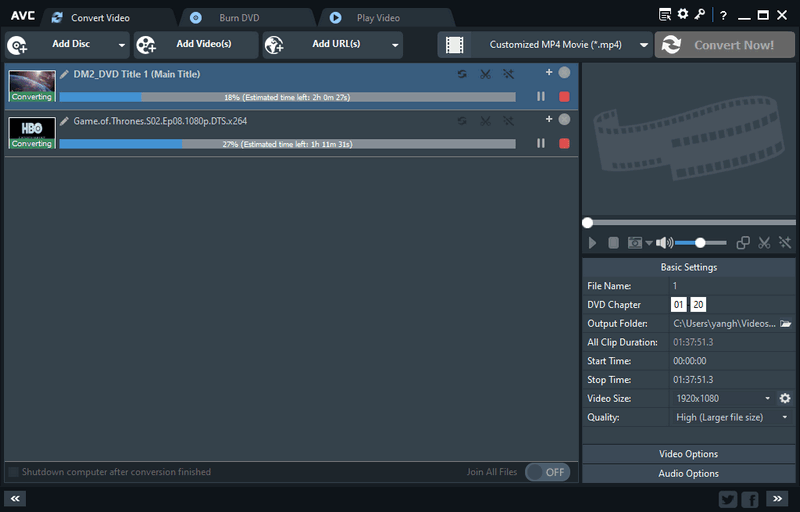
Please Note: Under the preview window field, you can also manually set the output video parameters. For novice users, it is recommended to leave the default settings.
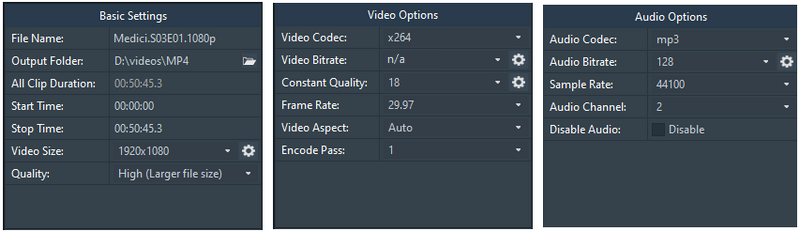
Part 2. How to Edit Videos?
Trim a video
Click on the ![]() icon next to the video file, then in the pop-up window, you can set the start and stop time of the clip. To clip more than one segment, please click on the "New Segment" button, and repeat previous steps to trim another and more segments.
icon next to the video file, then in the pop-up window, you can set the start and stop time of the clip. To clip more than one segment, please click on the "New Segment" button, and repeat previous steps to trim another and more segments.
1. Click on the Play button to start playing the video clip.
2. Click on the Start Point and End Point to trim your desired section.
2. Click on the Start Point and End Point to trim desired section.
3. Click on the New Segment button, and repeat the step 2 to trim another segment.
4. Click on the trimmed segment, and click on the Play Segment button to play selected segment.
5. Click on the Move Up and Move Down button to arrange the segment order.
5. Click on the Move Up and Move Down button to arrange the segment order.
6. Click on Apply to save the changes.
7. Click on OK to return to the main window.
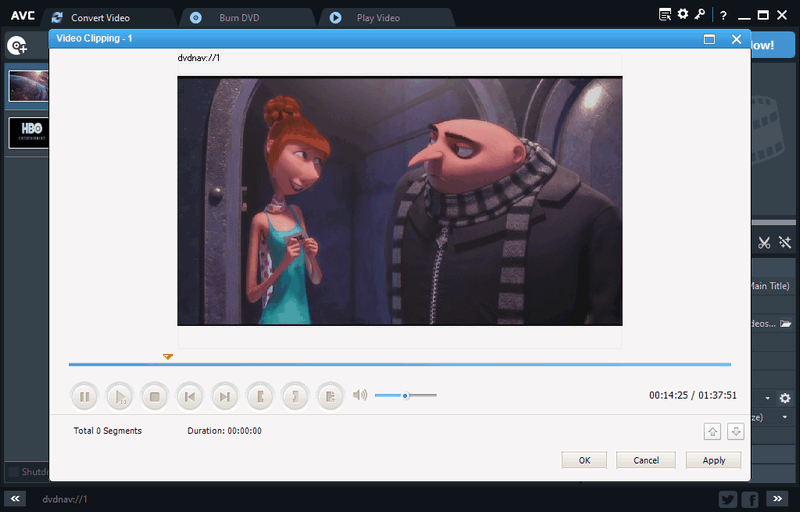
Merge video clips into one
Right-click on the video tracks and select the option Merge All Files to merge multiple files
Edit videos
Click on the  icon next to the video file, to open the built-in video editing window.
icon next to the video file, to open the built-in video editing window.
Effect: Under the "Video Effect" tab,you can add desired effects, adjust brightness, contrast and saturation.
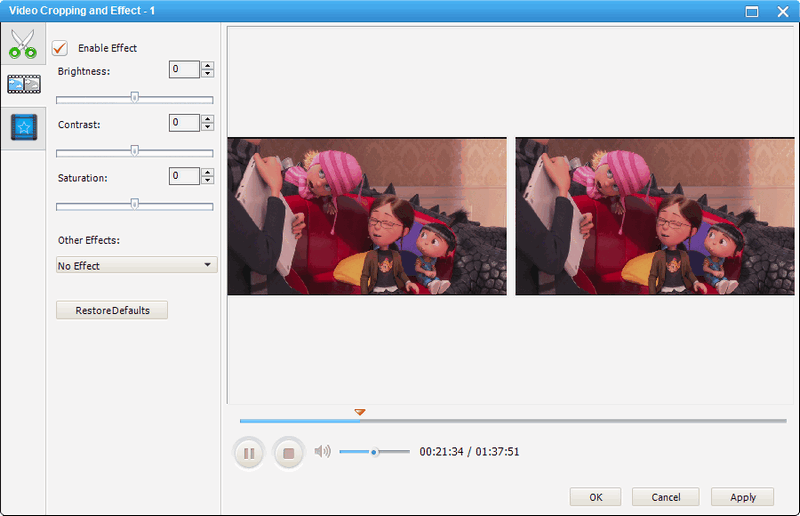
Crop: Under the "Crop" tab, you can remove unwanted part of the video.
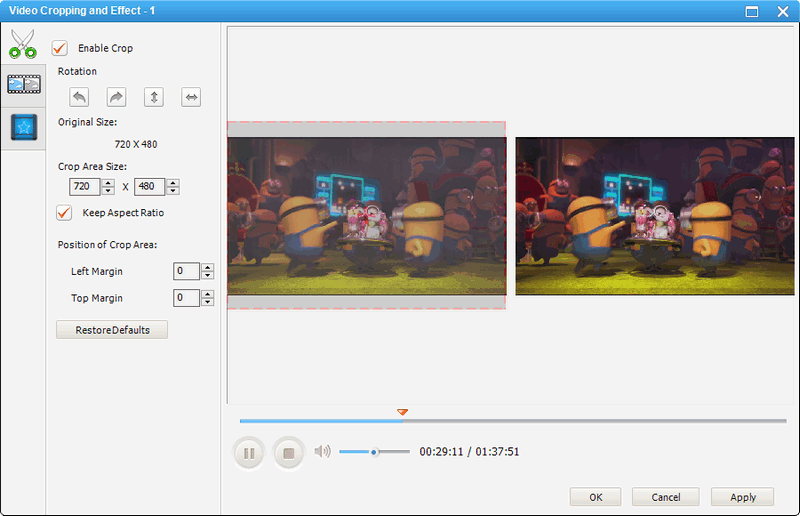
Watermark: Under the "Video Watermark" tab,you can add text and image watermark.
Part 3. How to Convert DVD Movie to MP4?
Click "Add Disc" button to add DVD Disc/DVD folder/DVD ISO file.
Choose certain output format from the drop-down list.
Click on the "Convert Now!" Button to start conversion.

 Hot Products
Hot Products
 Hero Products
Hero Products
 New Products
New Products
 Highly Recommended
Highly Recommended
AVCLabs Video Blur AI
Video blur and face blur app to blur background, faces or any part of a video.
View Details  FAQ
FAQ